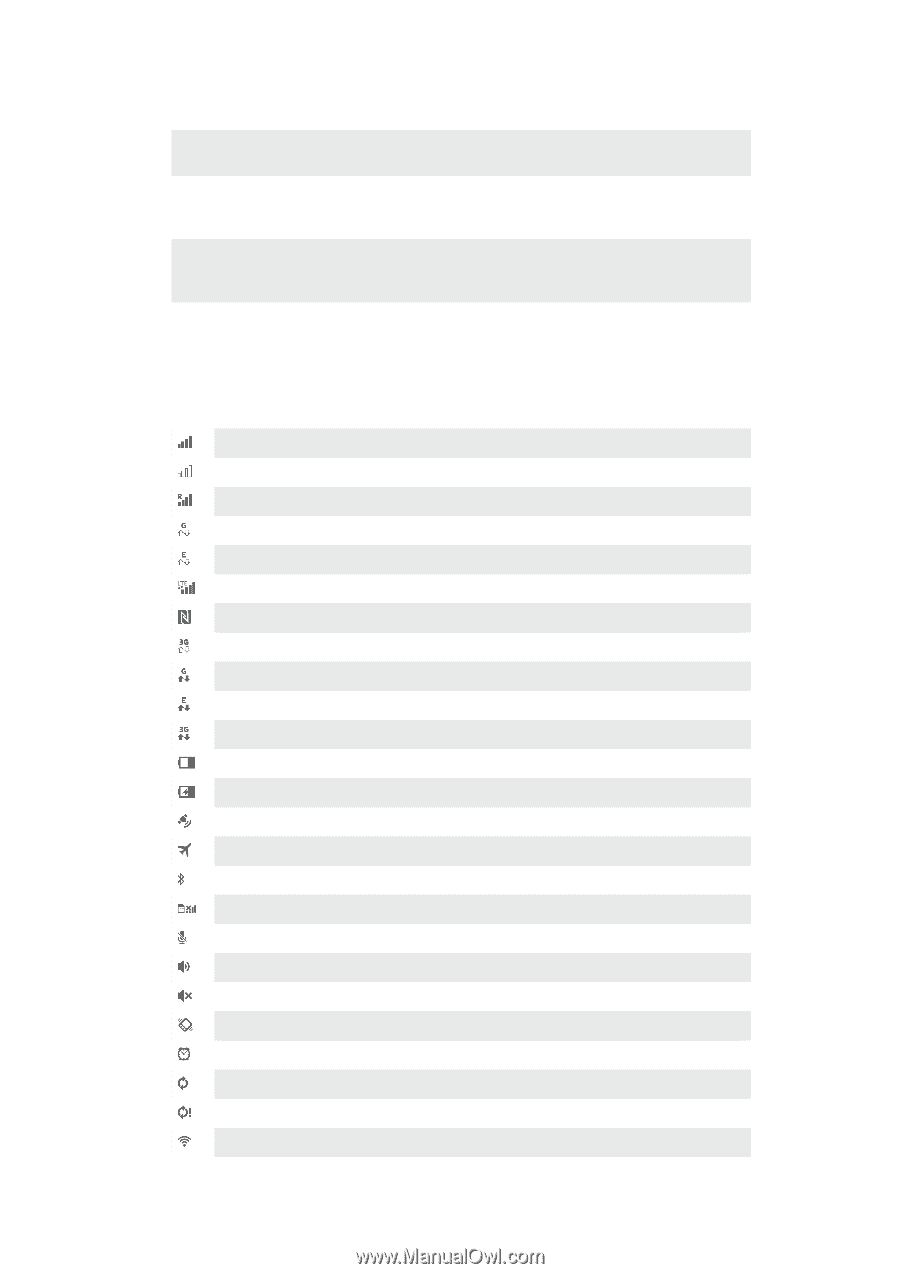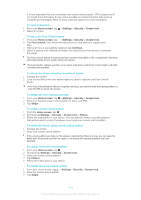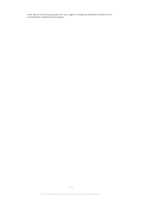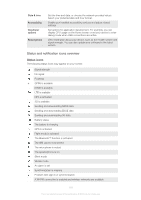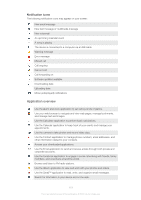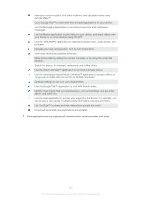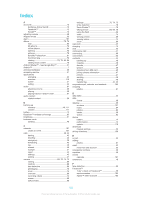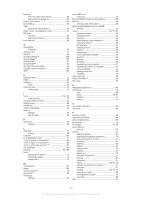Sony Ericsson Xperia ion HSPA User Guide - Page 118
Status and notification icons overview, Status icons - or lte
 |
View all Sony Ericsson Xperia ion HSPA manuals
Add to My Manuals
Save this manual to your list of manuals |
Page 118 highlights
Date & time Accessibility Developer options About phone Set the time and date, or choose the network-provided values. Select your preferred date and hour format. Enable your installed accessibility services and adjust related settings. Set options for application development. For example, you can display CPU usage on the Home screen or set your device to enter debug mode when USB connections are active. View information about your device, such as the model number and signal strength. You can also update your software to the latest version. Status and notification icons overview Status icons The following status icons may appear on your screen: Signal strength No signal Roaming GPRS is available EDGE is available LTE is available NFC is activated 3G is available Sending and downloading GPRS data Sending and downloading EDGE data Sending and downloading 3G data Battery status The battery is charging GPS is activated Flight mode is activated The Bluetooth™ function is activated The SIM card is not inserted The microphone is muted The speakerphone is on Silent mode Vibrate mode An alarm is set Synchronization is ongoing Problem with sign-in or synchronization A Wi-Fi® connection is enabled and wireless networks are available 118 This is an Internet version of this publication. © Print only for private use.