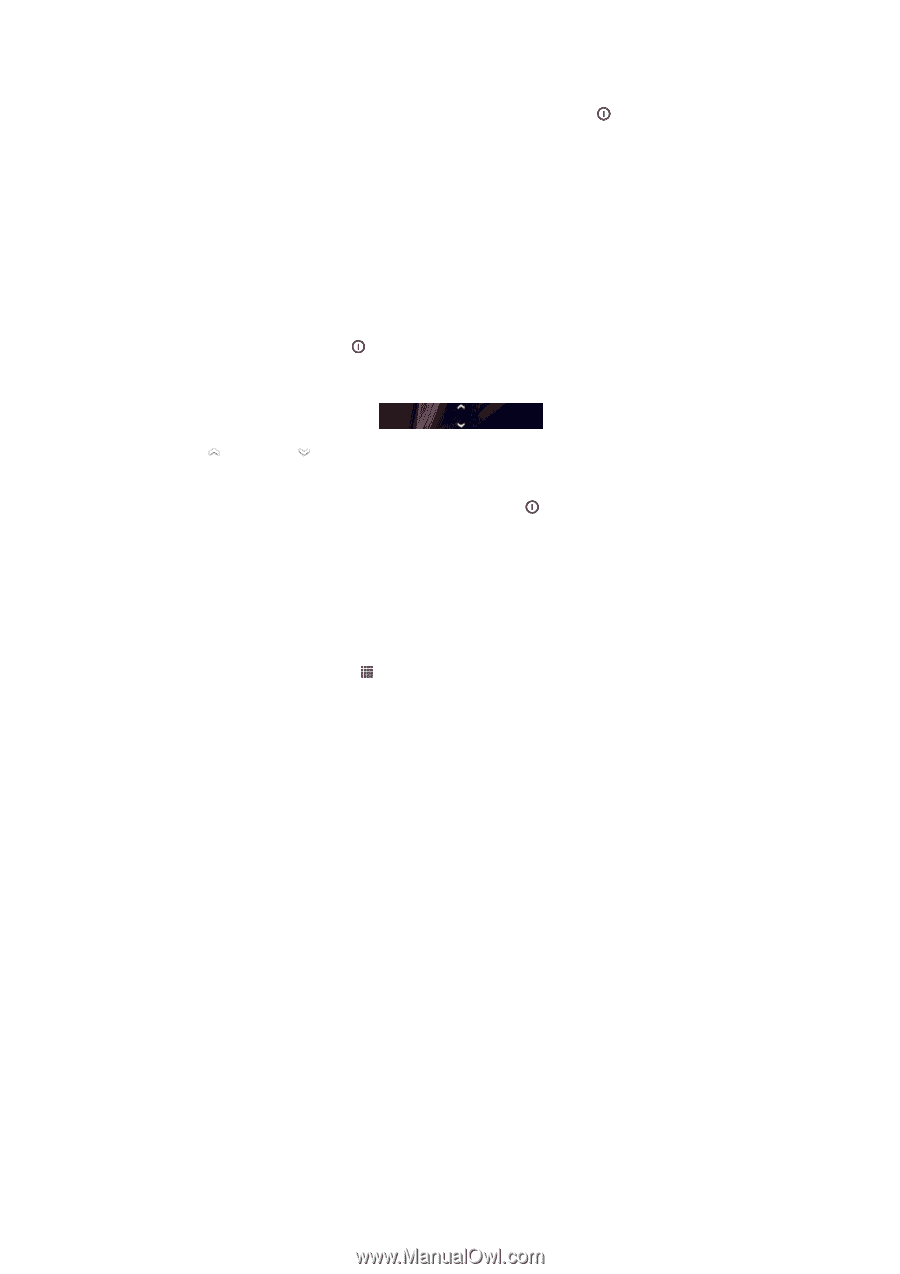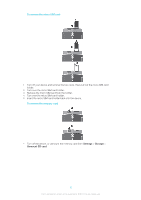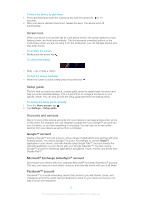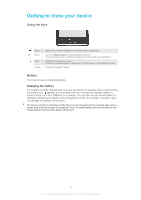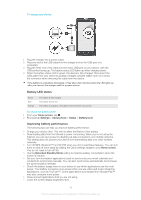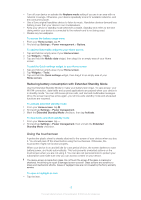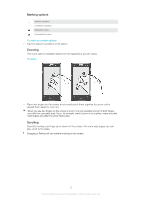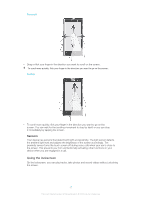Sony Ericsson Xperia ion HSPA User Guide - Page 12
Screen lock, Setup guide, Accounts and services, Google™ account, Microsoft, Exchange ActiveSync
 |
View all Sony Ericsson Xperia ion HSPA manuals
Add to My Manuals
Save this manual to your list of manuals |
Page 12 highlights
To force the device to shut down 1 Press and hold down both the volume up key and the power key for 10 seconds. 2 After your device vibrates three times, release the keys. The device turns off automatically. Screen lock When your device is on and left idle for a set period of time, the screen darkens to save battery power, and locks automatically. This lock prevents unwanted actions on the touchscreen when you are not using it. On the lockscreen, you can still take photos and play audio tracks. To activate the screen • Briefly press the power key . To unlock the screen • Drag up or drag down. To lock the screen manually • When the screen is active, briefly press the power key . Setup guide The first time you start your device, a setup guide opens to explain basic functions and help you enter essential settings. This is a good time to configure the device to your specific needs. You can also access the setup guide later from the settings menu. To access the setup guide manually 1 From the Home screen, tap . 2 Tap Settings > Setup guide. Accounts and services Sign in to your online service accounts from your device to get easy access when you're on the move. For example, you can integrate contacts from your Google™ account into your Contacts, so you have everything in one place. You can sign up to new online services from your device as well as from a computer. Google™ account Having a Google™ account is key to using a range of applications and services with your Android device. You need a Google™ account, for example, to use the Gmail™ application in your device, chat with friends using Google Talk™, and synchronize the calendar application on your device with your Google Calendar™. You also need a Google™ account to download applications and games, music, movies, and books from Google Play™. Microsoft® Exchange ActiveSync® account Synchronize your device with your corporate Microsoft® Exchange ActiveSync® account. This way, you keep your work email, contacts, and calendar events with you at all times. Facebook™ account Facebook™ is a social networking service that connects you with friends, family, and colleagues around the world. Set up Facebook to work on your device so that you can stay in touch from anywhere. 12 This is an Internet version of this publication. © Print only for private use.