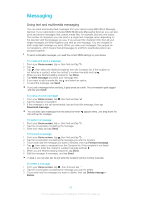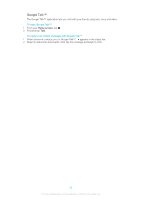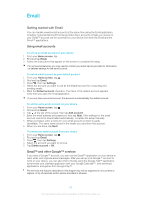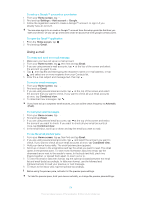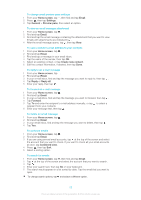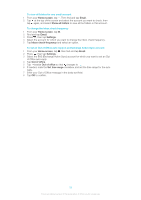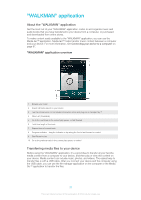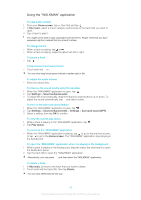Sony Ericsson Xperia ion HSPA User Guide - Page 55
Home screen, Email, Settings, General, Preview pane, Create new contact, Reply, Reply all, Forward
 |
View all Sony Ericsson Xperia ion HSPA manuals
Add to My Manuals
Save this manual to your list of manuals |
Page 55 highlights
To change email preview pane settings 1 From your Home screen, tap , then find and tap Email. 2 Press , then tap Settings. 3 Tap General > Preview pane, then select an option. To view an email message attachment 1 From your Home screen, tap . 2 Find and tap Email. 3 Find and tap the email message containing the attachment that you want to view. Emails with attachments are indicated by . 4 After the email message opens, tap , then tap View. To save a sender's email address to your contacts 1 From your Home screen, tap . 2 Find and tap Email. 3 Find and tap a message in your email inbox. 4 Tap the name of the sender, then tap OK. 5 Select an existing contact, or tap Create new contact. 6 Edit the contact information, if desired, then tap Done. To reply to an e-mail message 1 From your Home screen, tap . 2 Find and tap Email. 3 In your e-mail inbox, find and tap the message you want to reply to, then tap . 4 Tap Reply or Reply all. 5 Enter your reply, then tap . To forward an e-mail message 1 From your Home screen, tap . 2 Find and tap Email. 3 In your e-mail inbox, find and tap the message you want to forward, then tap . 4 Tap Forward. 5 Tap To and enter the recipient's e-mail address manually, or tap to select a recipient from your contacts. 6 Enter your message text, then tap . To delete an email message 1 From your Home screen, tap . 2 Find and tap Email. 3 In your email inbox, find and tap the message you want to delete, then tap . 4 Tap Yes. To sort your emails 1 From your Home screen, tap . 2 Find and tap Email. 3 If you are using several email accounts, tap at the top of the screen and select the account that you want to check. If you want to check all your email accounts at once, tap Combined view. 4 Press , then tap Sort. 5 Select a sorting option. To search for emails 1 From your Home screen, tap , then find and tap Email. 2 Tap at the top of the screen and select the account that you want to search. 3 Tap . 4 Enter your search text, then tap Go on your keyboard. 5 The search result appears in a list sorted by date. Tap the email that you want to open. To change search options, tap and select a different option. 55 This is an Internet version of this publication. © Print only for private use.