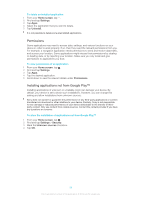Sony Ericsson Xperia ion HSPA User Guide - Page 33
Using a headset, Internet and messaging settings, Formatting the memory card
 |
View all Sony Ericsson Xperia ion HSPA manuals
Add to My Manuals
Save this manual to your list of manuals |
Page 33 highlights
unmount the memory card before you physically remove it from the phone. This can prevent damaging the memory card or losing data stored on the memory card. To unmount the memory card 1 From your Home screen, tap . 2 Find and tap Settings > Storage > Unmount SD card. Formatting the memory card You can format the memory card in your device, for example, to free up memory. This means that you erase all data on the card. All content on the memory card will be lost. Make sure you have made backups of everything you want to save before formatting the memory card. To backup your content you can copy it to your computer. Using a headset Use the accessories provided with your device, or other compatible accessories, for optimal performance. To use a headset 1 Connect the headset to your device. 2 To answer a call, press the call handling key. 3 To end the call, press the call handling key. If a headset is not included with the device, you may purchase one separately. If you are listening to music, the music stops when you answer a call and resumes after you end the call. Internet and messaging settings To send text and multimedia messages and to access the Internet, you must have a mobile data connection and the correct settings. There are different ways to get these settings: • For most mobile networks and operators, Internet and messaging settings come preinstalled on your device. You can then start using the Internet and send messages right away. • In some cases, you will get the option to download Internet and messaging settings the first time you turn on your device. It is also possible to download these settings later from the Settings menu. • You can manually add and change Internet and network settings on your device at any time. Contact your network operator for detailed information about Internet and messaging settings. To download Internet and messaging settings 1 From your Home screen, tap . 2 Find and tap Settings > Xperia™ > Internet settings. 3 Tap Accept. 33 This is an Internet version of this publication. © Print only for private use.