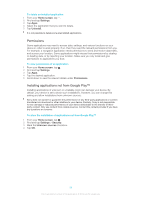Sony Ericsson Xperia ion HSPA User Guide - Page 34
Controlling data usage, Access Point Names APNs
 |
View all Sony Ericsson Xperia ion HSPA manuals
Add to My Manuals
Save this manual to your list of manuals |
Page 34 highlights
To reset the default Internet settings 1 From the Home screen, tap . 2 Tap Settings > More... > Mobile networks > Access Point Names. 3 Tap . 4 Tap Reset to default. Access Point Names (APNs) An APN is used to establish data connections between your device and the Internet. The APN defines which type of IP address to use, which security methods to invoke, and which fixed-end connections to use. Checking the APN is useful when you cannot access the Internet, have no data connection, or cannot send or receive multimedia messages. To view the current APN 1 From your Home screen, tap . 2 Find and tap Settings > More... > Mobile networks. 3 Tap Access Point Names. If you have several available connections, the active network connection is indicated by a marked button. To add Internet settings manually 1 From the Home screen, tap . 2 Find and tap Settings > More... > Mobile networks > Access Point Names. 3 Tap . 4 Tap New APN. 5 Tap Name and enter the name of the network profile that you want to create. 6 Tap APN and enter the access point name. 7 Enter all other information required by your network operator. 8 Tap , then tap Save. Controlling data usage Keep track of and control the amount of data transferred to and from your device during a given period. For example, you can set data usage warnings and limits for your device to avoid additional charges. You can also limit the amount of data used by individual applications. Adjusting data usage settings can help you keep greater control over data usage but cannot guarantee the prevention of additional charges. To access data usage settings 1 From your Home screen, tap . 2 Find and tap Settings > Data usage. To turn data traffic on or off 1 From your Home screen, tap . 2 Find and tap Settings > Data usage. 3 To turn data traffic on or off, tap the on-off switch beside Mobile data traffic accordingly. You can also turn data traffic on or off by marking or unmarking the Mobile data traffic checkbox under Settings > More... > Mobile networks. To set a data usage warning 1 Make sure that you have turned on data traffic. 2 From your Home screen, tap . 3 Find and tap Settings > Data usage. 4 To set the warning level, drag the lines to the desired values. You receive a warning notification when the amount of data traffic approaches the level you set. 34 This is an Internet version of this publication. © Print only for private use.