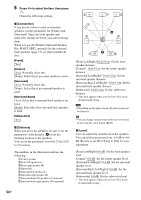Sony BDV-HZ970W Operating Instructions - Page 49
If wireless transmission is unstable
 |
UPC - 027242780712
View all Sony BDV-HZ970W manuals
Add to My Manuals
Save this manual to your list of manuals |
Page 49 highlights
External Audio Device If wireless transmission is unstable For the surround amplifier For the S-AIR receiver If you use multiple wireless systems, such as wireless LAN or Bluetooth, the transmission of S-AIR signals or other wireless signals may be unstable. In this case, the transmission may be improved by changing the following [RF Change] setting. 1 Press HOME. The home menu appears on the TV screen. 2 Press C/c to select [Setup]. 3 Press X/x to select [System Settings], then press . 4 Press X/x to select [S-AIR Settings], then press . The [S-AIR Settings] display appears. 5 Press X/x to select [RF Change], then press . 6 Press X/x to select the desired setting, then press . • [Auto]: Normally select this. The system changes [RF Change] to [On] or [Off] automatically. • [On]: The system transmits sound by searching for the better channel for transmitting. • [Off]: The system transmits sound by fixing the channel for transmitting. 7 Press . The setting is made. 8 When you set [RF Change] to [Off], select the ID so that wireless transmission is most stable (page 46). Note • In most cases, you will not need to change this setting. - If [RF Change] is set to [Off], transmission between the unit and S-AIR sub unit can be performed using one of the following channels. - S-AIR ID A: equivalent channel for IEEE 802.11b/g channel 1 - S-AIR ID B: equivalent channel for IEEE 802.11b/g channel 6 - S-AIR ID C: equivalent channel for IEEE 802.11b/g channel 11 • The transmission may be improved by changing the transmission channel (frequency) of the other wireless system(s). For details, refer to the operating instructions of the other wireless system(s). 49US