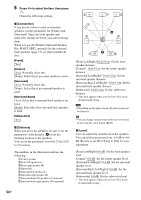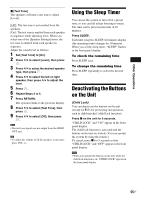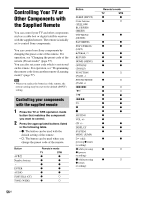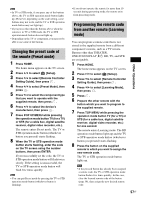Sony BDV-HZ970W Operating Instructions - Page 52
Setting the Maximum Volume Level of the System, Receiving the digital audio signal of the TV
 |
UPC - 027242780712
View all Sony BDV-HZ970W manuals
Add to My Manuals
Save this manual to your list of manuals |
Page 52 highlights
can change the output method to the speakers of the TV via the TV menu. • When sound of the TV or other components is output from the speakers of the system, you can adjust the volume and turn off the sound of the system using the TV remote. Note • While the TV is in PAP (picture and picture) mode, the System Audio Control function will not work. • Depending on the TV, when you adjust the unit's volume, the volume level appears on the TV screen. In this case, the volume level that appears on the TV screen and the unit's front panel display may differ. Setting the Maximum Volume Level of the System (Volume Limit) When the System Audio Control function is activated, loud sound may be output depending on the volume level of the system. You can prevent this by limiting the maximum level of the volume. For details, see [Volume Limit] (page 63). Receiving the digital audio signal of the TV (Audio Return Channel) The system can receive the digital audio signal of the TV via an HDMI cable when your TV is compatible with the Audio Return Channel function. You can enjoy TV sound via the system by using just one HDMI cable. For details, see [Audio Return Channel] (page 63). Operating the system via the TV remote (Remote Easy Control) You can control the basic functions of the system via the TV remote when the system's video output is displayed on the TV screen. For details, refer to the operating instructions of the TV. Changing the language for the on-screen display of the TV (Language Follow) When you change the language for the on-screen display of the TV, the system's on-screen display language is also changed after turning the system off and on. Calibrating the Appropriate Settings Automatically [Auto Calibration] D. C. A. C. (Digital Cinema Auto Calibration) can set the appropriate surround sound automatically. Note • The system outputs a loud test sound when [Auto Calibration] starts. You cannot turn the volume down. Give consideration to children and neighbors. 1 Press HOME. The home menu appears on the TV screen. 2 Press C/c to select [Setup]. 3 Press X/x to select [Audio Settings], then press . 4 Press X/x to select [Auto Calibration], then press . The confirmation display for [Auto Calibration] appears. 5 Connect the calibration mic to the A.CAL MIC jack on the rear panel. Set up the calibration mic at ear level using a tripod, etc. (not supplied). The front of each speaker should face the calibration mic, and there should be no obstruction between the speakers and the calibration mic. 52US