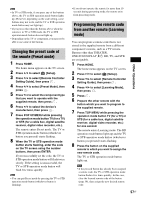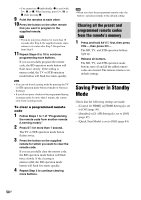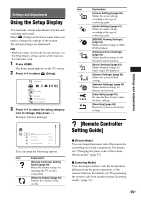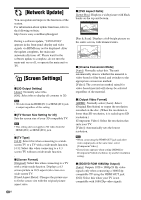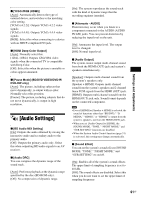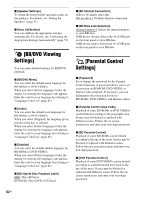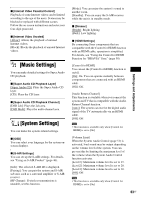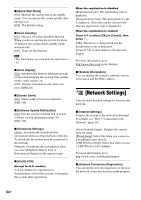Sony BDV-HZ970W Operating Instructions - Page 62
[BD/DVD Viewing Settings], [Parental Control Settings
 |
UPC - 027242780712
View all Sony BDV-HZ970W manuals
Add to My Manuals
Save this manual to your list of manuals |
Page 62 highlights
x [Speaker Settings] To obtain the best possible surround sound, set the speakers. For details, see "Setting the Speakers" (page 53). x [Auto Calibration] You can calibrate the appropriate settings automatically. For details, see "Calibrating the Appropriate Settings Automatically" (page 52). [BD/DVD Viewing Settings] You can make detailed settings for BD/DVD playback. x [BD/DVD Menu] You can select the default menu language for BD-ROMs or DVD VIDEOs. When you select [Select Language Code], the display for entering the language code appears. Enter the code for your language by referring to "Language Code List" (page 81). x [Audio] You can select the default track language for BD-ROMs or DVD VIDEOs. When you select [Original], the language given priority in the disc is selected. When you select [Select Language Code], the display for entering the language code appears. Enter the code for your language by referring to "Language Code List" (page 81). x [Subtitle] You can select the default subtitle language for BD-ROMs or DVD VIDEOs. When you select [Select Language Code], the display for entering the language code appears. Enter the code for your language by referring to "Language Code List" (page 81). x [BD Hybrid Disc Playback Layer] [BD]: Plays BD layer. [DVD/CD]: Plays DVD or CD layer. x [BD Internet Connection] [Allow]: Normally select this. [Do not allow]: Prohibits Internet connection. x [BD Data Jack Selection] [Internal memory]: Selects the internal memory to store BD data. [USB device (front)]: Selects the (USB) port on the front panel to store BD data. [USB device (rear)]: Selects the (USB) port on the rear panel to store BD data. [Parental Control Settings] x [Password] Set or change the password for the Parental Control function. A password allows you to set a restriction on BD-ROM, DVD VIDEO, or Internet video playback. If necessary, you can differentiate the restriction levels for BD-ROMs, DVD VIDEOs, and Internet videos. x [Parental Control Area Code] Playback of some BD-ROMs or DVD VIDEOs can be limited according to the geographic area. Scenes may be blocked or replaced with different scenes. Follow the on-screen instructions and enter your four-digit password. x [BD Parental Control] Playback of some BD-ROMs can be limited according to the age of the users. Scenes may be blocked or replaced with different scenes. Follow the on-screen instructions and enter your four-digit password. x [DVD Parental Control] Playback of some DVD VIDEOs can be limited according to a predetermined level such as the age of the users. Scenes may be blocked or replaced with different scenes. Follow the onscreen instructions and enter your four-digit password. 62US