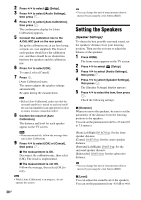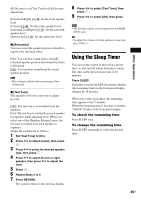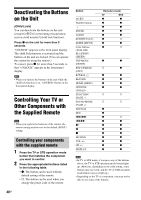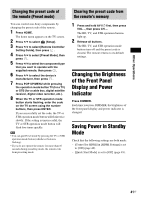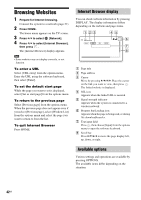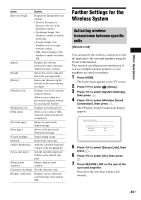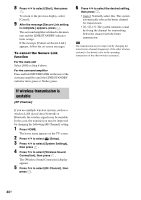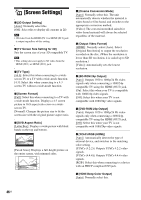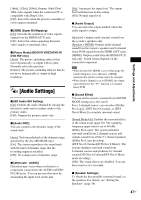Sony BDV-N890W Operating Instructions - Page 42
Browsing Websites, Internet Browser display, Available options
 |
View all Sony BDV-N890W manuals
Add to My Manuals
Save this manual to your list of manuals |
Page 42 highlights
Browsing Websites 1 Prepare for Internet browsing. Connect the system to a network (page 21). 2 Press HOME. The home menu appears on the TV screen. 3 Press C/c to select [Network]. 4 Press X/x to select [Internet Browser], then press . The [Internet Browser] display appears. Internet Browser display You can check website information by pressing DISPLAY. The display information differs depending on the website and page status. • Some websites may not display correctly, or not function. To enter a URL Select [URL entry] from the options menu. Enter the URL using the software keyboard, then select [Enter]. To set the default start page While the page you want to set is displayed, select [Set as start page] from the options menu. To return to the previous page Select [Previous page] from the options menu. When the previous page does not appear even if you select [Previous page], select [Window List] from the options menu and select the page you want to return to from the list. To quit Internet Browser Press HOME. A Page title B Page address C Cursor Move by pressing C/X/x/c. Place the cursor on the link you want to view, then press . The linked website is displayed. D SSL icon Appears when the linked URL is secured. E Signal strength indicator Appears when the system is connected to a wireless network. F Progress bar/Loading icon Appears when the page is being read, or during file download/transfer. G Text input field Press , then choose [Input] from the options menu to open the software keyboard. H Scroll bar Press C/X/x/c to move the page display left, up, down, or right. Available options Various settings and operations are available by pressing OPTIONS. The available items differ depending on the situation. 42US