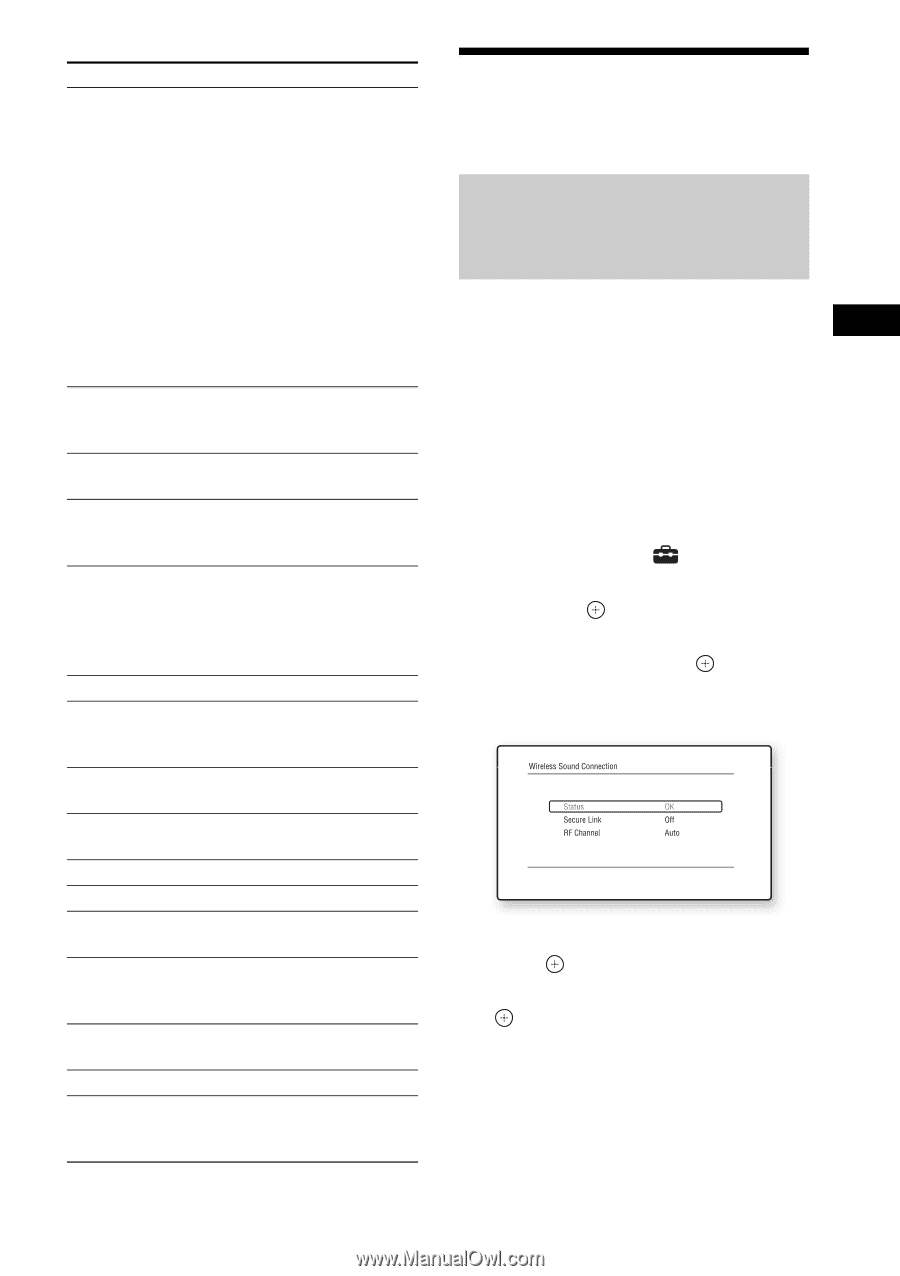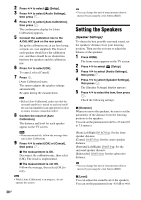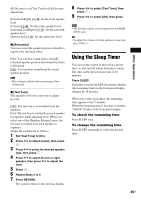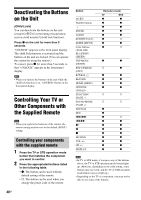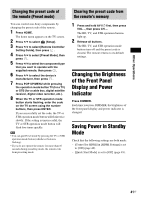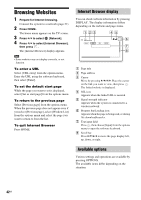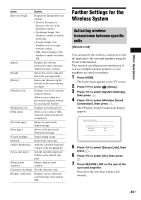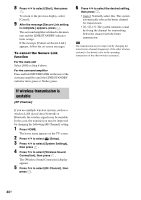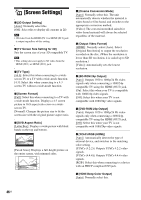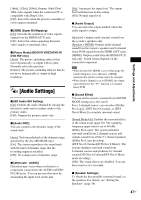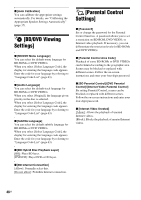Sony BDV-N890W Operating Instructions - Page 43
Further Settings for the Wireless System, Activating wireless transmission between specific units
 |
View all Sony BDV-N890W manuals
Add to My Manuals
Save this manual to your list of manuals |
Page 43 highlights
Other Operations Items Details [Browser Setup] Displays the Internet Browser settings. • [Zoom]: Increases or decreases the size of the displayed contents. • [JavaScript Setup]: Sets whether to enable or disable JavaScript. • [Cookie Setup]: Sets whether or not to accept browser cookies. • [SSL Alarm Display]: Sets whether to enable or disable SSL. [Input] Displays the software keyboard to enter characters while browsing a website. [Break] Moves the cursor to the next line in the text input field. [Delete] Erases one character on the left side of the cursor during text input. [Window List] Displays a list of all currently opened websites. Allows you to return to a previously displayed website by selecting the window. [Bookmark List] Displays the bookmark list. [URL entry] Allows you to enter a URL when the software keyboard is displayed. [Previous page] Moves to a previously displayed page. [Next page] Moves to the previously displayed next page. [Cancel loading] Stops loading a page. [Reload] Reloads the same page. [Add to Bookmark] Adds the currently displayed website to the bookmark list. [Set as start page] Sets the currently displayed website as the default start page. [Open in new window] Opens a link in a new window. [Character encoding] Sets the character code. [Display certificate] Displays server certificates sent from pages that support SSL. Further Settings for the Wireless System Activating wireless transmission between specific units [Secure Link] You can specify the wireless connection to link the main unit to the surround amplifier using the Secure Link function. This function can help prevent interference if you use multiple wireless products or your neighbors use wireless products. 1 Press HOME. The home menu appears on the TV screen. 2 Press C/c to select [Setup]. 3 Press X/x to select [System Settings], then press . 4 Press X/x to select [Wireless Sound Connection], then press . The [Wireless Sound Connection] display appears. 5 Press X/x to select [Secure Link], then press . 6 Press X/x to select [On], then press . 7 Press SECURE LINK on the rear of the surround amplifier. Proceed to the next Step within a few minutes. 43US