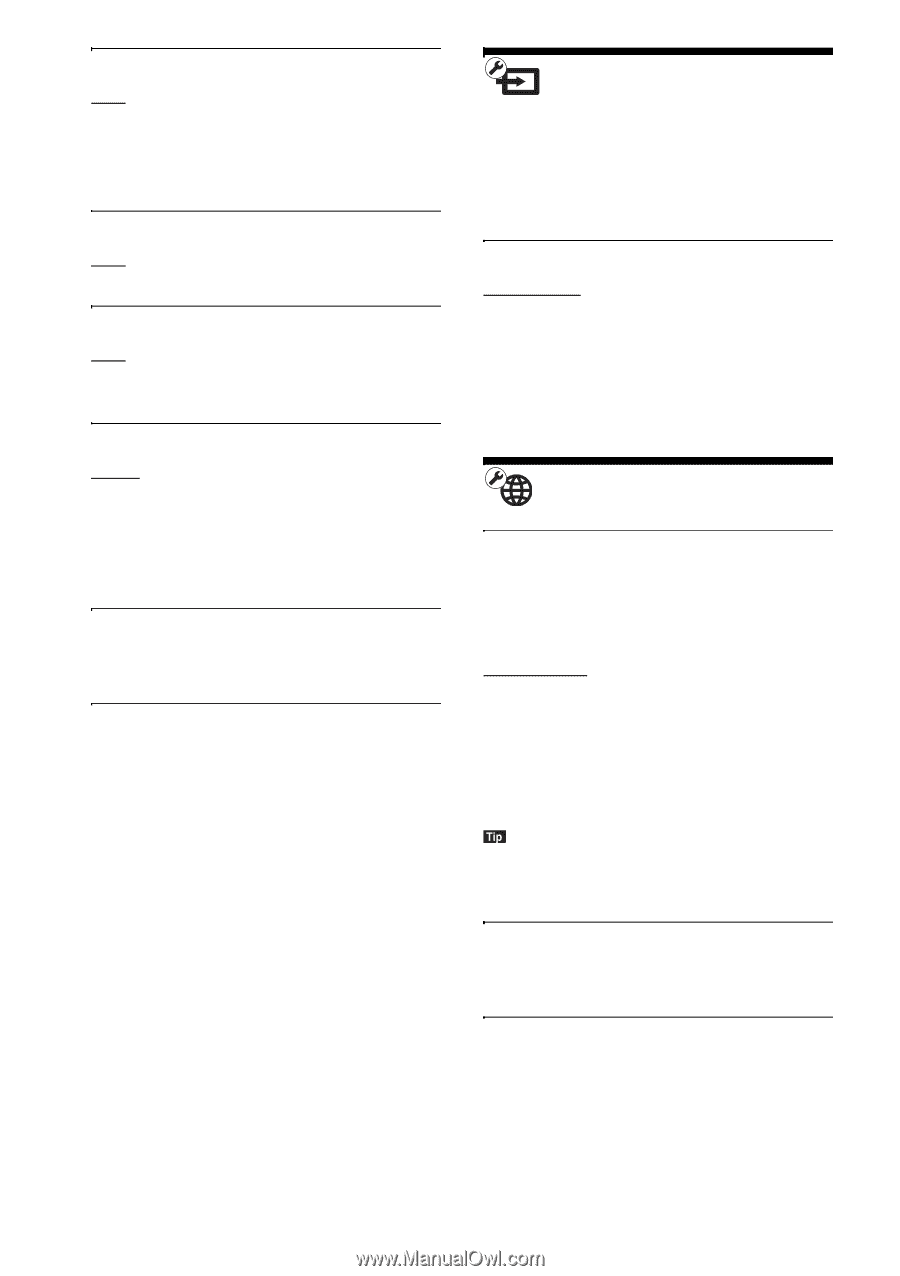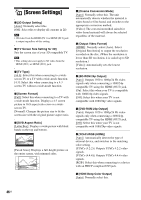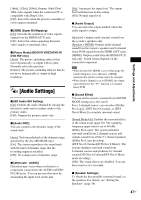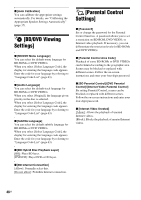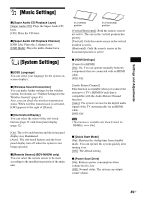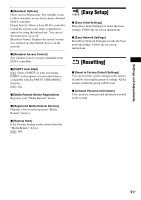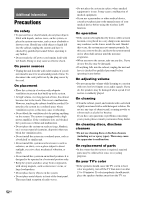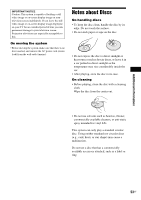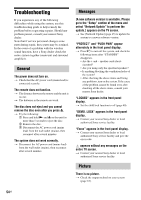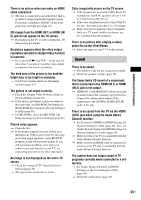Sony BDV-N890W Operating Instructions - Page 50
[External Input Settings], [Network Settings
 |
View all Sony BDV-N890W manuals
Add to My Manuals
Save this manual to your list of manuals |
Page 50 highlights
x [Auto Display] [On]: Automatically displays information on the screen when changing the viewing titles, picture modes, audio signals, etc. [Off]: Displays information only when you press DISPLAY. x [Screen Saver] [On]: Turns on the screen saver function. [Off]: Off. x [Software Update Notification] [On]: Sets the system to inform you of newer software version information (page 45). [Off]: Off. x [Gracenote Settings] [Auto]: Automatically downloads disc information when you stop playback of the disc. To download, the system must be connected to the network. [Manual]: Downloads disc information when [Video Search] or [Music Search] is selected. x [System Information] You can display the system's software version information and the MAC address. x [Software License Information] You can display the Software License Information. [External Input Settings] The skip setting is a convenient feature that allows you to skip unused inputs when selecting a function. x [HDMI1]/[HDMI2]/[TV]/[AUDIO] [Do not skip]: The system does not skip the selected function when selecting the function by pressing FUNCTION. [Skip]: The system skips the selected function when selecting the function by pressing FUNCTION. [Network Settings] x [Internet Settings] Connect the system to the network beforehand. For details, see "Step 3: Preparing for Network Connection" (page 21). [Wired Setup]: Select this when you connect to a broadband router using a LAN cable. [Wireless Setup(built-in)]: Select this when you use the wireless LAN that is built into the system for wireless network connection. [View Network Status]: Displays the current network status. • For further details, visit the following website and check the FAQ: http://www.sony.com/blurayhtsupport/ x [Network Connection Diagnostics] You can run the network diagnostic to check if the network connection has been made properly. x [Connection Server Settings] Sets whether or not to display the connected DLNA server. 50US