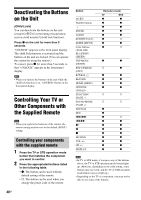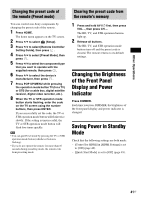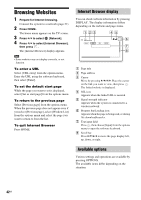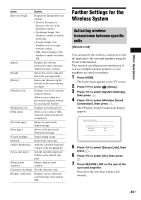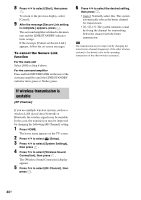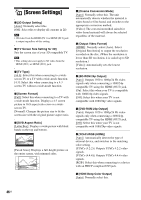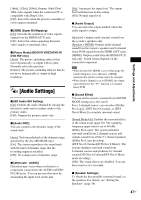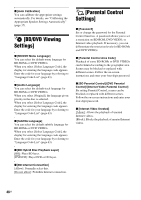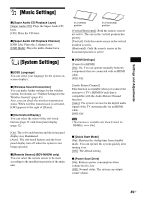Sony BDV-N890W Operating Instructions - Page 45
Settings and Adjustments, Using the Setup Display, [Remote Controller Setting Guide], [Network Update]
 |
View all Sony BDV-N890W manuals
Add to My Manuals
Save this manual to your list of manuals |
Page 45 highlights
Settings and Adjustments Settings and Adjustments Using the Setup Display You can make various adjustments to items such as picture and sound. The default settings are underlined. • Playback settings stored in the disc take priority over the Setup Display settings and not all the functions described may work. 1 Press HOME. The home menu appears on the TV screen. 2 Press C/c to select [Setup]. 3 Press X/x to select the setup category icon to change, then press . You can setup the following options. Icon Explanation [Remote Controller Setting Guide] (page 45) Makes the remote settings for operating the TV or other components. [Network Update] (page 45) Updates the software of the system. [Screen Settings] (page 46) Makes the screen settings according to the type of connecting jacks. [Audio Settings] (page 47) Makes the audio settings according to the type of connecting jacks. [BD/DVD Viewing Settings] (page 48) Makes detailed settings for BD/ DVD playback. [Parental Control Settings] (page 48) Makes detailed settings for the Parental Control function. [Music Settings] (page 49) Makes detailed settings for Super Audio CD playback. Icon Explanation [System Settings] (page 49) Makes the system-related settings. [External Input Settings] (page 50) Sets the input skip setting for each external input. [Network Settings] (page 50) Makes detailed settings for Internet and network. [Easy Setup] (page 51) Re-runs the Easy Setup to make the basic settings. [Resetting] (page 51) Resets the system to the factory settings. [Remote Controller Setting Guide] x [Preset Mode] You can change the preset code of the remote for controlling non-Sony components. For details, see "Changing the preset code of the remote (Preset mode)" (page 41). [Network Update] For information about update functions, refer to the following website: http://www.sony.com/blurayhtsupport/ During a software update, "UPDATING" appears in the front panel display. After the update completes, the main unit automatically turns off. Please wait for the software update to complete; do not turn the main unit on or off, or operate the main unit or TV. 45US