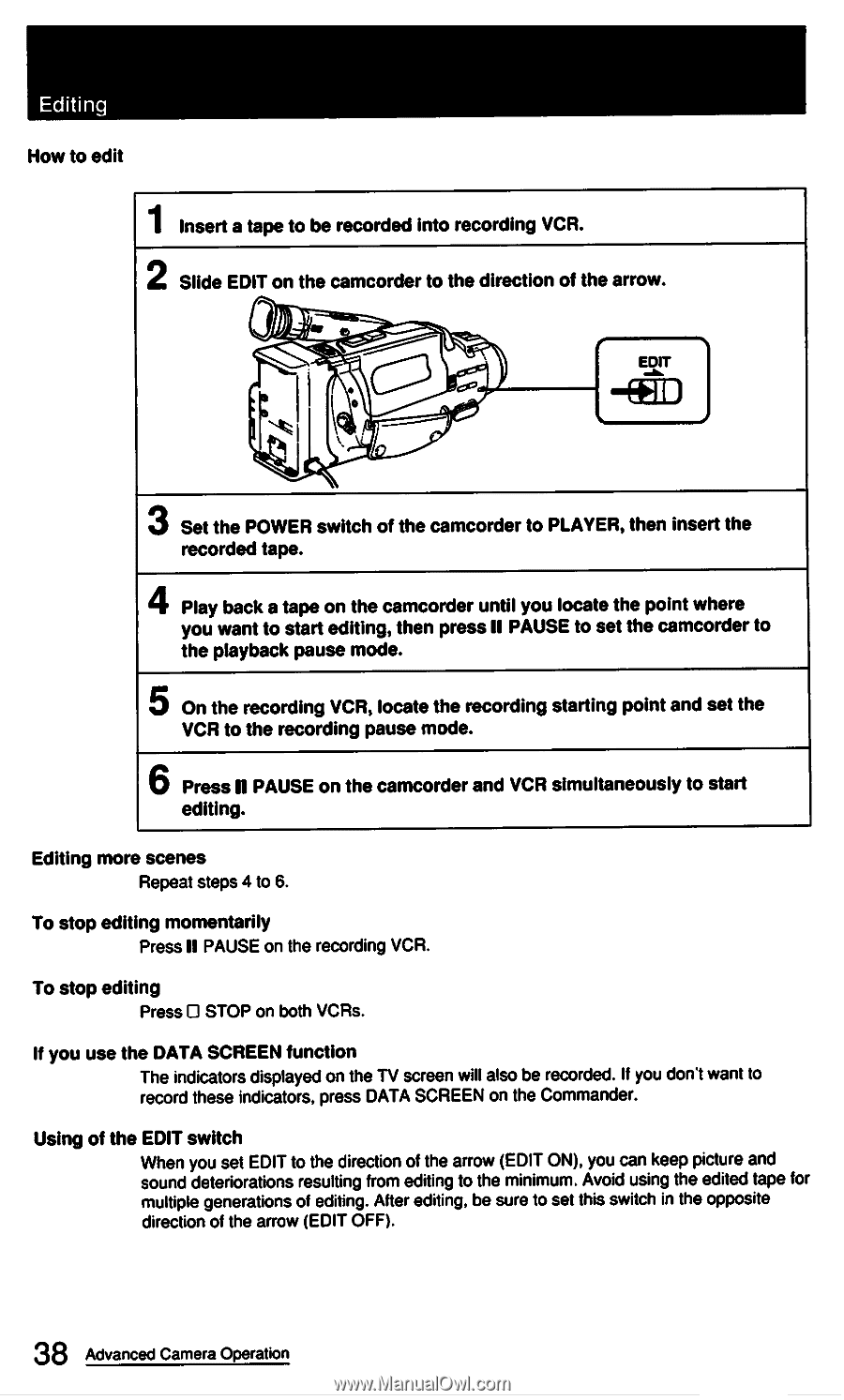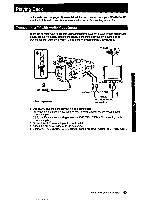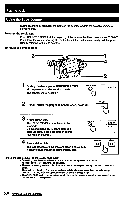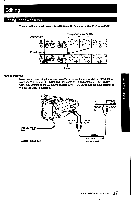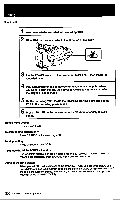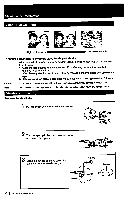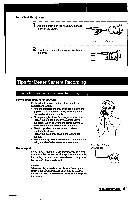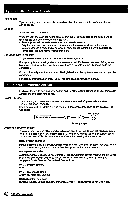Sony CCD-FX420 Primary User Manual - Page 38
generations
 |
View all Sony CCD-FX420 manuals
Add to My Manuals
Save this manual to your list of manuals |
Page 38 highlights
Editing How to edit 1 Insert a tape to be recorded into recording VCR. 2 Slide EDIT on the camcorder to the direction of the arrow. • es . 61 EDIT -EEO 3 Set the POWER switch of the camcorder to PLAYER, then insert the recorded tape. 4 Play back a tape on the camcorder until you locate the point where you want to start editing, then pressIl PAUSE to set the camcorder to the playback pause mode. 5 On the recording VCR, locate the recording starting point and set the VCR to the recording pause mode. 6 PressII PAUSE on the camcorder and VCR simultaneously to start editing. Editing more scenes Repeat steps 4 to 6. To stop editing momentarily PressII PAUSE on the recording VCR. To stop editing Press 0 STOP on both VCRs. If you use the DATA SCREEN function The indicators displayed on the TV screen will also be recorded. If you don't want to record these indicators, press DATA SCREEN on the Commander. Using of the EDIT switch When you set EDIT to the direction of the arrow (EDIT ON), you can keep picture and sound deteriorations resulting from editing to the minimum. Avoid using the edited tape for multiple generations of editing. After editing, be sure to set this switch in the opposite direction of the arrow (EDIT OFF). 38 Advanced Camera Operation