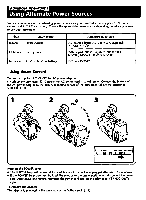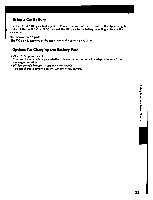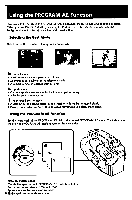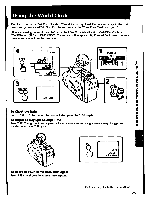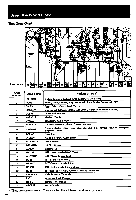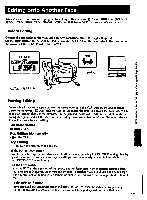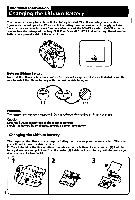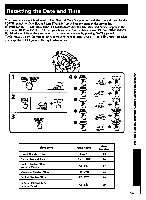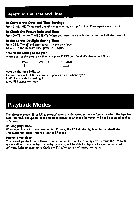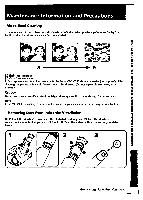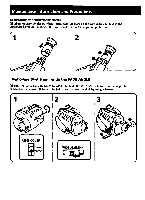Sony CCD-TR40 Primary User Manual - Page 27
Editing, Another, oMIMI
 |
View all Sony CCD-TR40 manuals
Add to My Manuals
Save this manual to your list of manuals |
Page 27 highlights
Editing onto Another Tape You can create your own video program by editing with any other la 8 mm, I U Hi8, MIS VHS, SMN S-VHS, SSP VHSC, SSW S-VHSC or RI Betamax VCR that has audio/video inputs. Before Editing Connect the camcorder to the VCR using an A/V connecting cable (not supplied). (p. 19) Set the input selector on the VCR to LINE, if available. Set EDIT on the camcorder in the direction of the arrow. Set the POWER switch to PLAYER. POWER EDIT 0 oMIMI O Using the World Clock / Editing onto Another Tape Signal flow Starting Editing Insert a blank tape (or a tape you want to record over) into the VCR. And insert your recorded e into the camcorder. (2) Play back the tape on the camcorder until you locate the point where you nt to start editing, then set the camcorder in the playback pause mode. (3) On the VCR, locate the ording start point and set the VCR in the recording pause mode. (4) Press g on the camcorder and R simultaneously to start editing. Edit More Scenes eat steps 2 to 4. Stop Editing Momentarily lion the VCR. ;top Editing O on both the camcorder and the VCR. 0 the EDITSEARCH button an playback the tape in normal/reverse direction by keep pressing EDITSEARCH during Standby yback pause mode. You can also playback still pictures successively at specific intervals by EDITSEARCH intermittently. on the EDIT switch you set EDIT in the direction of the arrow, you can keep picture deteriorations resulting from to a minimum. However, when you edit or copy to another VCR, avoid using the edited tape ltiple generations of editing. After editing, be sure to set this switch in the opposite direction of NV. n the DISPLAY function slave displayed the viewfinder screen indicators on the TV, erase the indicators by pressing Of on the Remote Commander so that they will not be superimposed on the edited tape.