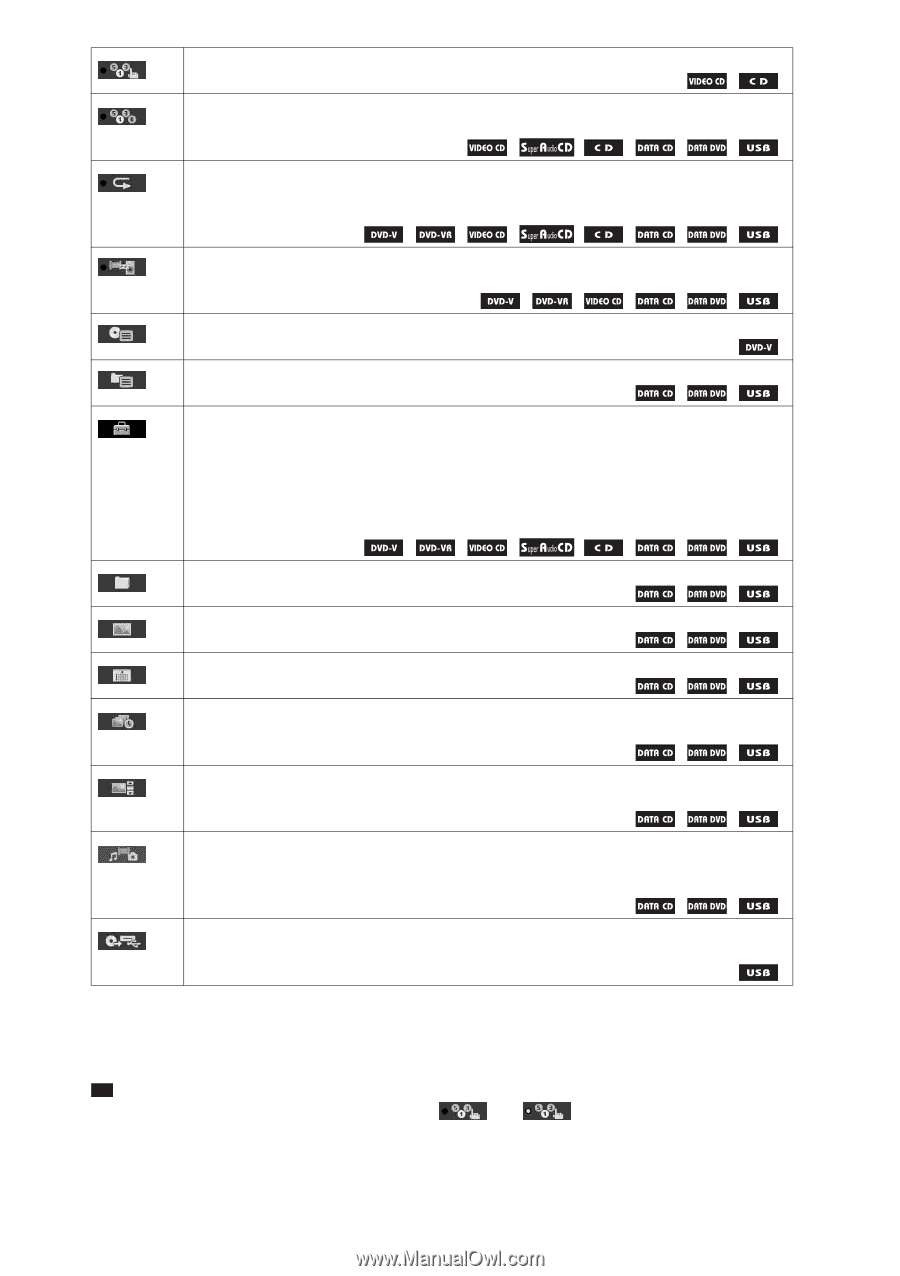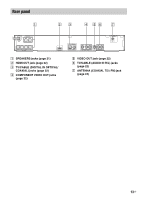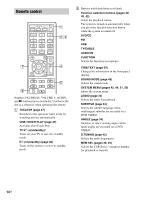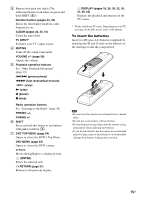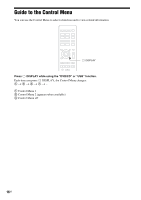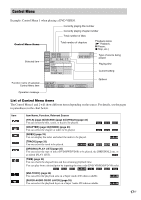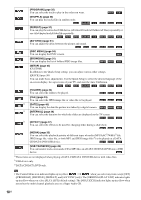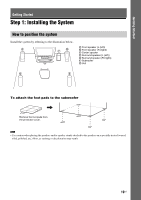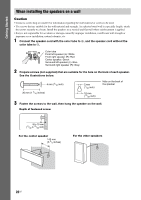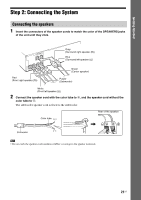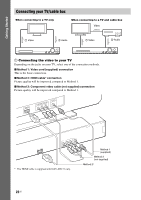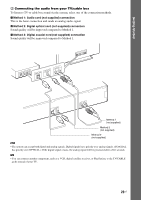Sony DAV-DZ175 Operating Instructions - Page 18
PROGRAM], [SHUFFLE], [REPEAT], and [A/V SYNC] only. The [ORIGINAL/PLAY LIST] indicator lights
 |
View all Sony DAV-DZ175 manuals
Add to My Manuals
Save this manual to your list of manuals |
Page 18 highlights
[PROGRAM] (page 35) You can select the track to play in the order you want. [SHUFFLE] (page 36) You can play the tracks/files in random order. [REPEAT] (page 37) You can play the entire disc/USB device (all titles/all tracks/all folders/all files) repeatedly or one title/chapter/track/folder/file repeatedly. [A/V SYNC] (page 51) You can adjust the delay between the picture and sound. [DISC MENU] (page 34) You can display the DVD's menu. [BROWSING] (page 31) You can display the list of folders/JPEG image files. [SETUP] (page 54) [CUSTOM] In addition to the Quick Setup setting, you can adjust various other settings. [QUICK] (page 26) You can make basic adjustments. Use the Quick Setup to select the desired language of the on-screen display, the aspect ratio of your TV, and start the Auto Calibration. [FOLDER] (page 33) You can select the folder to be played. [FILE] (page 33) You can select the JPEG image file or video file to be played. 1) [DATE] (page 40) You can display the date the picture was taken by a digital camera. 1) [INTERVAL] (page 38) You can select the duration for which the slides are displayed on the TV screen. 1) [EFFECT] (page 37) You can select the effects to be used for changing slides during a slide show. [MEDIA] (page 32) You can select the playback priority of different types of media (MP3/AAC2)/WMA2) file, JPEG image file, video file, or both MP3 and JPEG image files3)) to be played on a DATA CD/DATA DVD/USB device. [USB TRANSFER] (page 49) You can transfer tracks on an audio CD or MP3 files on a DATA CD/DATA DVD onto a USB device. 1)These items are not displayed when playing a DATA CD/DATA DVD/USB device with video files. 2)USB device only. 3)DATA CD/DATA DVD only. Tip • The Control Menu icon indicator lights up in yellow t when you select any item except [OFF] ([PROGRAM], [SHUFFLE], [REPEAT], and [A/V SYNC] only). The [ORIGINAL/PLAY LIST] indicator lights up in yellow when you select [PLAY LIST] (default setting). The [MULTI/2CH] indicator lights up in yellow when you select the multi-channel playback area on a Super Audio CD. 18US