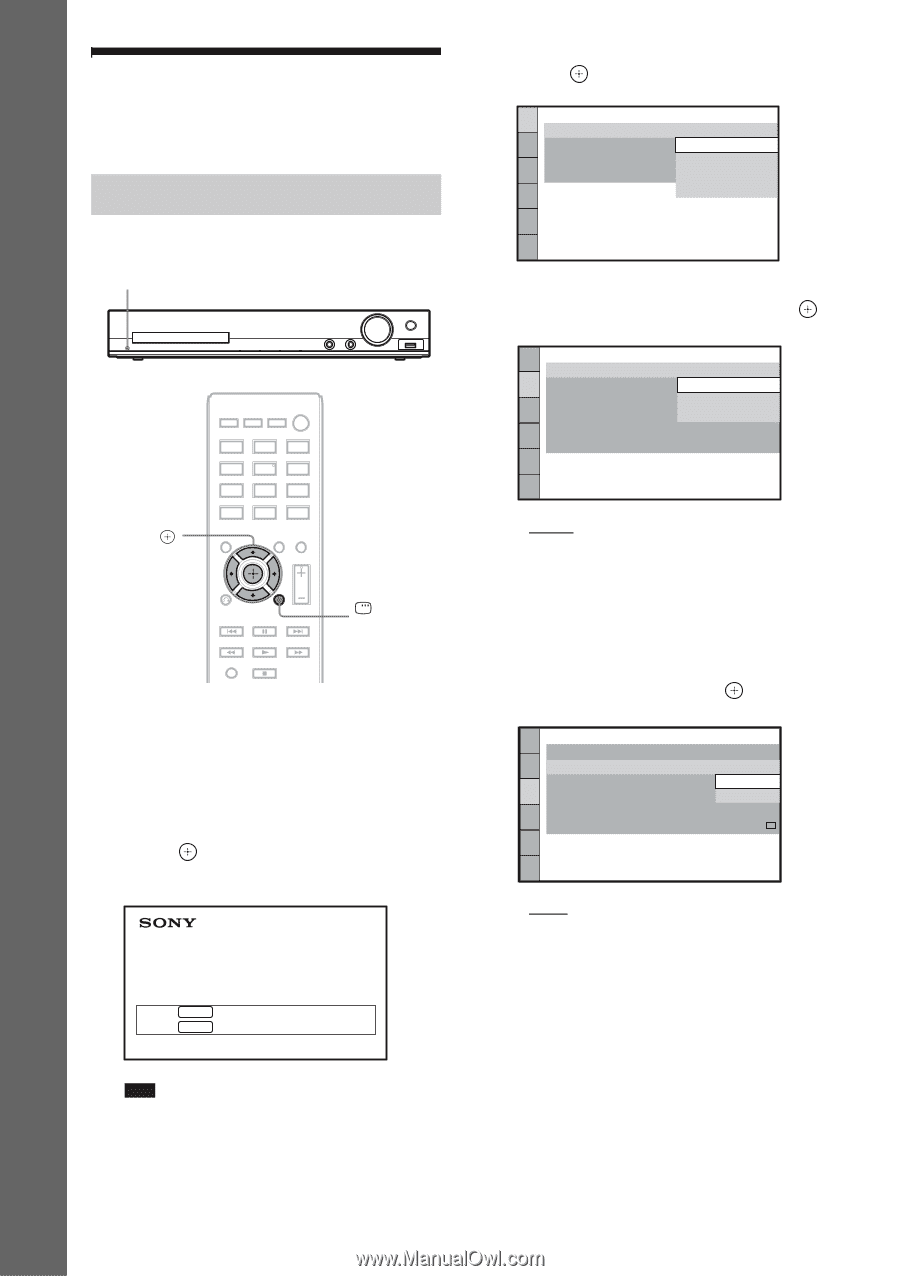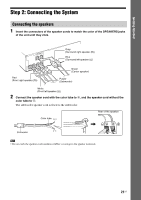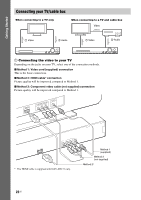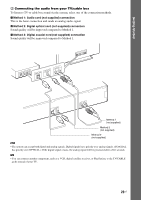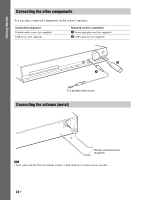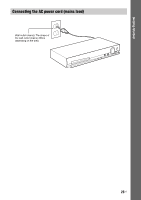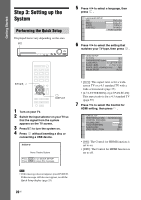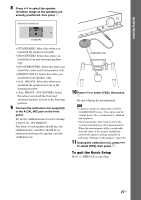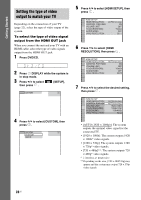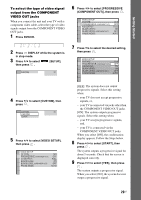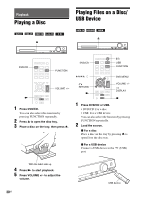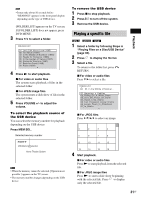Sony DAV-DZ175 Operating Instructions - Page 26
Step 3: Setting up the System, Performing the Quick Setup - home theatre
 |
View all Sony DAV-DZ175 manuals
Add to My Manuals
Save this manual to your list of manuals |
Page 26 highlights
Getting Started Step 3: Setting up the System Performing the Quick Setup Displayed items vary depending on the area. "/1 5 Press X/x to select a language, then press . LANGUAGE SETUP OSD: MENU: AUDIO: SUBTITLE: ENGLISH ENGLISH FRENCH SPANISH PORTUGUESE 6 Press X/x to select the setting that matches your TV type, then press . VIDEO SETUP TV TYPE: 16:9 PROGRESSIVE (COMPONENT OUT): 16:9 4:3 OUTPUT: 4:3 LETTER BOX BLACK LEVEL: 4:3 PAN SCAN BLACK LEVEL (COMPONENT OUT): OFF PAUSE MODE: AUTO C/X/x/c, DISPLAY 1 Turn on your TV. 2 Switch the input selector on your TV so that the signal from the system appears on the TV screen. 3 Press "/1 to turn the system on. 4 Press without inserting a disc or connecting a USB device. Home Theatre System Press ENTER to run QUICK SETUP. Press CLEAR to erase this message. • [16:9]: This aspect ratio is for a widescreen TV or a 4:3 standard TV with a wide-screen mode (page 55) • [4:3 LETTER BOX] or [4:3 PAN SCAN]: This aspect ratio is for a 4:3 standard TV (page 55) 7 Press X/x to select the Control for HDMI setting, then press . HDMI SETUP HDMI RESOLUTION: CONTROL FOR HDMI: VOLUME LIMIT: YCBCR/RGB(HDMI): AUDIO(HDMI): JPEG RESOLUTION: AUTO(1920x1080p) ON ON OFF OFF SD • [ON]: The Control for HDMI function is set to on. • [OFF]: The Control for HDMI function is set to off. Note • If this message does not appear, press DVD/CD. If this message still does not appear, recall the Quick Setup display (page 53). 26US