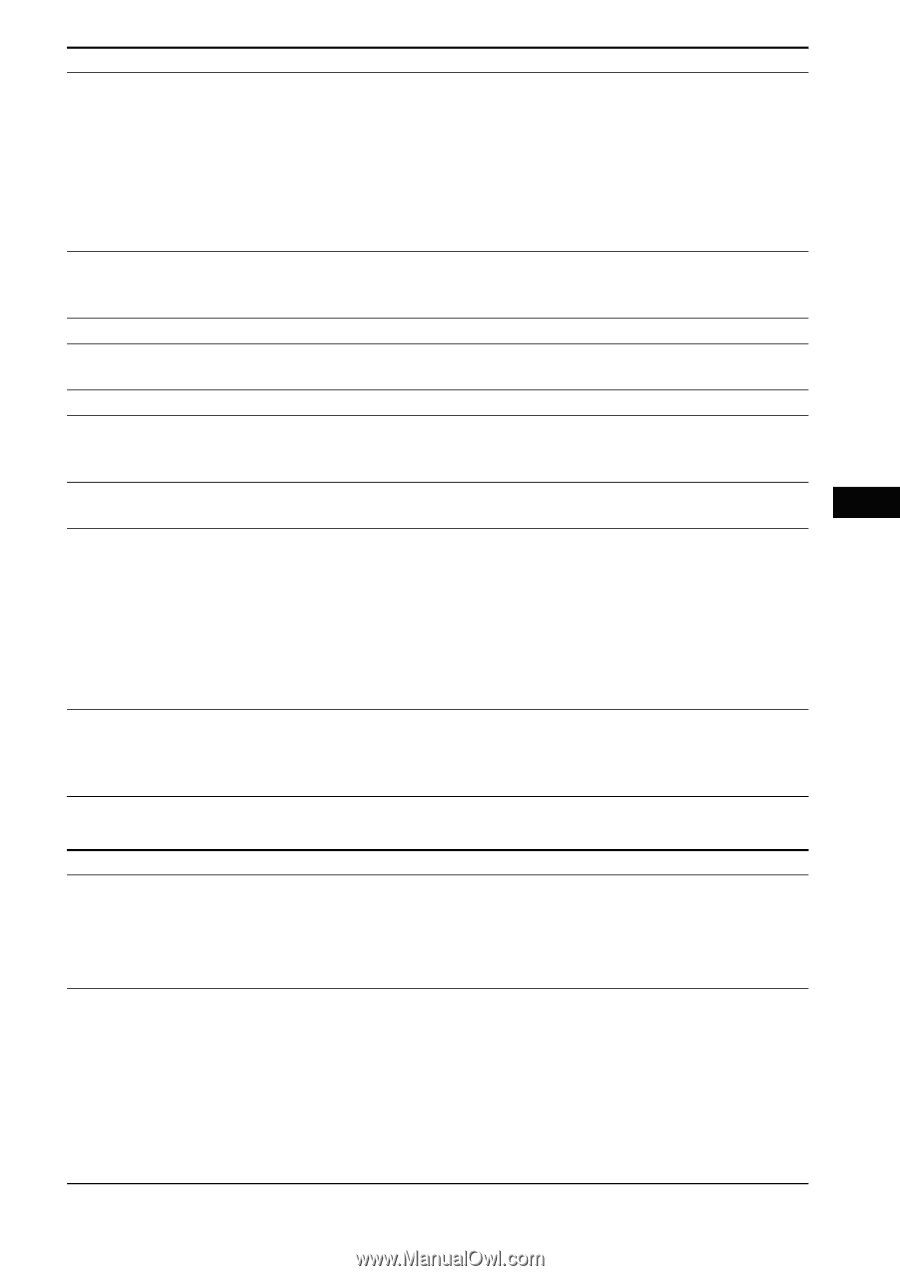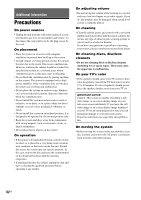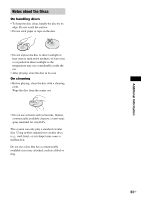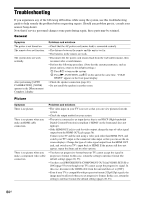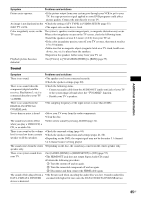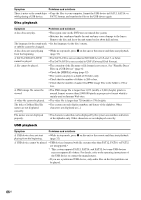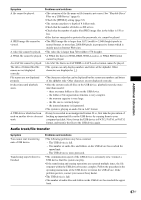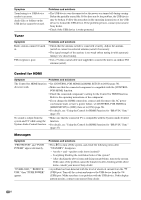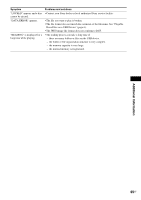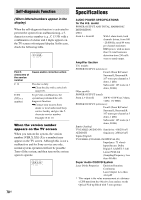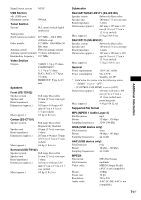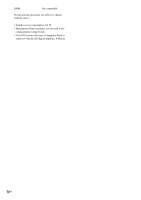Sony DAV-DZ175 Operating Instructions - Page 67
Audio track/file transfer - problems
 |
View all Sony DAV-DZ175 manuals
Add to My Manuals
Save this manual to your list of manuals |
Page 67 highlights
Additional Information Symptom Problems and solutions A file cannot be played. • The extension of the file name or file format is not correct. See "Playable Discs/ Files on a USB Device" (page 6). • Check the [MEDIA] setting (page 32). • The system can play to a depth of 8 folders only. • Check that the number of folders is 200 or less. • Check that the number of audio files/JPEG image files in the folder is 150 or less. • Files that are encrypted or protected by passwords, etc. cannot be played. A JPEG image file cannot be viewed. • The JPEG image file is larger than 3,072 (width) × 2,048 (height) pixels in normal format, or more than 2,000,000 pixels in progressive format which is mainly used on Internet Web sites. A video file cannot be played. • The video file is larger than 720 (width) × 576 (height). A WMA file cannot be played. • A WMA file that is in WMA DRM, WMA Lossless, or WMA PRO format cannot be played. An AAC file cannot be played. • An AAC file that is in AAC DRM or AAC Lossless format cannot be played. The titles of folders/files/file names are not displayed correctly. • The system can only display numbers and letters of the alphabet. Other characters are displayed as [_]. File names are not displayed properly. • The character codes that can be displayed by this system are numbers and letters of the alphabet only. Other characters are not displayed correctly. It takes time until playback starts. • After the system reads all files on the USB device, playback may take more time than usual if: - there are many folders or files on the USB device. - the folder or file organization structure is very complex. - the memory capacity is very large. - the file size is extremely large. - the internal memory is fragmented. • The system is playing an audio file in AAC format. A USB device which has been • It may be recorded in an unsupported format. If so, first take the precaution of used on another device does not backing up important files on the USB device by copying them to your work. computer hard disk. Next, format the USB device in FAT12, FAT16, or FAT32 format, and transfer the files to the USB device again. Audio track/file transfer Symptom You cannot start transferring onto a USB device. Transferring stops before it is finished. Problems and solutions • The following problems may have occurred. - The USB device is full. - The number of audio files and folders on the USB device has reached the upper limit. - The USB device is write-protected. • The communication speed of the USB device is extremely slow. Connect a USB device that this system can play. • If the transferring and erasing operations are repeated multiple times, the file structure within the USB device becomes complex. Follow the procedure in the operating instructions of the USB device to format the USB device. If the problem persists, contact your nearest Sony dealer. • The USB device is full. • The number of audio files and folders on the USB device has reached the upper limit. 67US