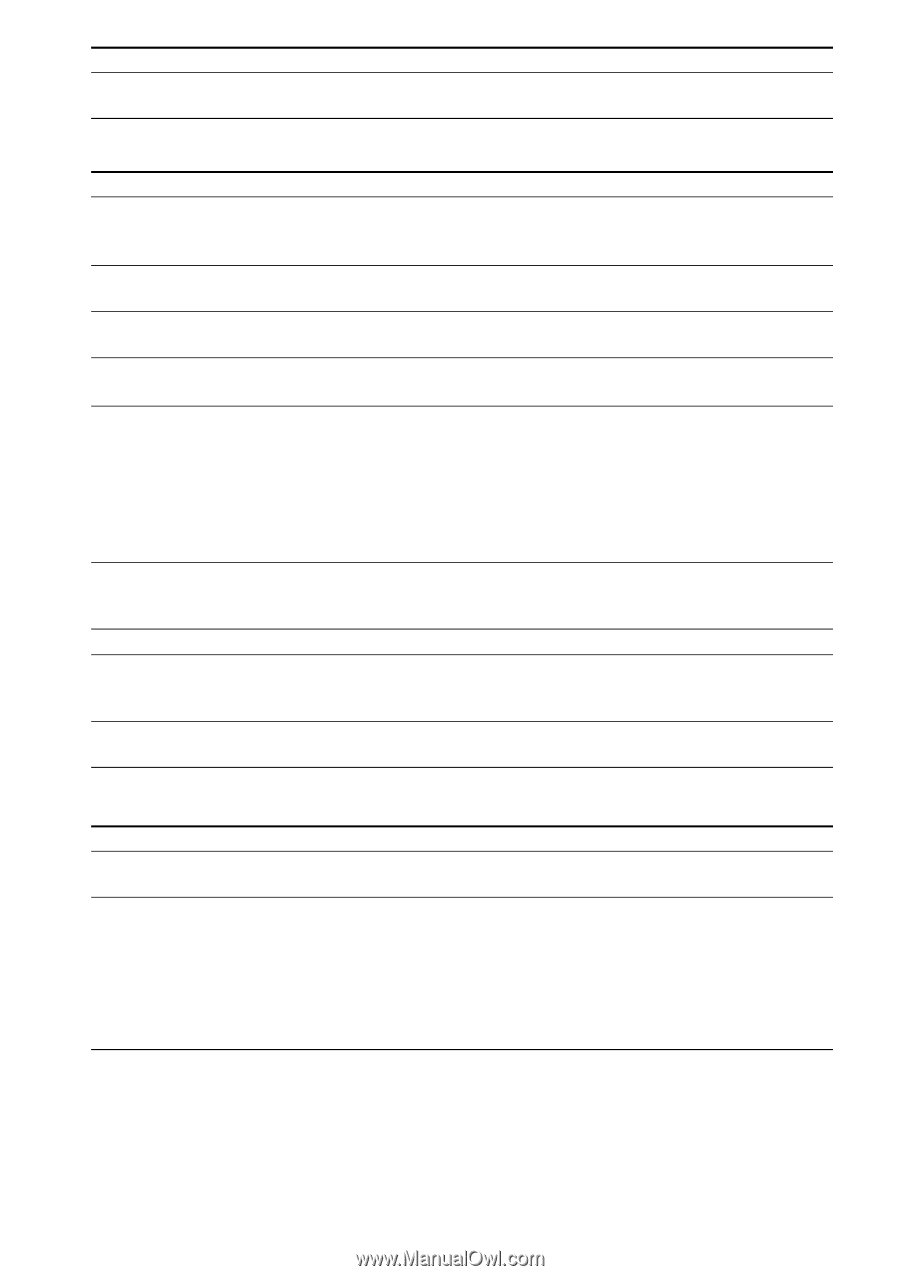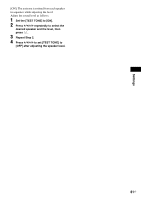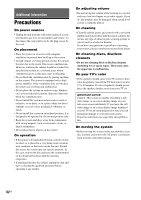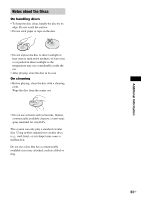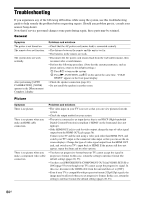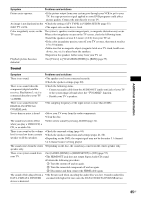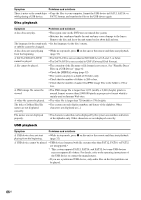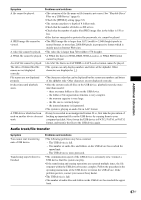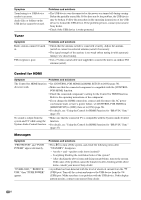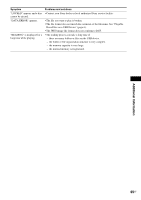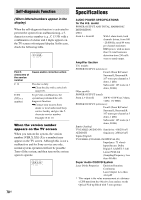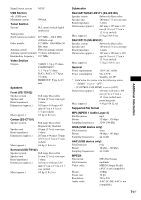Sony DAV-DZ175 Operating Instructions - Page 66
Disc playback, A DATA CD/DATA DVD - remote codes
 |
View all Sony DAV-DZ175 manuals
Add to My Manuals
Save this manual to your list of manuals |
Page 66 highlights
Symptom Problems and solutions There is noise or the sound skips • Copy the files to your computer, format the USB device in FAT12, FAT16, or while playing a USB device. FAT32 format, and transfer the files to the USB device again. Disc playback Symptom Problems and solutions A disc does not play. • The region code on the DVD does not match the system. • Moisture has condensed inside the unit and may cause damage to the lenses. Remove the disc and leave the unit turned on for about half an hour. The language for the sound track • Set the language via the disc's menu. or subtitle cannot be changed. A disc does not start playing from the beginning. • While in stop mode, press x on the unit or the remote and then start playback (page 32). A DATA CD/DATA DVD cannot be played. • The DATA CD is not recorded in ISO 9660 Level 1/Level 2, or Joliet. • The DATA DVD is not recorded in UDF (Universal Disk Format). A file cannot be played. • The extension of the file name or file format is not correct. See "Playable Discs/ Files on a USB Device" (page 6). • Check the [MEDIA] setting (page 32). • The system can play to a depth of 8 folders only. • Check that the number of folders is 200 or less. • Check that the number of audio files/JPEG image files in the folder is 150 or less. A JPEG image file cannot be viewed. • The JPEG image file is larger than 3,072 (width) × 2,048 (height) pixels in normal format, or more than 2,000,000 pixels in progressive format which is mainly used on Internet Web sites. A video file cannot be played. • The video file is larger than 720 (width) × 576 (height). The titles of folders/files/file names are not displayed correctly. • The system can only display numbers and letters of the alphabet. Other characters are displayed as [_]. File names are not displayed properly. • The character codes that can be displayed by this system are numbers and letters of the alphabet only. Other characters are not displayed correctly. USB playback Symptom Problems and solutions A USB device does not start playing from the beginning. • While in stop mode, press x on the unit or the remote and then start playback (page 32). A USB device cannot be played. • USB devices formatted with file systems other than FAT12, FAT16, or FAT32 are unsupported.* * This system supports FAT12, FAT16, and FAT32, but some USB devices may not support all of these. For details, refer to the operating instructions of the USB device or contact the manufacturer. • If you use a partitioned USB device, only audio files on the first partition can be played. 66US