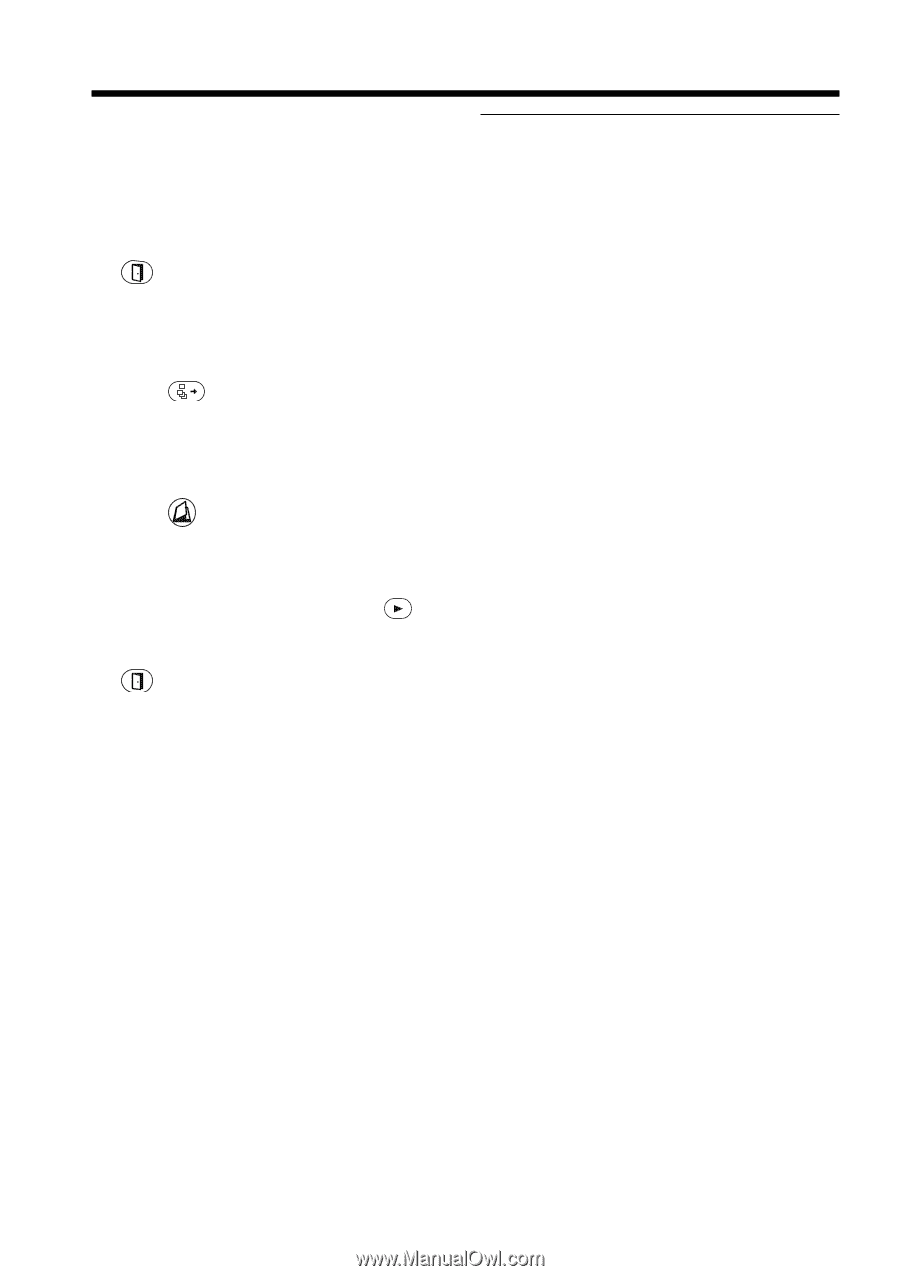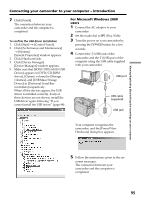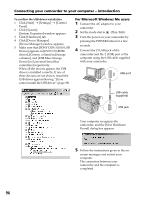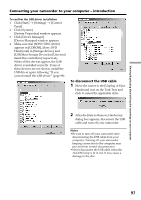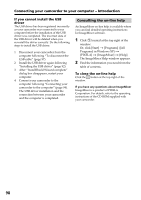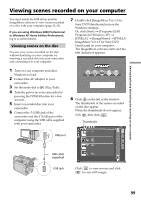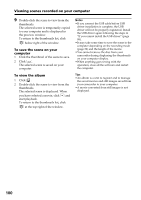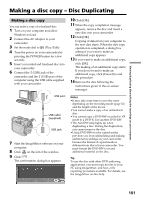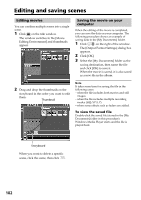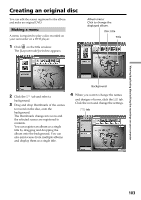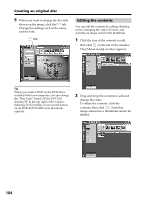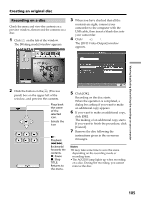Sony DCR DVD301 Operating Instructions - Page 100
To save the scene on your, computer, To view the album, The selected scene is displayed. When - software for windows 7
 |
UPC - 027242654792
View all Sony DCR DVD301 manuals
Add to My Manuals
Save this manual to your list of manuals |
Page 100 highlights
Viewing scenes recorded on your computer 9 Double-click the scene to view from the thumbnails. The selected scene is temporarily copied to your computer and is displayed in the preview window. To return to the thumbnails list, click below right of the window. To save the scene on your computer 1 Click the thumbnail of the scene to save. 2 Click . The selected scene is saved on your computer. To view the album 1 Click . 2 Double-click the scene to view from the thumbnails. The selected scene is displayed. When you have selected a movie, click and start playback. To return to the thumbnails list, click at the top right of the window. Notes •If you connect the USB cable before USB driver installation is complete, the USB driver will not be properly registered. Install the USB driver again following the steps in "If you cannot install the USB driver" (page 98). •It may take some time to save the scene to the computer depending on the recording mode (page 32) and the length of the movie. •You cannot remove the disc from your camcorder during displaying the thumbnails on your computer display. •When anything goes wrong with the operation, close all the software and restart the computer. Tips •An album is a unit to register and to manage the saved movies and still images saved from your camcorder to your computer. •A movie converted from still images is not displayed. 100