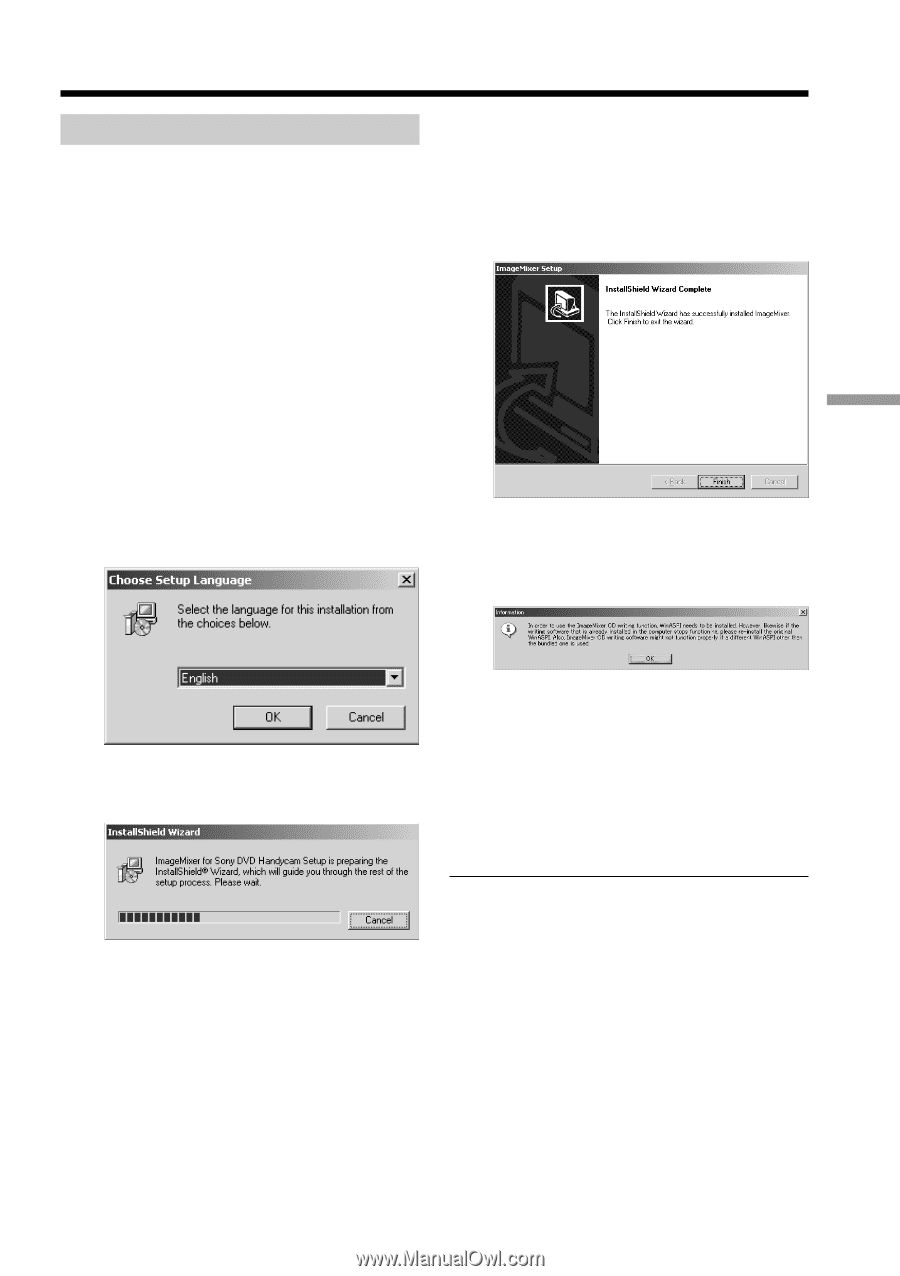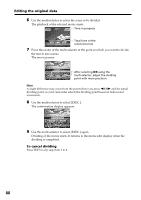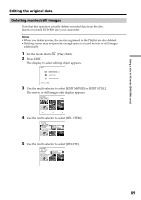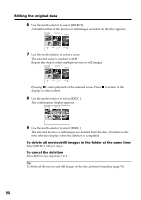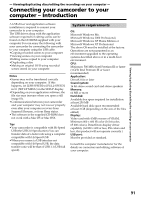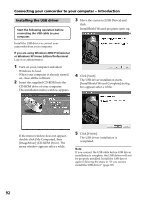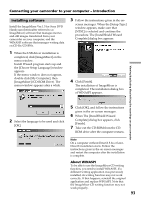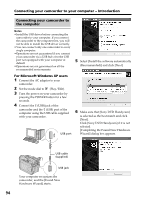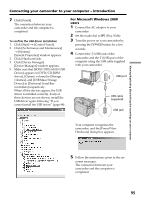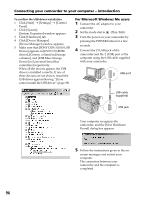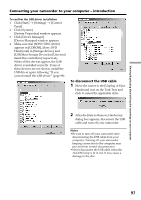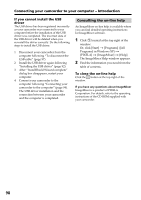Sony DCR DVD301 Operating Instructions - Page 93
Installing software, About WINASPI - dvd handycam camcorder
 |
UPC - 027242654792
View all Sony DCR DVD301 manuals
Add to My Manuals
Save this manual to your list of manuals |
Page 93 highlights
Connecting your camcorder to your computer - Introduction Installing software Install the ImageMixer Ver.1.5 for Sony DVD Handycam (hereinafter referred to as ImageMixer) software that manages movies and still images transferred from your camcorder on your computer, and the WINASPI software that manages writing data on CD-Rs/CD-RWs. 1 When the USB driver installation is completed, click [ImageMixer] on the menu window. Install Wizard program starts up and the [Choose Setup Language] window appears. If the menu window does not appear, double-click [My Computer], then [ImageMixer] (CD-ROM Drive). The menu window appears after a while. 3 Follow the instructions given in the on- screen messages. When the [Setup Type] window appears, make sure that [NTSC] is selected and continue the procedure. The [InstallShield Wizard Complete] dialog box appears. 4 Click [Finish]. The installation of ImageMixer is completed. The installation dialog box of WINASPI appears. Viewing/duplicating discs/editing the recordings on your computer 2 Select the language to be used and click [OK]. 5 Click [OK], and follow the instructions given in the on-screen messages. 6 When The [InstallShield Wizard Complete] dialog box appears, click [Finish]. 7 Take out the CD-ROM from the CD- ROM drive after the computer restarts. Note On a computer without DirectX 8.0a or later, DirectX installation starts. Follow the instructions given in the on-screen messages and restart the computer after the installation is complete. About WINASPI To be able to use the ImageMixer CD writing function, you need to install WINASPI. If a different writing application was previously installed, its writing function may not work correctly. If that happens, reinstall the original application and replace WINASPI. Note that the ImageMixer CD writing function may not work properly. 93