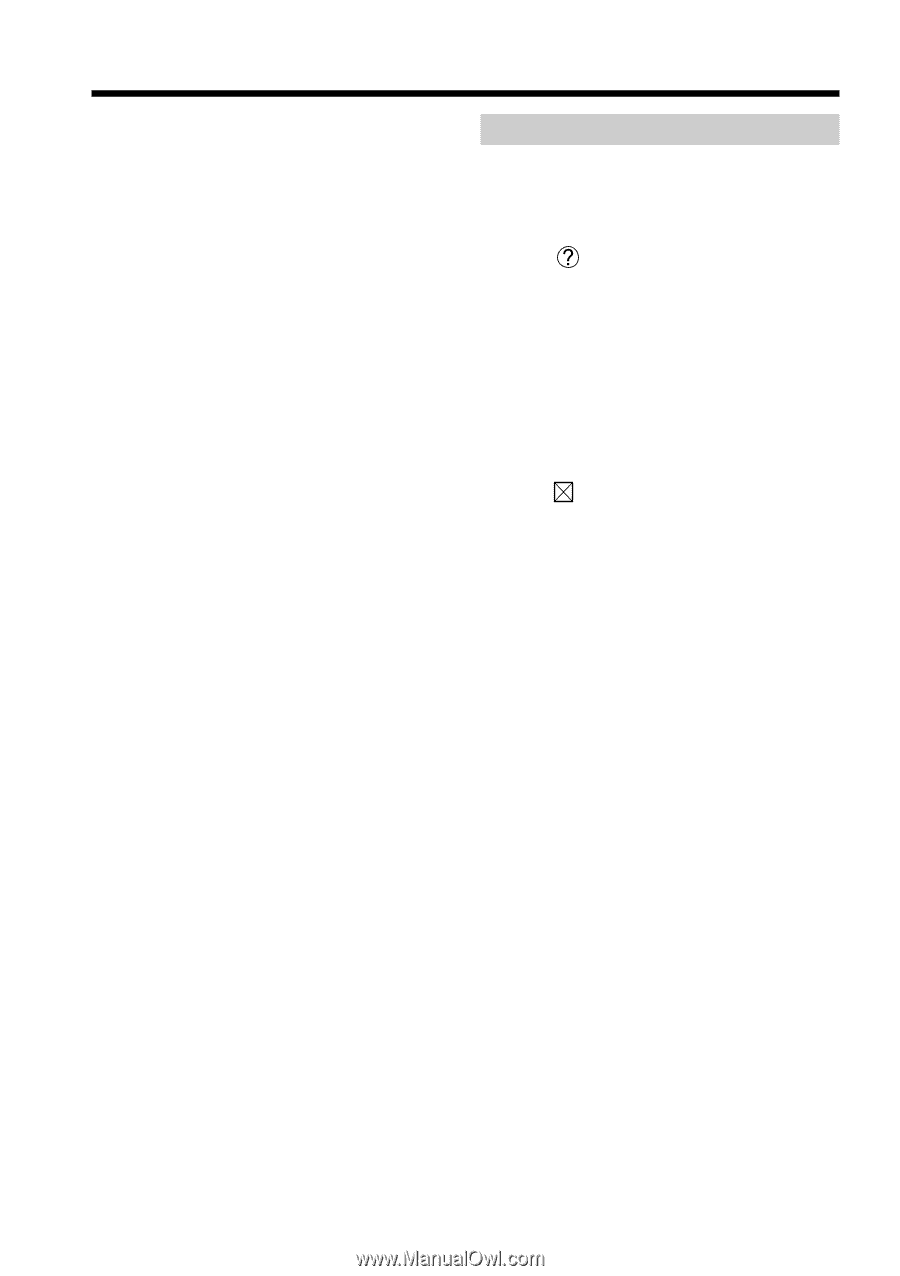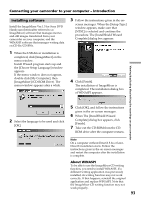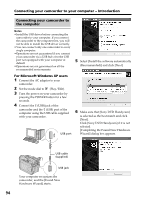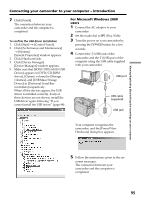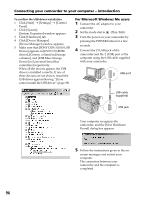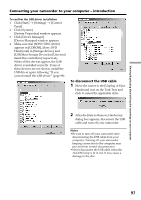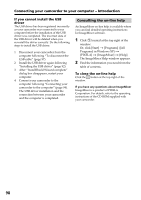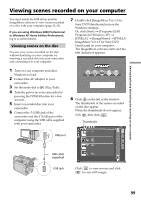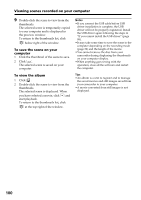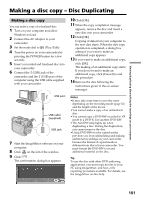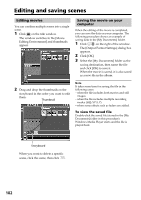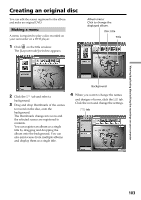Sony DCR DVD301 Operating Instructions - Page 98
Consulting the on-line help, If you cannot install the USB, driver - software drivers
 |
UPC - 027242654792
View all Sony DCR DVD301 manuals
Add to My Manuals
Save this manual to your list of manuals |
Page 98 highlights
Connecting your camcorder to your computer - Introduction If you cannot install the USB driver The USB driver has been registered incorrectly as your camcorder was connected to your computer before the installation of the USB driver was completed. The incorrect data of the USB driver will be deleted when you re-install the driver correctly. Do the following steps to install the USB driver. 1 Disconnect your camcorder from the computer following "To disconnect the USB cable" (page 97). 2 Install the USB driver again following "Installing the USB driver" (page 92). 3 After "InstallShield Wizard complete" dialog box disappears, restart your computer. 4 Connect your camcorder to the computer following "Connecting your camcorder to the computer" (page 94). The USB driver installation and the connection between your camcorder and the computer is completed. Consulting the on-line help An ImageMixer on-line help is available where you can find detailed operating instructions for ImageMixer software. 1 Click located at the top right of the window. Or, click [Start] t [Programs] ([All Programs] in Windows XP) t [PIXELA] t [ImageMixer] t [Help]. The ImageMixer Help window appears. 2 Find the information you need from the table of contents. To close the on-line help Click the button at the top right of the window. If you have any questions about ImageMixer ImageMixer is a product of PIXELA Corporation. For details, refer to the operating instructions of the CD-ROM supplied with your camcorder. 98