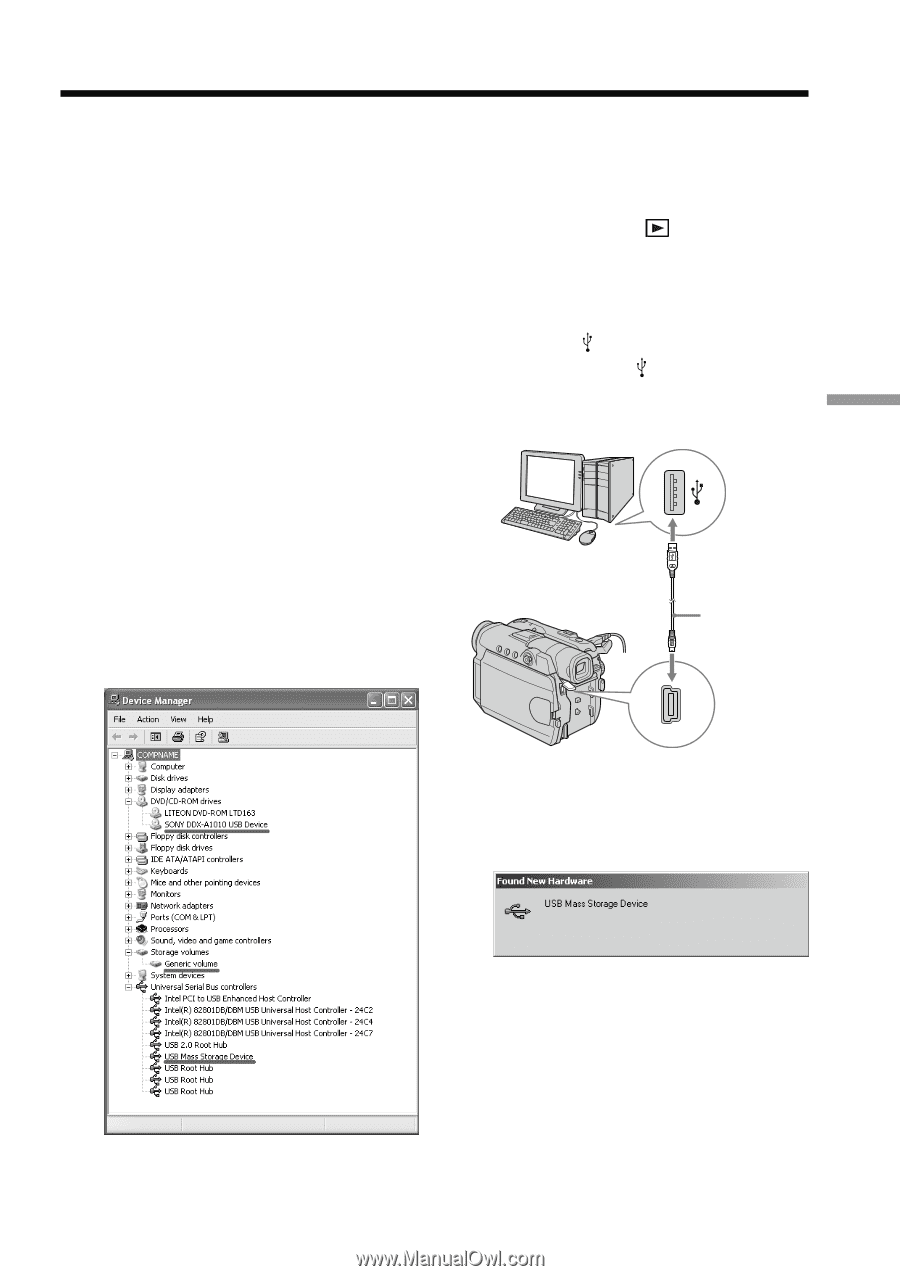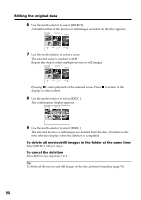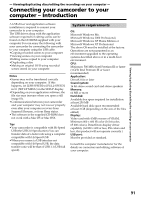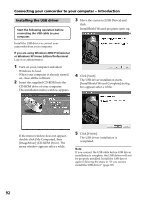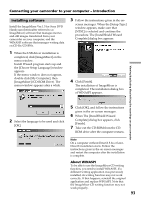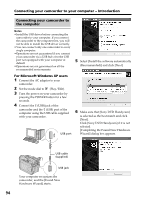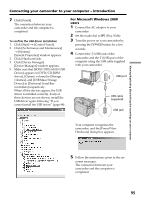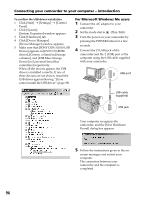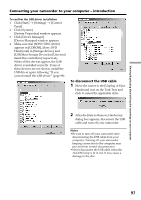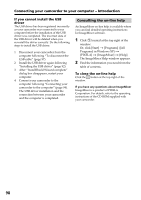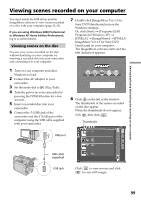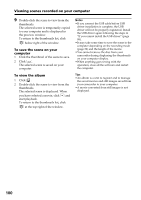Sony DCR DVD301 Operating Instructions - Page 95
Connecting your camcorder to your computer, Introduction, For Microsoft Windows 2000, users - usb driver
 |
UPC - 027242654792
View all Sony DCR DVD301 manuals
Add to My Manuals
Save this manual to your list of manuals |
Page 95 highlights
Viewing/duplicating discs/editing the recordings on your computer Connecting your camcorder to your computer - Introduction 7 Click [Finish]. The connection between your camcorder and the computer is completed. To confirm the USB driver installation 1 Click [Start] t [Control Panel]. 2 Click [Performance and Maintenance] t [System]. [System Properties] window appears. 3 Click [Hardware] tab. 4 Click [Device Manager]. [Device Manager] window appears. 5 Make sure that [SONY DDX-A1010 USB Device] appears in [DVD/CD-ROM drives], [Generic volume] in [Storage volumes], and [USB Mass Storage Device] in [Universal Serial Bus controllers] respectively. When all the devices appear, the USB driver is installed correctly. If any of these devices are not shown, install the USB driver again following "If you cannot install the USB driver" (page 98). For Microsoft Windows 2000 users 1 Connect the AC adaptor to your camcorder. 2 Set the mode dial to (Play/Edit). 3 Turn the power on your camcorder by pressing the POWER button for a few seconds. 4 Connect the (USB) jack of the camcorder and the (USB) port of the computer using the USB cable supplied with your camcorder. USB port USB cable (supplied) USB jack Your computer recognizes the camcorder, and the [Found New Hardware] dialog box appears. 5 Follow the instructions given in the on- screen messages. The connection between your camcorder and the computer is completed. 95