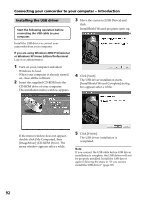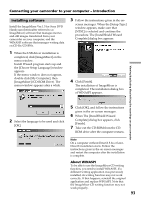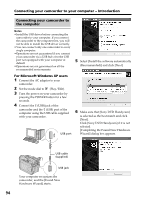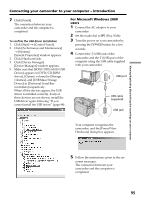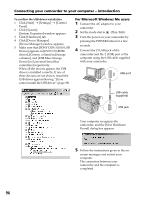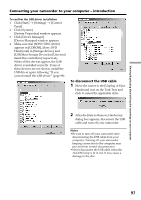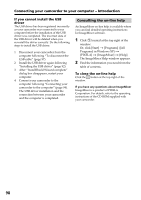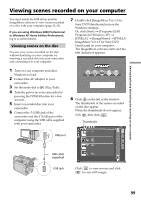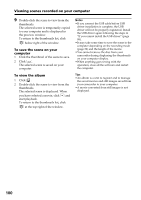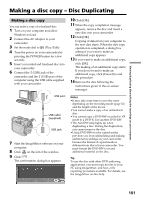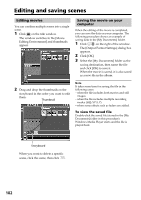Sony DCR DVD301 Operating Instructions - Page 97
To disconnect the USB cable, USB Mass Storage Device] in [Universal - handycam
 |
UPC - 027242654792
View all Sony DCR DVD301 manuals
Add to My Manuals
Save this manual to your list of manuals |
Page 97 highlights
Viewing/duplicating discs/editing the recordings on your computer Connecting your camcorder to your computer - Introduction To confirm the USB driver installation 1 Click [Start] t [Settings] t [Control Panel]. 2 Click [System]. [System Properties] window appears. 3 Click [Device Manager]. [Device Manager] window appears. 4 Make sure that [SONY DDX-A1010] appears in [CDROM], [Sony DVD Handycam] in [Storage device], and [USB Mass Storage Device] in [Universal Serial Bus controllers] respectively. When all the devices appear, the USB driver is installed correctly. If any of these devices are not shown, install the USB driver again following "If you cannot install the USB driver" (page 98). To disconnect the USB cable 1 Move the cursor to the [Unplug or Eject Hardware] icon on the Task Tray and click to cancel the applicable drive. 2 After the [Safe to Remove Hardware] dialog box appears, disconnect the USB cable and turn off your camcorder. Notes •Be sure to turn off your camcorder after disconnecting the USB cable from your computer. Turning off your camcorder keeping connection to the computer may prevent from normal disconnection. •Never disconnect the USB cable when the ACCESS lamp is lit in red. It may cause a damage to the disc. 97