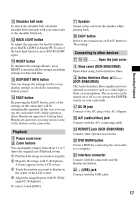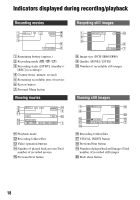Sony DCR-SR40 Operating Guide - Page 13
Step 4: Making setting adjustments before recording, Getting Started - lcd
 |
UPC - 027242701496
View all Sony DCR-SR40 manuals
Add to My Manuals
Save this manual to your list of manuals |
Page 13 highlights
Step 4: Making setting adjustments before recording 2 180 degrees (max.) 1 2 Getting Started 1 90 degrees to the camcorder 2 90 degrees (max.) 3 16:9 (wide) 4:3 1 Open the LCD screen 90 degrees to the camcorder (1), then rotate it to the best angle to record or play (2). 2 Slide the POWER switch in the direction of the arrow repeatedly until the respective lamp lights up. (Movie):To record movies (Still):To record still images • When you turn on (Still), the screen aspect ratio is changed to 4:3 automatically. 3 Press WIDE SELECT repeatedly to select the desired screen aspect ratio (DCR-SR60/SR80). 4 Fasten the grip belt and hold your camcorder correctly. 13

13
Getting Started
1
Open the LCD screen 90 degrees
to the camcorder (
1
), then rotate
it to the best angle to record or play
(
2
).
2
Slide the POWER switch in the
direction of the arrow repeatedly
until the respective lamp lights up.
(Movie):To record movies
(Still):To record still images
•
When you turn on
(Still), the screen
aspect ratio is changed to 4:3 automatically.
3
Press WIDE SELECT repeatedly to
select the desired screen aspect
ratio (DCR-SR60/SR80).
4
Fasten the grip belt and hold your
camcorder correctly.
Step 4: Making setting adjustments before
recording
2
3
1
2
180 degrees (max.)
2
90 degrees
(max.)
1
90 degrees to
the camcorder
16:9 (wide)
4:3