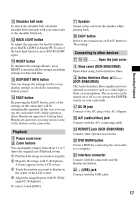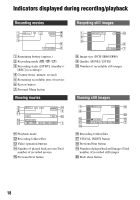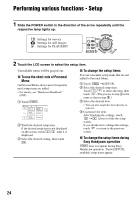Sony DCR-SR40 Operating Guide - Page 22
Installing software, Application, Sound system, Memory, Hard Disk, Display, USB port, Disc Drive
 |
UPC - 027242701496
View all Sony DCR-SR40 manuals
Add to My Manuals
Save this manual to your list of manuals |
Page 22 highlights
CPU : Intel Pentium III 800 MHz or faster (Pentium 4 1.7 GHz or faster recommended), or the equivalent CPU Application : DirectX 9.0c or later (This product is based on DirectX technology. It is necessary to have DirectX installed.) Sound system : 16 bit stereo sound card and stereo speakers Memory : For Windows 2000 Professional: 128 MB or more (256 MB or more recommended) For Windows XP Home Edition / Professional Edition: 256 MB or more (512 MB or more recommended) Hard Disk : Available memory required for installation: 300 MB or more Available free hard disk space for operations required: 14 GB or more (for dual layer DVD system, 28 GB or more required) • When copying images to a computer, more available disk space required for saving image data than shown above. Display : 4MB VRAM video card, Minimum 1024 × 768 dots, High color (16 bit color, 65 000 colors). This product will not operate correctly at less than 800 × 600 dots, and 256 colors or less. USB port : As standard equipment (USB 2.0 recommended) • The camcorder is compatible with Hi-Speed USB (USB2.0). You can transfer data at a faster rate using a computer compatible with Hi-Speed USB (USB2.0). When you connect a USB interface not compatible with HiSpeed USB (USB2.0), the data transfer ratio will be that of USB1.1 (USB full speed). Disc Drive : A DVD writable drive • Operations are not guaranteed on any computers fulfilling the above system requirements. x Installing software You need to install the software to your Windows computer. The installation is only required once. 22 1 Confirm that your camcorder is not connected to the computer. 2 Turn on the computer. • Log on as Administrators for installation. • Close all the applications running on the computer before installing the software. 3 Place the CD-ROM (supplied) on the disc drive of your computer. The select screen for installation appears. 4 Click [ImageMixer for HDD Camcorder]. The installation screen appears. If the screen does not appear, follow the steps below. 1Click [start], then click [My Computer] (For Windows 2000, double-click [My Computer] on the desktop.) 2Double-click [CAMCORDERSOFT (E:)] (CD-ROM)* * Drive names (such as (E:)) vary depending on the computer. 3Double-click [install.exe]. 5 Click [Install]. 6 Select the language for the application to be installed, then click [Next]. 7 Click [Next]. 8 Read [License Agreement], check [I accept the terms of the license agreement] when you agree, then click [Next].