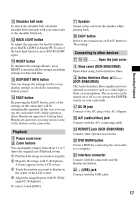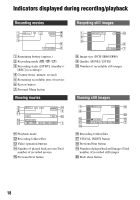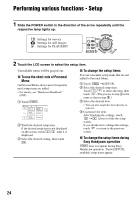Sony DCR-SR40 Operating Guide - Page 20
Deleting images, Playing the image on a TV, To delete all movies or still images - pdf
 |
UPC - 027242701496
View all Sony DCR-SR40 manuals
Add to My Manuals
Save this manual to your list of manuals |
Page 20 highlights
Deleting images 1 Select the (Movie) tab or the (Still) tab on the VISUAL INDEX screen. 2 Touch [EDIT] t [DELETE], then select the image to be deleted. The selected image is marked with . 3 Touch t [YES]. Playing the image on a TV Connect your camcorder to the input jack of TV or VCR using A/V connecting cable 1 (supplied) or A/V connecting cable with S VIDEO 2 (optional). For details, see "Handycam Handbook" (PDF). A/V jack To delete all movies or still images at once Touch [EDIT] t [DELETE ALL] in step 2, then follow the on-screen instructions. Deleting images by date 1 Touch [DATE] on the VISUAL INDEX screen, then touch the Previous/Next Date button to select the date of the desired image. 2 Touch t [EDIT] t [DELETE DATE] t [YES]. Deleting the last scene You can check the last recorded movie/still image. Also, you can delete the checked images. 1 Slide the POWER switch to light up the (Movie) or (Still) lamp, then touch . 2 Touch t [YES]. S VIDEO VIDEO (Yellow) (White) AUDIO (Red) IN VCRs or TVs : Signal flow 20