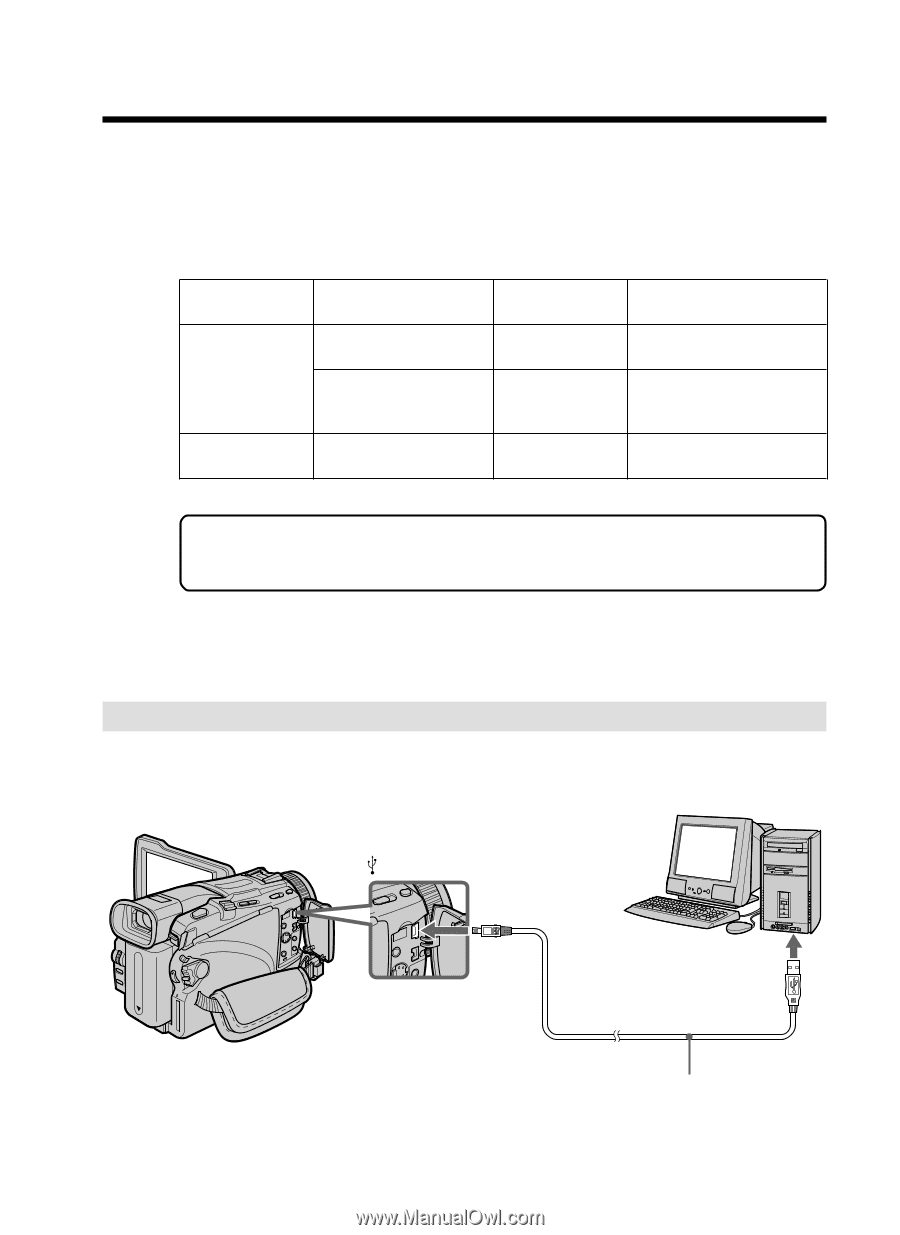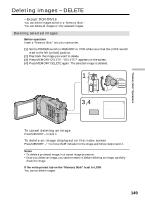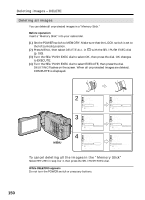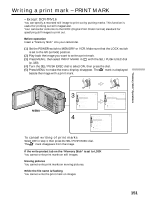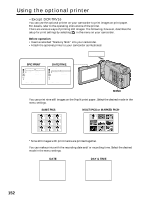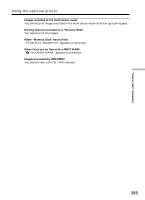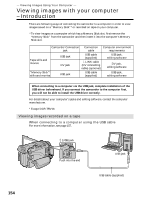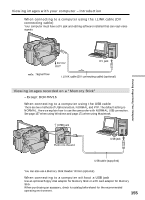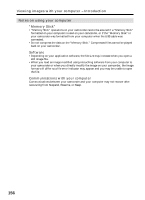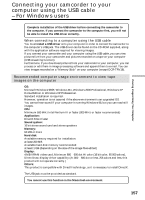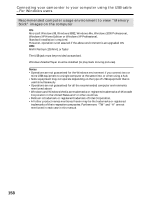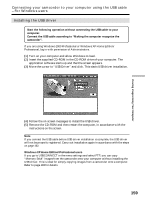Sony DCR-TRV25 Operating Instructions - Page 154
Viewing images with your computer, Introduction - usb driver
 |
View all Sony DCR-TRV25 manuals
Add to My Manuals
Save this manual to your list of manuals |
Page 154 highlights
- Viewing Images Using Your Computer - Viewing images with your computer - Introduction There are following ways of connecting the camcorder to a computer in order to view images saved on a "Memory Stick"* or recorded on tape on your computer. * To view images on a computer which has a Memory Stick slot, first remove the "Memory Stick" from the camcorder and then insert it into the computer's Memory Stick slot. Camcorder Connection Connection Computer environment jack cable requirements Tape stills and movies USB jack DV jack USB cable (supplied) i. LINK cable (DV connecting cable) (optional) USB jack, editing software DV jack, editing software "Memory Stick"* stills and movies USB jack USB cable (supplied) USB jack, editing software When connecting to a computer via the USB jack, complete installation of the USB driver beforehand. If you connect the camcorder to the computer first, you will not be able to install the USB driver correctly. For details about your computer's jacks and editing software, contact the computer manufacturer. * Except DCR-TRV16 Viewing images recorded on a tape When connecting to a computer using the USB cable For more information, see page 157. (USB) jack Push into the end USB jack USB cable (supplied) 154