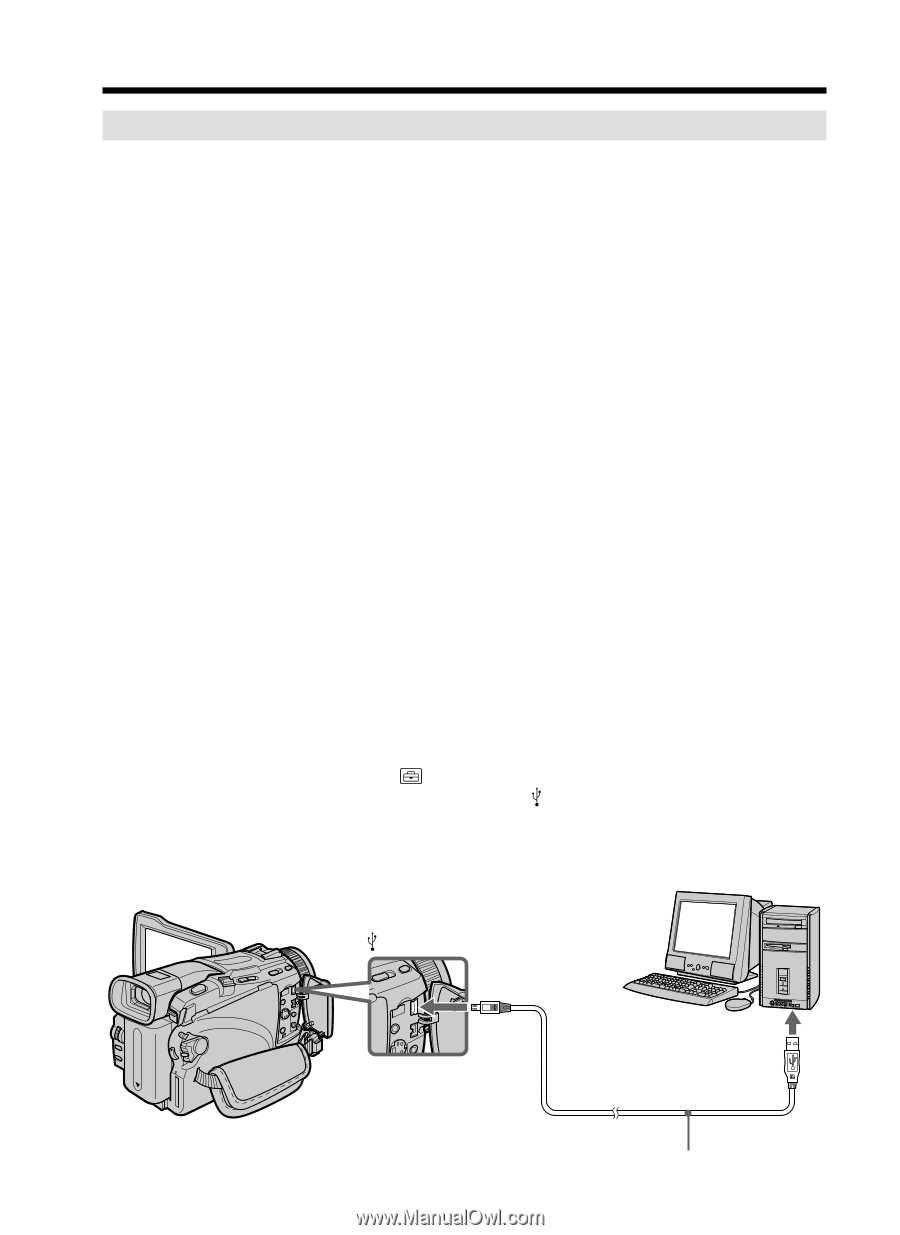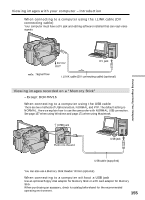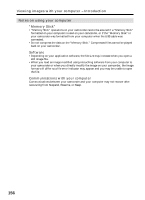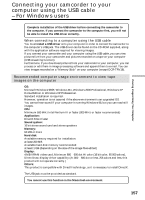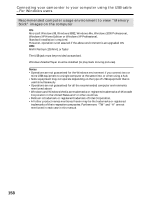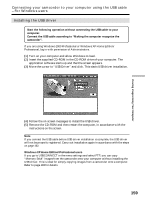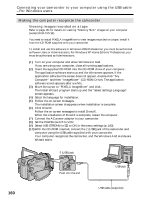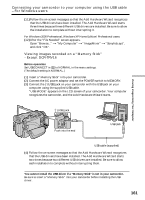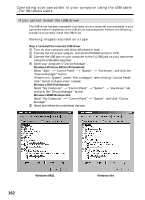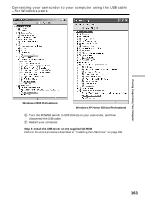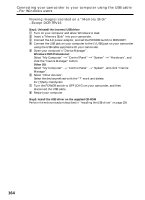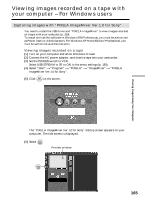Sony DCR-TRV25 Operating Instructions - Page 160
Making the computer recognize the camcorder, Connecting your camcorder to your computer using - usb windows 7
 |
View all Sony DCR-TRV25 manuals
Add to My Manuals
Save this manual to your list of manuals |
Page 160 highlights
Connecting your camcorder to your computer using the USB cable - For Windows users Making the computer recognize the camcorder Viewing images recorded on a tape Refer to page 161 for details on viewing "Memory Stick" images on your computer (except DCR-TRV16). You need to install PIXELA ImageMixer to view images recorded on a tape. Install it from the CD-ROM supplied with your camcorder. To install and use this software in Windows 2000 Professional, you must be authorized as Power Users or Administrators. For Windows XP Home Edition/Professional, you must be authorized as Administrators. (1) Turn on your computer and allow Windows to load. If you are using your computer, close all running applications. (2) Insert the supplied CD-ROM into the CD-ROM drive of your computer. The application software starts up and the title screen appears. If the application software title screen does not appear, double-click "My Computer" and then "ImageMixer" (CD-ROM Drive). The application software screen appears after a while. (3) Move the cursor to "PIXELA ImageMixer" and click. The Install Wizard program starts up and the "Select Settings Language" screen appears. (4) Select the language for installation. (5) Follow the on-screen messages. The installation screen disappears when installation is complete. (6) Click DirectX. Follow the on-screen messages to install DirectX. When the installation of DirectX is complete, restart the computer. (7) Connect the AC power adaptor to your camcorder. (8) Set the POWER switch to VCR. (9) Select USB STREAM in to ON in the menu settings (p. 183). (10) With the CD-ROM inserted, connect the (USB) jack of the camcorder and computer using the USB cable supplied with your camcorder. Your computer recognizes the camcorder, and the Windows Add Hardware Wizard starts. (USB) jack Push into the end USB jack 160 USB cable (supplied)