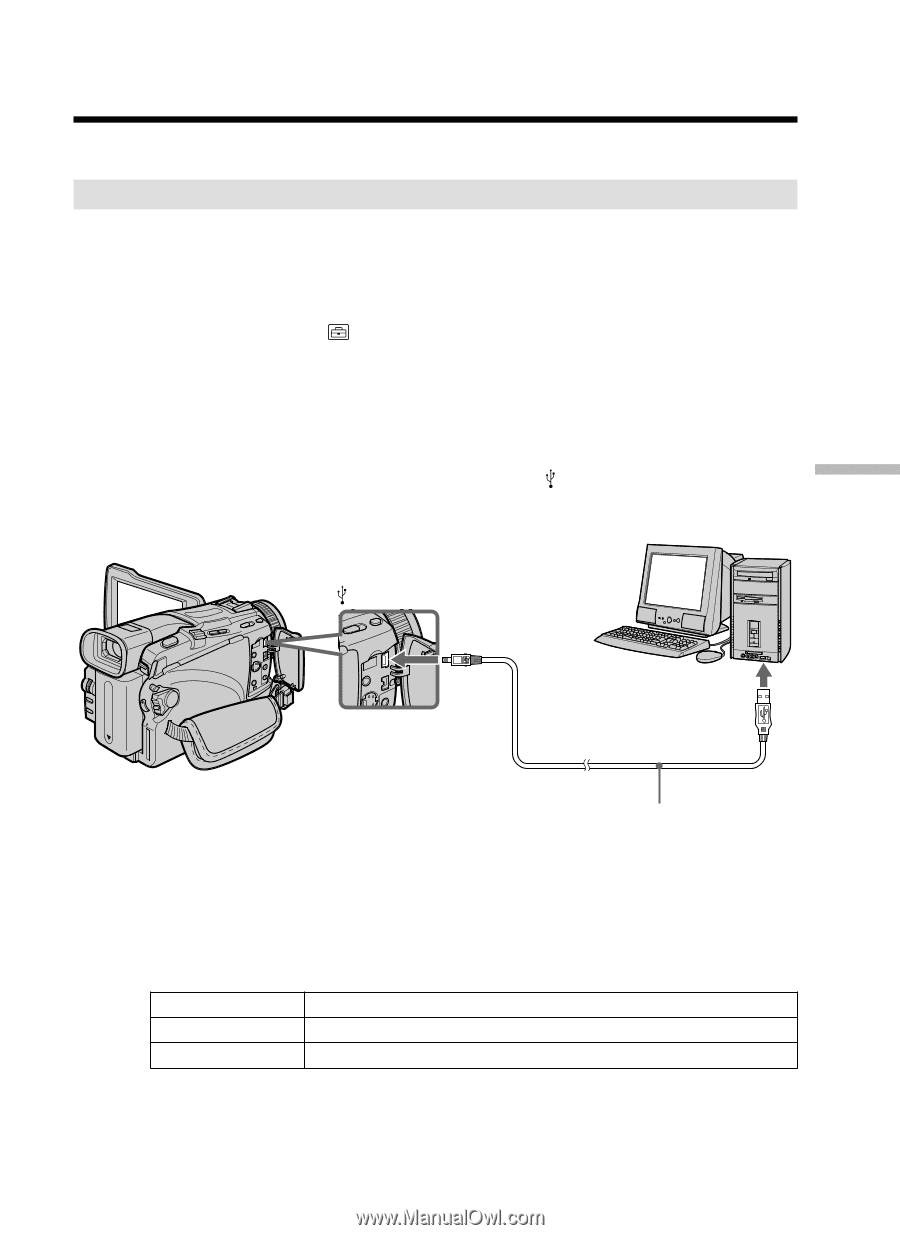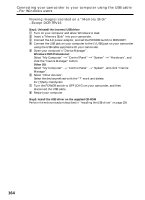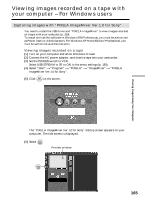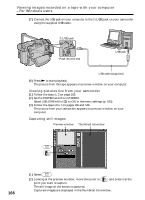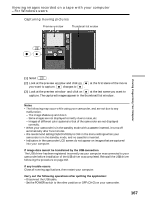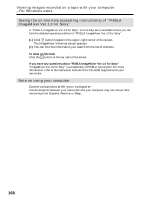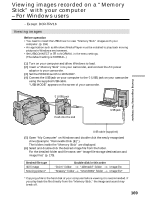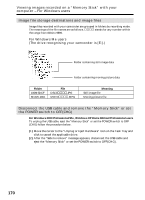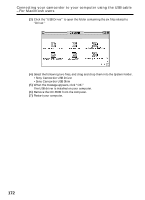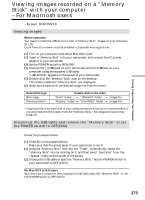Sony DCR-TRV25 Operating Instructions - Page 169
Viewing images recorded on a, Memory, Stick, with your computer, For Windows users
 |
View all Sony DCR-TRV25 manuals
Add to My Manuals
Save this manual to your list of manuals |
Page 169 highlights
Viewing images recorded on a "Memory Stick" with your computer - For Windows users - Except DCR-TRV16 Viewing images Before operation •You need to install the USB driver to view "Memory Stick" images with your computer. (p. 159) •An application such as Windows Media Player must be installed to play back moving pictures in Windows environment. •Set USBCONNECT in to NORMAL in the menu settings. (The default setting is NORMAL.) (1) Turn on your computer and allow Windows to load. (2) Insert a "Memory Stick" into your camcorder, and connect the AC power adaptor to your camcorder. (3) Set the POWER switch to MEMORY. (4) Connect the USB jack on your computer to the (USB) jack on your camcorder using the supplied USB cable. "USB MODE" appears on the screen of your camcorder. (USB) jack Push into the end USB jack Viewing Images Using Your Computer USB cable (supplied) (5) Open "My Computer" on Windows and double-click the newly recognized drive (Example: "Removable Disk (E:)"). The folders inside the "Memory Stick" are displayed. (6) Select and double-click the desired image file from the folder. For the detailed folder and file name, see "Image file storage destinations and image files" (p. 170). Desired file type Still image Moving picture* Double-click in this order "Dcim" folder t "100msdcf" folder t Image file "Mssony" folder t "Moml0001" folder t Image file* * Copying a file to the hard disk of your computer before viewing it is recommended. If you play back the file directly from the "Memory Stick," the image and sound may break off. 169