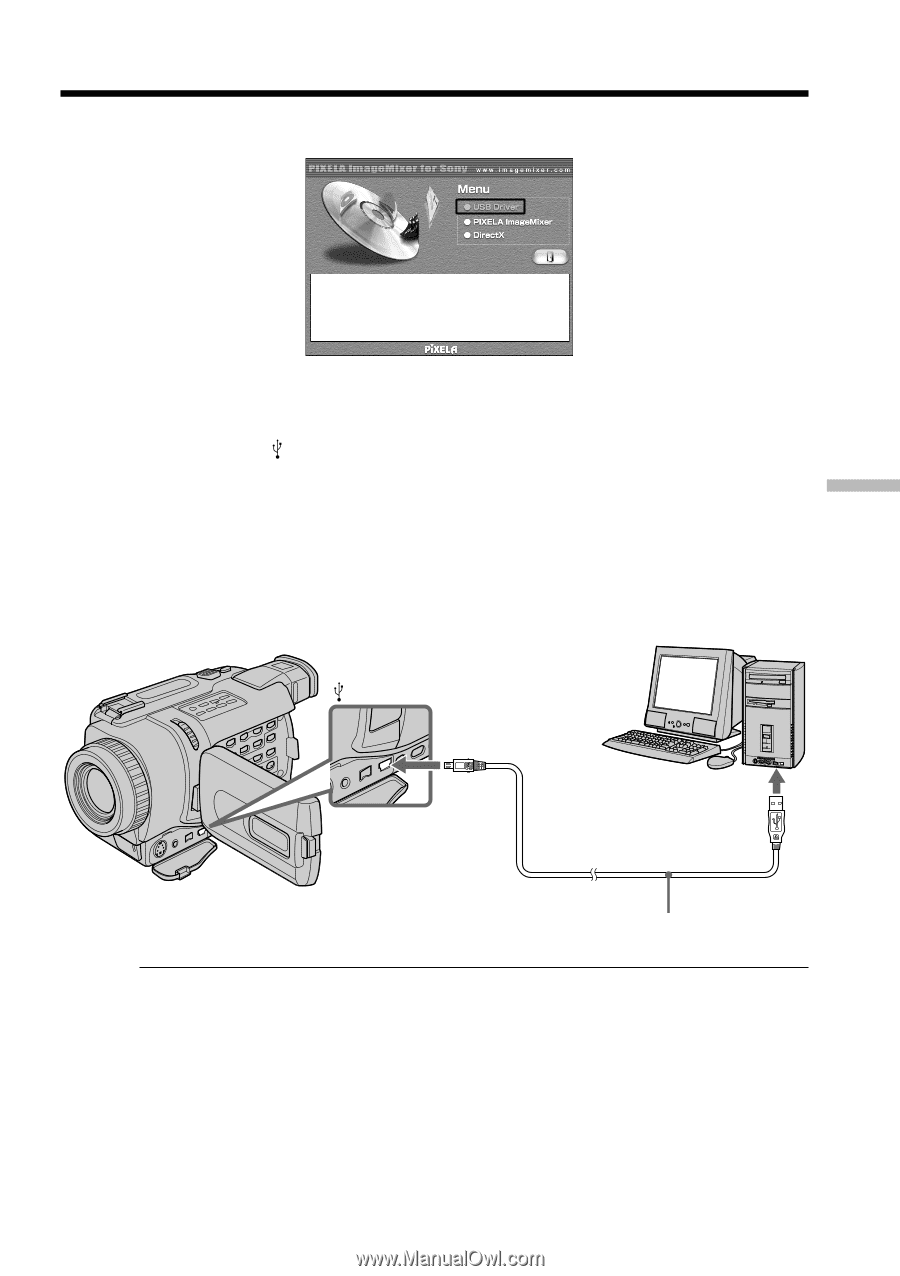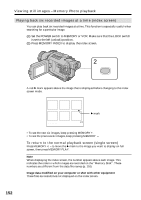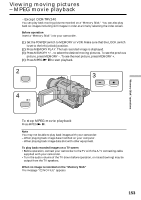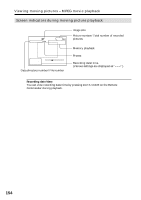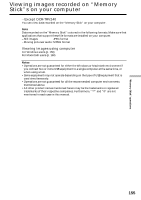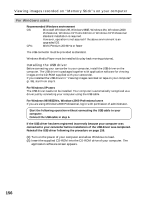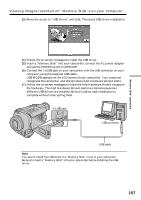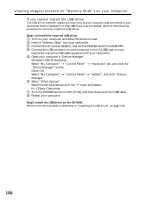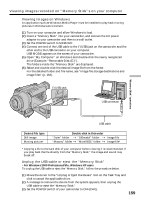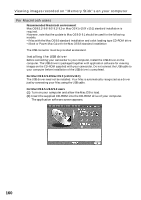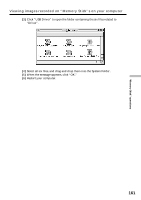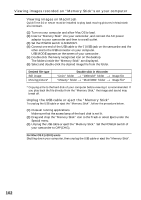Sony DCR-TRV340 Operating Instructions - Page 157
Viewing images recorded on, Memory Stick, s on your computer - fire driver windows 7
 |
UPC - 027242600287
View all Sony DCR-TRV340 manuals
Add to My Manuals
Save this manual to your list of manuals |
Page 157 highlights
"Memory Stick" operations Viewing images recorded on "Memory Stick"s on your computer (3) Move the cursor to "USB Driver" and click. This starts USB driver installation. (4) Follow the on-screen messages to install the USB driver. (5) Insert a "Memory Stick" into your camcorder, connect the AC power adaptor and set the POWER switch to MEMORY. (6) Connect the (USB) jack on your camcorder with the USB connector on your computer using the supplied USB cable. USB MODE appears on the LCD screen of your camcorder. Your computer recognizes the camcorder, and the Windows Add Hardware Wizard starts. (7) Follow the on-screen messages to make the Add Hardware Wizard recognize the hardware. The Add Hardware Wizard starts two times because two different USB drivers are installed. Be sure to allow each installation to complete without interrupting them. (USB) jack USB connector USB cable Note You cannot install the USB driver if a "Memory Stick" is not in your camcorder. Be sure to insert a "Memory Stick" into your camcorder before installing the USB driver. 157