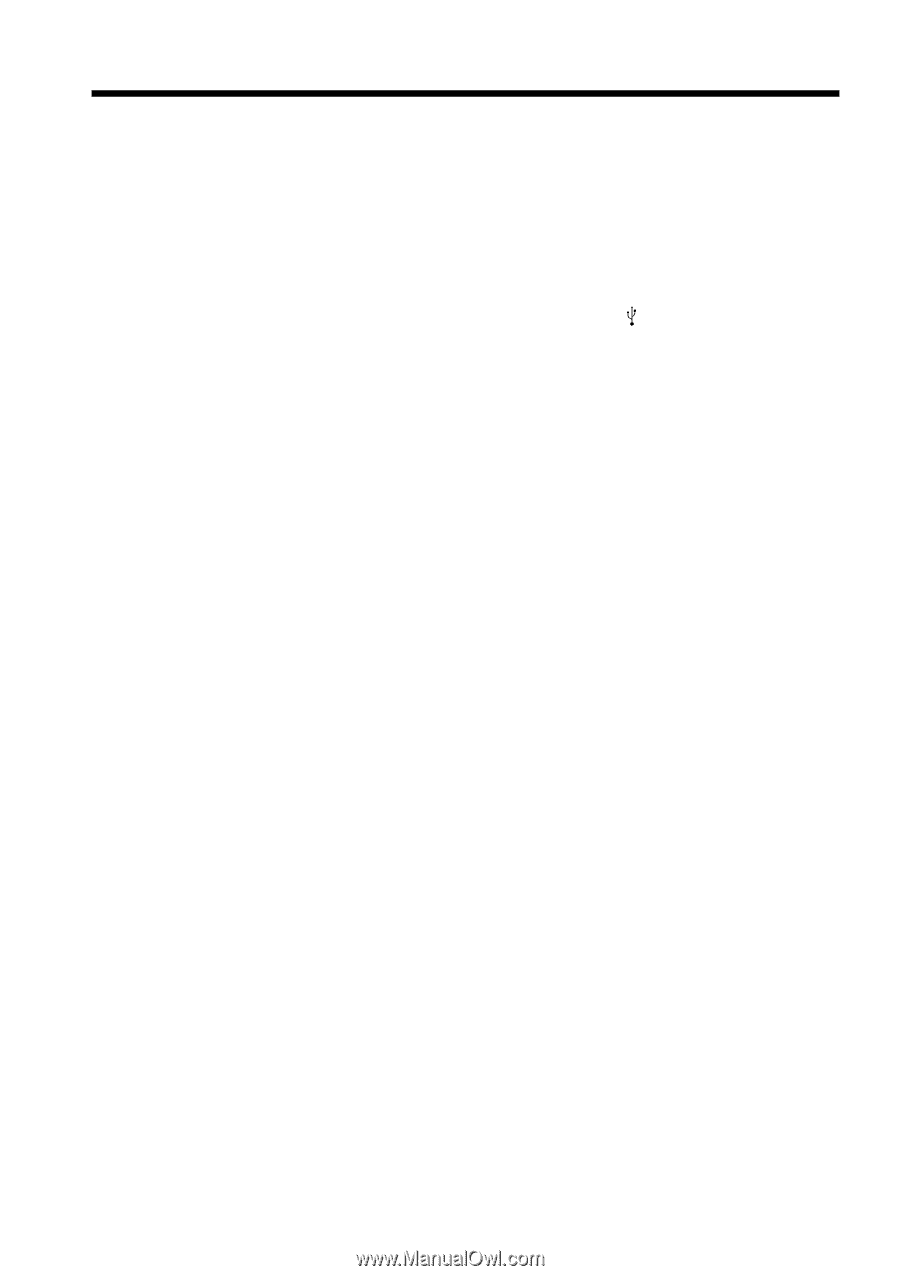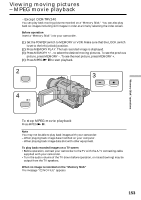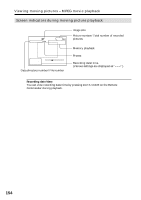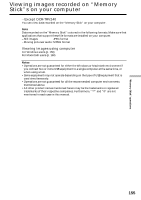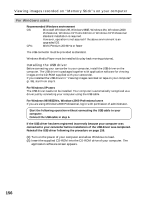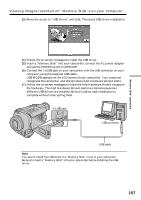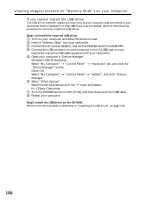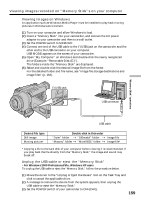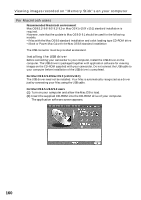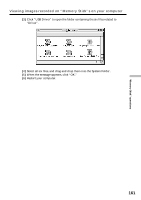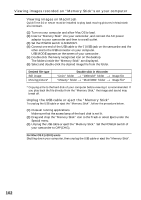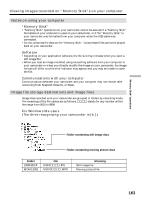Sony DCR-TRV340 Operating Instructions - Page 158
Ex: ?Sony Camcorder - drivers windows 8 1
 |
UPC - 027242600287
View all Sony DCR-TRV340 manuals
Add to My Manuals
Save this manual to your list of manuals |
Page 158 highlights
Viewing images recorded on "Memory Stick"s on your computer If you cannot install the USB driver The USB driver has been registered incorrectly as your computer was connected to your camcorder before installation of the USB driver was completed. Perform the following procedure to correctly install the USB driver. Step1: Uninstall the incorrect USB driver 1 Turn on your computer and allow Windows to load. 2 Insert a "Memory Stick" into your camcorder. 3 Connect the AC power adaptor, and set the POWER switch to MEMORY. 4 Connect the USB connector on your computer to the (USB) jack on your camcorder using the USB cable supplied with your camcorder. 5 Open your computer's "Device Manager". Windows 2000 Professional: Select "My Computer" t "Control Panel" t "Hardware" tab, and click the "Device Manager" button. Other OS: Select "My Computer" t "Control Panel" t "System", and click "Device Manager". 6 Select "Other devices". Select the device prefixed with the "?" mark and delete. Ex: (?)Sony Camcorder 7 Turn the POWER switch to OFF (CHG), and then disconnect the USB cable. 8 Restart your computer. Step2: Install the USB driver on the CD-ROM Perform the entire procedure described in "Installing the USB driver" on page 156. 158