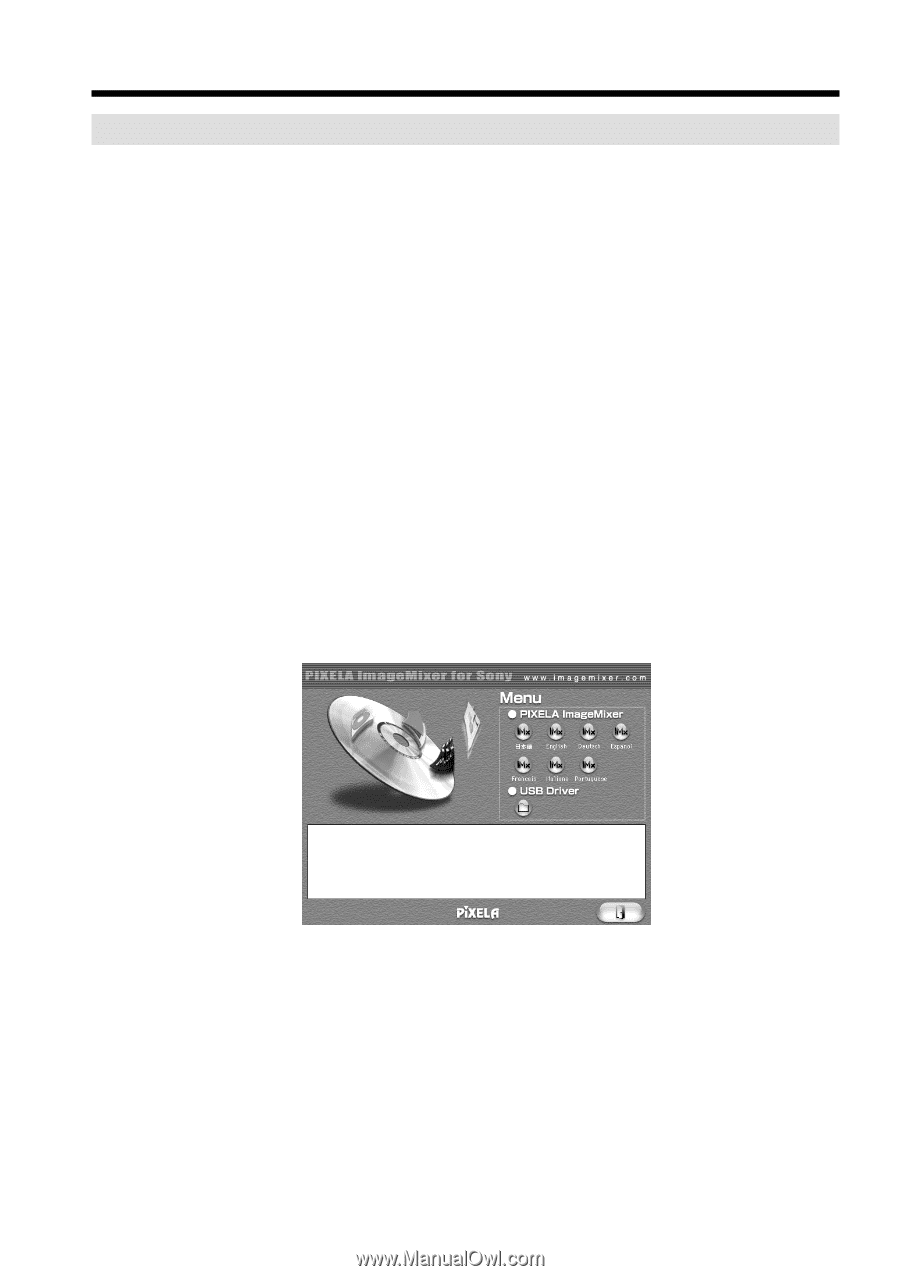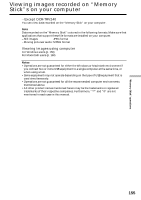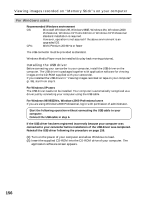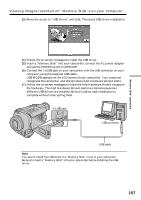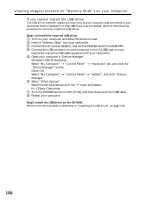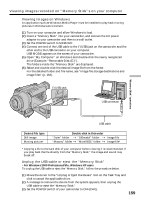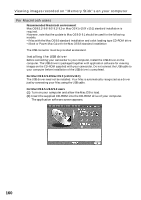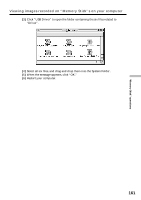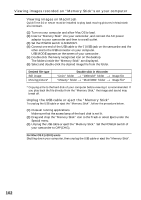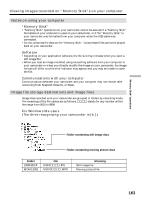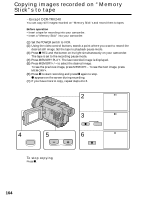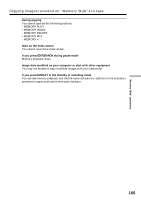Sony DCR-TRV340 Operating Instructions - Page 160
For Macintosh users, Viewing images recorded on, Memory Stick, s on your computer - driver for mac
 |
UPC - 027242600287
View all Sony DCR-TRV340 manuals
Add to My Manuals
Save this manual to your list of manuals |
Page 160 highlights
Viewing images recorded on "Memory Stick"s on your computer For Macintosh users Recommended Macintosh environment Mac OS 8.5.1/8.6/9.0/9.1/9.2 or Mac OS X (v10.0/v10.1) standard installation is required. However, note that the update to Mac OS 9.0/9.1 should be used for the following models. •iMac with the Mac OS 8.6 standard installation and a slot loading type CD-ROM drive •iBook or Power Mac G4 with the Mac OS 8.6 standard installation The USB connector must be provided as standard. Installing the USB driver Before connecting your camcorder to your computer, install the USB driver on the computer. The USB driver is packaged together with application software for viewing images on the CD-ROM supplied with your camcorder. Do not connect the USB cable to your computer before installation of the USB driver is completed. For Mac OS 9.1/9.2/Mac OS X (v10.0/v10.1) The USB driver need not be installed. Your Mac is automatically recognized as a driver just by connecting your Mac using the USB cable. For Mac OS 8.5.1/8.6/9.0 users (1) Turn on your computer and allow the Mac OS to load. (2) Insert the supplied CD-ROM into the CD-ROM drive of your computer. The application software screen appears. 160