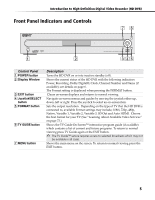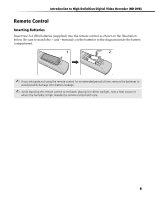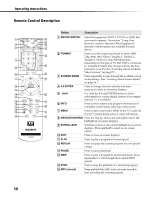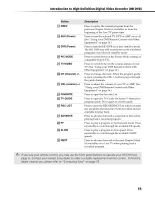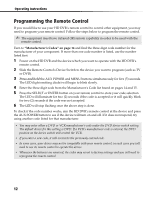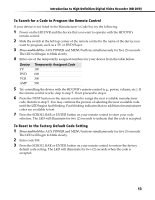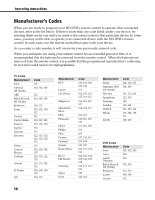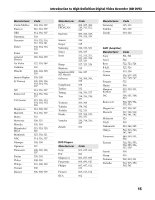Sony DHG-HDD500 Operation Manual - Page 16
Remote Control Description - no tv guide
 |
View all Sony DHG-HDD500 manuals
Add to My Manuals
Save this manual to your list of manuals |
Page 16 highlights
Operating Instructions Remote Control Description 1 TV DVD POWER qk DVR AMP ql AUX DVR 2 w; 3 SCREEN FORMAT PIC TV/VIDEO wa MODE MODE CH P A ws G E 4 VOL ENTER wd 5 INFO FAVORITE 6 wf TV MENU GUIDE 7 wg 8 PUSH SELECT 9 EXIT q; REC LIST wh qa PLAY REPLAY qs ADVANCE wj qd REW PAUSE FF qf wk qg REC STOP SLOW qh wl PREV NEXT qj e; RM-Y823 Button Description 1 DEVICE SWITCH Select the equipment (DVR, TV, DVD or AMP) that you want to operate. The section "Using Your Remote Control to Operate Other Equipment" describes which buttons are available for each device. 2 FORMAT Press to set the output resolution to either 1080i, 720p, 480p, 480i, Native, Variable 1, Variable 2, Variable 3, SD Out or Auto HDMI formats. Depending on the type of TV that DVR is connected to, available Formats may change. Choose the best format for your TV. (See "Learning About Available Video Services" on page 73.) 3 SCREEN MODE Press repeatedly to step through the available screen mode settings. (See "Learning About Screen Modes" on page 76.) 4 0-9 ENTER Press to change channels directly and enter numerical values in on-screen displays. 5 . (dot) Use with the 0-9 and ENTER buttons to select subchannels for certain digital stations (for example, channel 2.1, if available). 6 INFO Press to show station and program information (if available) in the banner at the top of the screen. 7 MENU Press to open main menu. While in the TV Guide On Screen™ system menu, press to open sub-menus. 8 NAVIGATION RING Press the ring up, down, left and right to move the highlight in on-screen displays. 9 SCROLL BAR Scroll up or down to move the highlight in on-screen displays. Press and hold to select an on-screen option. q; EXIT Press to close on-screen displays. qa PLAY Press to play a program at normal speed. qs REPLAY qd PAUSE qf REW qg STOP Press to replay the current program for a set period of time. Press to pause playback. Press to play a program in fast rewind mode. Press repeatedly to cycle through the available REW speeds. Press to stop the playback of a recorded program. qh REC (record) Press and hold the REC button for one second to start recording the current program. 10