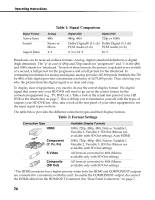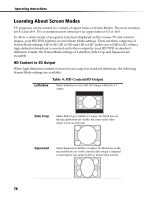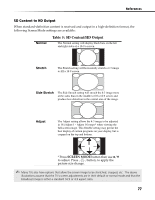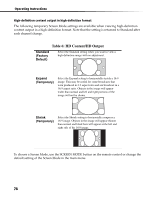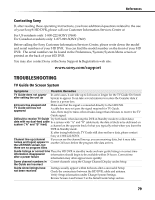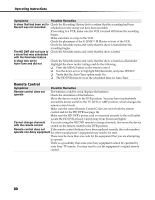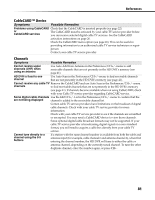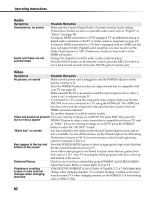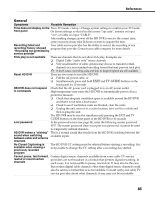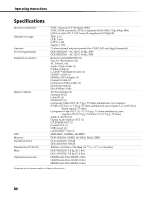Sony DHG-HDD500 Operation Manual - Page 85
Troubleshooting
 |
View all Sony DHG-HDD500 manuals
Add to My Manuals
Save this manual to your list of manuals |
Page 85 highlights
References Contacting Sony If, after reading these operating instructions, you have additional questions related to the use of your Sony® HD DVR, please call our Customer Information Services Center at: For US residents only: 1-800-222-SONY (7669) For Canadian residents only: 1-877-899-SONY (7669) Before calling the Sony Customer Information Services Center, please write down the model and serial numbers of your HD DVR. You can find the model number on the front of your HD DVR. The serial number can be found in the Preferences/System/System Menu screen or printed on the back of your HD DVR. You may also contact Sony at the Sony Support & Registration web site: www.sony.com/support TROUBLESHOOTING TV Guide On Screen System Symptoms Possible Remedies TV Guide does not appear In some cases, it can take up to 24 hours or longer for the TV Guide On Screen after setting the unit up System to appear. It can take several minutes to restore the Gemstar data if there is a power loss. 24 hours has elasped and TV Guide still has not appeared Make sure that the signal is connected directly to the HD DVR. A cable box may not pass the signal required for TV Guide. Also, there may be times when it takes longer than 24 hours to receive the TV Guide signal. Difficult to receive TV Guide Try both feeds when leaving the DVR in Standby mode (to collect data). data with my dual-feed cable In a system with "A" and "B" cable feeds, the data is likely to be delivered on system ("A" and "B" feed) a channel on the opposite feed of what you typically select when you leave the DVR in Standby mode. If, after trying both feeds, TV Guide still does not have data, please contact Sony at 1-800-222-SONY. Channel line-up (channel If you can see the channel line-up, you are receiving data, but it may take names and logos) appear in another 24 hours before the program title data arrives. the LISTINGS screen, but there are no program titles Guide listings or correct time Place the HD DVR in standby mode and new guide listings or correct time information disappeared after a power failure information should begin to be available within 24 hours. Correct time information may often appear more quickly. Some channel numbers in Correct channels using the Change Channel Display under Setup. the Guide are incorrect Guide show listings have Listings usually appear within 24 hours after a successful Setup. not been received Check the connections between the HD DVR, cable and antenna. Verify Setup information under Change System Settings. Review Screen 4 and Screen 5 in the Initial Guide Setup section. 79