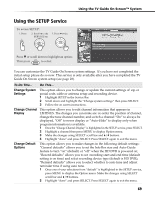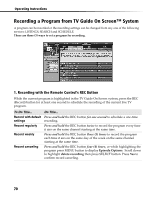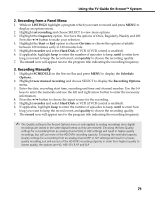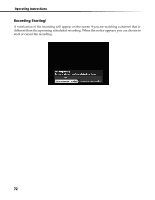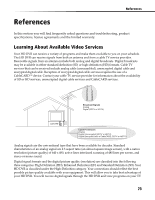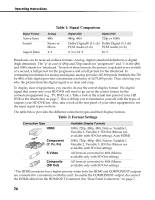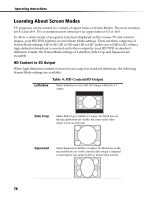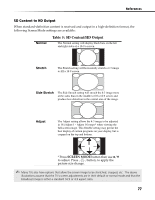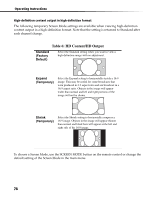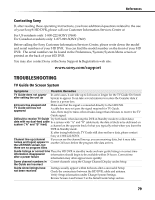Sony DHG-HDD500 Operation Manual - Page 80
Table 1: Signal Comparison, Table 2: Format Settings
 |
View all Sony DHG-HDD500 manuals
Add to My Manuals
Save this manual to your list of manuals |
Page 80 highlights
Operating Instructions Signal Format Active lines Sound Aspect Ratio Table 1: Signal Comparison Analog 480i Stereo or Mono 4: 3 Digital (SD) Digital (HD) 480p, 480i 720p or 1080i Dolby Digital® (5.1 ch) Dolby Digital (5.1 ch) PCM Audio (2 ch) PCM Audio (2 ch) 4: 3 or 16: 9 16: 9 Broadcasts can be received in three formats: Analog, digital (standard definition) or digital (high definition). The "p" in case of 480p and 720p stands for "progressive" and "i" in the 480i and 1080i stands for "interlaced." In each of these formats, the picture is updated every sixtieth of a second; a full picture for the progressive and a half picture for the interlaced. In comparing resolutions for analog and digital, analog provides 345,600 pixels (multiply the 720 by 480), while digital provides a maximum resolution of 2,073,600 pixels. Thus, showing you why the picture from the digital signal is so clear and crisp. To display clear crisp pictures, you need to choose the correct display format. The digital signal that comes into your HD DVR will need to go out in the correct format for the connected equipment (e.g., TV, DVD, etc.). Take a look at the actual rear panel of your HD DVR or the illustration on page 7. This will help you to familiarize yourself with the types of outputs your HD DVR has. Also, take a look at the rear panel of your other equipment to see the input signal types on them. The table below provides the different connection types and their display formats. Table 2: Format Settings Connection Type HDMI or* Component (Y, PB, PR) S Video Composite (SD Out) Available Display Formats 1080i, 720p, 480p, 480i, Native, Variable 1, Variable 2, Variable 3, SD Out (Menus not available with SD Out setting), Auto HDMI 1080i, 720p, 480p, 480i, Native, Variable 1, Variable 2, Variable 3, SD Out (Menus not available with SD Out setting) All formats converted to 480i (Menus available only with SD Out setting) All formats converted to 480i (Menus available only with SD Out setting) * The HDMI connector has a higher priority when both the HDMI and COMPONENT outputs are connected to a monitor(s) with this unit. To enable the COMPONENT output, disconnect the HDMI cable from the HDMI OUT Connector. See "Rear Panel Connectors" on page 7. 74