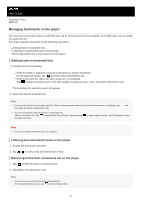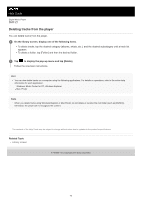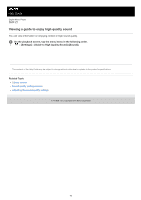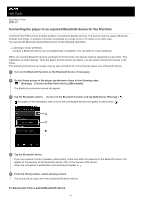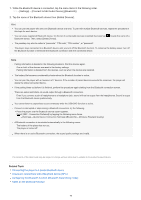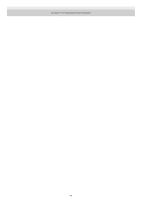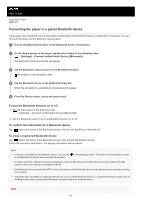Sony DMP-Z1 Help Guide - Page 78
Settings] - [Connect to/Add Audio Device] [Bluetooth].
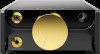 |
View all Sony DMP-Z1 manuals
Add to My Manuals
Save this manual to your list of manuals |
Page 78 highlights
1. While the Bluetooth device is connected, tap the menu items in the following order. - [Settings] - [Connect to/Add Audio Device] ([Bluetooth]). 2. Tap the name of the Bluetooth device from [Added Devices]. Hint You can pair the player with only one Bluetooth device at a time. To pair with multiple Bluetooth devices, repeat the procedure in this topic for each device. You can erase registered Bluetooth device. On the list of connectable devices in [Added Devices], tap Bluetooth device. Then, select [Delete Device]. beside the name of a The passkey may also be called a "passcode", "PIN code", "PIN number", or "password". The player stays connected to a Bluetooth device until you turn off the Bluetooth function. To conserve the battery power, turn off the Bluetooth function or terminate the Bluetooth connection with the connected device. Note Pairing information is deleted in the following situations. Pair the devices again. One or both of the devices are reset to the factory settings. Pairing information is deleted from the devices, such as when the devices are repaired. The battery life becomes considerably shorter when the Bluetooth function is active. You can pair the player with a maximum of 7 devices. If the number of paired devices exceeds the maximum, the player will delete the oldest connected device. If the pairing times out before it is finished, perform the procedure again starting from the Bluetooth connection screen. There are some restrictions on sound output through a Bluetooth connection. Even if you connect a pair of headphones to a headphone jack, sound will not be output from the headphones. Sound is output from the Bluetooth device preferentially. You cannot listen to played-back sound wirelessly while the USB-DAC function is active. If sound is interrupted or skips during a Bluetooth connection, try the following. Place the player and the Bluetooth device closer together. Select [SBC - Connection Preferred] by tapping the following menu items. - [Settings] - [Audio Device Connection Settings] ([Bluetooth]) - [Wireless Playback Quality]. A Bluetooth connection is terminated automatically in the following cases: The battery of the player has run out. The player is turned off. When there is an active Bluetooth connection, the sound quality settings are invalid. The contents of the Help Guide may be subject to change without notice due to updates to the product's specifications. Related Topic Connecting the player to a paired Bluetooth device One-touch connections with a Bluetooth device (NFC) Configuring the Bluetooth function (Bluetooth transmitting mode) Notes on the Bluetooth function 78