Sony DMP-Z1 Help Guide - Page 97
Adjusting the sound quality settings
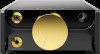 |
View all Sony DMP-Z1 manuals
Add to My Manuals
Save this manual to your list of manuals |
Page 97 highlights
Help Guide Digital Music Player DMP-Z1 Adjusting the sound quality settings The player has various settings for adjusting the sound quality. From the [Settings] menu On the playback screen, tap and then [Settings]. You can set the following sound settings from the menu listed under [Sound]. Direct Source (Direct) This setting outputs the file's original sound quality directly without applying any sound effects. DSD Remastering This function converts PCM signals into DSD signals. Turn on [Direct Source (Direct)] so that you can select this function. Saved Sound Settings Save Current Settings: You can save customized sound quality settings as your own sound presets. Saved Sound Settings 1/2/3: You can retrieve preset sound quality settings. From the [Settings] - [Sound Settings] menu On the playback screen, tap the menu items in the following order. - [Settings] - [Sound Settings] ([Sound]). You can also adjust the following settings from the sound quality setting screens. Equalizer/Tone Control You can customize the equalizer and tone control settings from their respective screens. On the equalizer screen, tap [Adjust] to adjust the setting. On the tone control screen, rotate the dials to adjust the settings. Tap to select [Equalizer] or [Tone Control]. The selected setting will take effect. DSEE HX This function upscales the sound quality of audio files. The sound quality will become almost equal to that of HighResolution Audio. The function reproduces the clear high-range sound that is often lost. Dynamic Normalizer You can moderate the change in volume between tracks to minimize differences in volume level. Vinyl Processor This function produces rich sound that is close to the playback from a vinyl record on a turntable. Note When there is an active Bluetooth connection, the sound quality settings are invalid (Bluetooth transmitting mode only). You cannot adjust [Sound Settings] in the following cases. When [Direct Source (Direct)] is set to [On]. 97















