Sony DMP-Z1 Help Guide - Page 99
Using USB Mass Storage mode
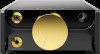 |
View all Sony DMP-Z1 manuals
Add to My Manuals
Save this manual to your list of manuals |
Page 99 highlights
Help Guide Digital Music Player DMP-Z1 Using USB Mass Storage mode When you connect the player to a Windows computer, the following modes are available. USB Mass Storage mode The computer uses the player as a USB storage device. Data can be transferred between the computer and the player. You can access the [PLAYER] and the storage folder for the microSD card directly to manage files. You cannot operate the player. USB mode You can operate the player while the player is connected to the computer. Data cannot be transferred. This topic includes instructions for the following operations. Switching from USB Mass Storage mode to USB mode Switching from USB mode to USB Mass Storage mode Switching from USB Mass Storage mode to USB mode When you connect the player to a computer, the player enters USB Mass Storage mode. 1. Tap [Turn Off USB Mass Storage] ( ). The USB mode screen will appear. 2. Tap . The screen will return to the previous display. Switching from USB mode to USB Mass Storage mode Depending on the selected function, or [USB Connection Settings] may not appear on the screen of the player. In this case, tap to return to the library screen for the music playback function. 1. Tap the menu items in the following order. - [Settings] - [Device Settings] ([Basic Settings]) - [USB Connection Settings] - [Turn On USB Mass Storage] - [OK]. 99















