Sony DMP-Z1 Help Guide - Page 95
Enjoying music content on a computer using the sound quality of the player USB, DAC function
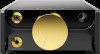 |
View all Sony DMP-Z1 manuals
Add to My Manuals
Save this manual to your list of manuals |
Page 95 highlights
Help Guide Digital Music Player DMP-Z1 Enjoying music content on a computer using the sound quality of the player (USBDAC function) You can enjoy music content stored on a computer through the player, without transferring the content to the player. Because the sound quality settings of the player also apply to the output sound, music content on the computer can be played with the same sound quality as the player. The following applications are compatible with the USB-DAC function. They are recommended for use with the player. Windows: Music Center for PC Mac: Hi-Res Audio Player for Mac Note While the USB-DAC function is turned on, the player can only be used as a USB-DAC device. To use the player as a music player, turn off the USB-DAC function. Music content cannot be transferred while the USB-DAC function is turned on. 1 Install the USB-DAC compatible application on a computer. Windows: Music Center for PC: To install the application, access the customer support website. (https://www.sony.net/smc4pc/) Refer to the appropriate topic under [Related Topic]. Sony Audio USB Driver for Windows: Access the customer support website to install Sony Audio USB Driver for Windows. Follow the onscreen instructions. Mac: Hi-Res Audio Player for Mac: Access the customer support website to install the application. Follow the onscreen instructions. 2 On the computer, configure the settings for USB-DAC. For details on the settings, refer to the following information. Windows: Online help information for Music Center for PC Mac: Online help information for Hi-Res Audio Player on the customer support website. 3 On the library screen of the player, tap . 4 When a message is displayed, tap [OK]. 5 Connect the player to the computer via USB. Turn the volume knob to adjust the volume. To go back to the music playback function Tap in the top left of the screen. When a message is displayed, tap [OK]. 95















