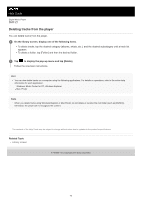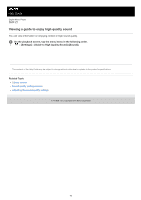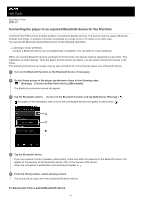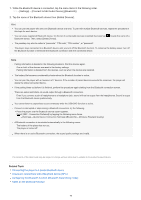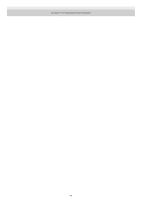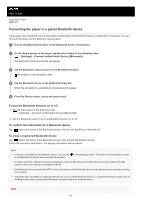Sony DMP-Z1 Help Guide - Page 80
Connecting the player to a paired Bluetooth device
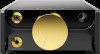 |
View all Sony DMP-Z1 manuals
Add to My Manuals
Save this manual to your list of manuals |
Page 80 highlights
Help Guide Digital Music Player DMP-Z1 Connecting the player to a paired Bluetooth device If the player and a Bluetooth device have been paired before, the Bluetooth device is registered to the player. You can connect the player and the Bluetooth device easily. 1 Turn on the Bluetooth function on the Bluetooth device, if necessary. 2 On the library screen of the player, tap the menu items in the following order. - [Settings] - [Connect to/Add Audio Device] ([Bluetooth]). The Bluetooth connection screen will appear. 3 Tap the Bluetooth switch to turn on the Bluetooth function. will appear in the information area. 4 Tap the Bluetooth device in the [Added Devices] list. When the connection is established, [Connected] will appear. 5 From the library screen, select and play a track. To turn the Bluetooth function on or off 1. Tap the menu items in the following order. - [Settings] - [Connect to/Add Audio Device] ([Bluetooth]). 2. Tap the Bluetooth switch to turn the Bluetooth function on or off. To confirm the information for a Bluetooth device Tap next to the name of the Bluetooth device in the list and tap [Device Information]. To erase a registered Bluetooth device Tap next to the name of the Bluetooth device in the list and tap [Delete Device]. Follow the onscreen instructions. The pairing information will be erased. Hint A shortcut is available for the Bluetooth function. You can tap to the Bluetooth device that was connected the last time. on the [Settings] screen. The player will automatically connect If multiple names for a Bluetooth device are displayed, check the BD address of the Bluetooth device. For details on the BD address, refer to the manual of the Bluetooth device. If the Bluetooth device supports the NFC function, the player and the Bluetooth device can be paired and connected by touching them together. The player stays connected to a Bluetooth device until you turn off the Bluetooth function. To conserve the battery power, turn off the Bluetooth function or terminate the Bluetooth connection with the connected device. Note 80