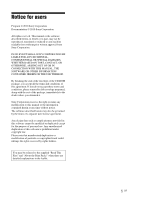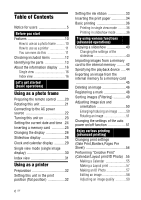Sony DPP-F800 Operating Instructions
Sony DPP-F800 Manual
 |
View all Sony DPP-F800 manuals
Add to My Manuals
Save this manual to your list of manuals |
Sony DPP-F800 manual content summary:
- Sony DPP-F800 | Operating Instructions - Page 1
Printer/Frame DPP-F800 4-208-449-13 (1) Overview Using as a photo frame Using as a printer Using various functions Printing in various ways Using with a computer Operating Instructions Before operating this unit, please read "Read This First" and "About the Print Packs" supplied and this manual - Sony DPP-F800 | Operating Instructions - Page 2
product, you may call: Sony Customer Information Services Center 1-800-222-SONY (7669) The number below is for the FCC related matters only. 2 GB Regulatory Information Declaration of Conformity Trade Name: SONY Model No.: DPP-F800 Responsible Party: Sony Electronics Inc. Address: 16530 - Sony DPP-F800 | Operating Instructions - Page 3
Japan. The Authorized Representative for EMC and product safety is Sony Deutschland GmbH, Hedelfinger Strasse 61, 70327 Stuttgart, Germany. For any service or guarantee matters please refer to the addresses given in separate service or guarantee documents. NOTICE FOR CUSTOMERS IN THE UNITED KINGDOM - Sony DPP-F800 | Operating Instructions - Page 4
DIRECT, INCIDENTAL OR CONSEQUENTIAL DAMAGES OF ANY NATURE, OR LOSSES OR EXPENSES RESULTING FROM ANY DEFECTIVE PRODUCT OR THE USE OF ANY PRODUCT. Sony shall assume no responsibility for any accidental or consequential damages or loss of the recorded content which may be caused by use or malfunction - Sony DPP-F800 | Operating Instructions - Page 5
disk envelope unopened, along with the rest of the package, immediately to the dealer where you obtained it. Sony Corporation reserves the right to make any modification to this manual or the information contained herein at any time without notice. The software described herein may also be governed - Sony DPP-F800 | Operating Instructions - Page 6
12 Identifying the parts 13 About the information display ......16 Single view 16 Index view 16 Let's get started (basic operations) Using as a photo frame Preparing the remote control ........20 Rotating this unit 21 Connecting to the AC power source 22 Turning this unit on 23 Setting the - Sony DPP-F800 | Operating Instructions - Page 7
computer 73 Installing the software 73 Installing the printer driver 73 Installing the PMB (Picture Motion Browser 75 Printing available software application ........ 80 Troubleshooting Error messages 84 If trouble occurs 87 If the paper manual may differ slightly from the actual product. 7 GB - Sony DPP-F800 | Operating Instructions - Page 8
memo 8 GB - Sony DPP-F800 | Operating Instructions - Page 9
Before you start Overview 9 GB - Sony DPP-F800 | Operating Instructions - Page 10
, you can use your Digital Photo Printer/Frame in various ways. The Sony digital photo printer/frame DPP-F800 displays your digital camera pictures on its screen and prints your favorites, simply and without using a computer. How to use as a photo frame • Enjoy slideshows of your photos (page 40 - Sony DPP-F800 | Operating Instructions - Page 11
Overview How to use as a printer • Print a photo just as it looks (page 36) • Print in various ways (page 54) Print date Print with/without border Pages Per Sheet • Create a calendar of your favorites, a Layout print or an ID photo (page 55) Calendar Layout print ID photo You can even do - Sony DPP-F800 | Operating Instructions - Page 12
. • Digital photo printer/frame (1) • Cleaning cartridge (1) • Cleaning sheet (1) • CD-ROM (Windows Printer Driver Software Ver.1.0 and PMB (Picture Motion Browser) Ver.5.2) (1) • Remote control (1) • AC Adaptor (1) • Power cord*1 (1) • Paper tray (1) • Operating Instructions (this booklet - Sony DPP-F800 | Operating Instructions - Page 13
Overview Identifying the parts For details, see the pages indicated in the parentheses. Front Remote sensor LCD screen Sony logo (. page 23) Continued 13 GB - Sony DPP-F800 | Operating Instructions - Page 14
Rear PRINT button BACK button ENTER button Memory Card slot (. page 25) Access lamp USB B connector (. page 70) Ink ribbon compartment door Direction (B/b/v/V) buttons MENU button VIEW MODE button (. page 26) 1 (on/standby) button/Standby indicator DC IN 24V jack (. page 22) Paper outlet (. page 35 - Sony DPP-F800 | Operating Instructions - Page 15
(.page 50) IMPORT ( ) button (.page 42) DELETE ( ) button (.page 46) SELECT DEVICE button (.page 44) About descriptions in this manual The operations described in this manual are based on remote control operation. When an operation is performed differently, for example, with the remote control and - Sony DPP-F800 | Operating Instructions - Page 16
the displayed image is input. • (Internal memory) • ("Memory Stick") • (SD Memory Card) • (xD-Picture Card) The type of installed ink ribbon is shown. • P (P size) • C (Cleaning cartridge) 16 GB - Sony DPP-F800 | Operating Instructions - Page 17
information 7 Image number (Folder-File number) 8 Shooting date/time 9 Guide message 0 Set No. of prints qz Print setting information qs Scroll computer. The date and time when the displayed image was shot is shown. Operating guide is shown. No. of prints set is shown. The print settings of print - Sony DPP-F800 | Operating Instructions - Page 18
memo 18 GB - Sony DPP-F800 | Operating Instructions - Page 19
Let's get started (basic operations) Using as a photo frame Using as a printer 19 GB - Sony DPP-F800 | Operating Instructions - Page 20
Using as a photo frame Preparing the remote control The supplied lithium battery (CR2025) has may shorten, or the Remote control may not function properly. In this case, replace the battery with a Sony CR2025 lithium battery. Use of another battery may present a risk of fire or explosion. • Using a - Sony DPP-F800 | Operating Instructions - Page 21
landscape orientation by rotating it. When you place this unit vertically, the image on the display automatically rotates to the portrait position. Using as a photo frame Continued 21 GB - Sony DPP-F800 | Operating Instructions - Page 22
fall over. • The Sony logo does not light up when this unit is placed vertically or turned off. • You can also rotate the image manually. (page 51) the AC Adaptor to an easily accessible wall outlet close by. If trouble occurs while using the adaptor, immediately shut off the power by disconnecting - Sony DPP-F800 | Operating Instructions - Page 23
) on this unit or remote control to turn on the power. The standby indicator turns to green from red. The Sony logo on the front panel lights up. Using as a photo frame Turning off the power Hold 1 (on/standby) on this unit or remote control until the power turns off. The standby - Sony DPP-F800 | Operating Instructions - Page 24
Operations in an initial state When this unit is turned on without a memory card inserted, the initial display below appears on the screen. If this unit is not operated for 10 seconds, the demo mode is displayed. If any other button than the power button is pressed, the screen returns to the initial - Sony DPP-F800 | Operating Instructions - Page 25
Using as a photo frame 2Press v/V to select a format and then press . • Y-M-D • M-D-Y • D-M-Y 7 Set the day to start the week for the calendar. You can set the day that appears on - Sony DPP-F800 | Operating Instructions - Page 26
For details on compatible memory cards, see pages 100 to 102. For supported file formats, see page 103. When you insert a memory card When you insert a memory card, the images on it are automatically displayed. If you switch - Sony DPP-F800 | Operating Instructions - Page 27
you do not operate this unit for a certain period of time, the style indicated by the cursor is automatically selected. 27 GB Using as a photo frame - Sony DPP-F800 | Operating Instructions - Page 28
Slideshow display Display Style Slideshow Single view Description Images are displayed on a single screen, one after another. Displays multiple images at the same time. Multi image view Displays images, one after another, while showing the present date and time. Clock view Displays images, one - Sony DPP-F800 | Operating Instructions - Page 29
Clock and calendar display Using as a photo frame Clock1 Clock2 Clock3 Clock4 Clock5 Clock6 Clock7 Clock8 Clock9 Clock10 Clock11 Calendar1 Calendar2 Calendar3 Lunar Calendar (when you select [Simplified Chinese] in [Language Setting]) Arabic - Sony DPP-F800 | Operating Instructions - Page 30
Single view mode (single image display) Display Style Description Displays an entire image in the screen. You can switch the images to be displayed by pressing B/b. Entire image Fit to screen Entire image (with Exif) Fit to screen (with Exif) Displays an image over the whole screen. (Depending - Sony DPP-F800 | Operating Instructions - Page 31
Using as a photo frame Index view Display Style Index Index1 Description Displays a list of large thumbnails. You can select an image by pressing B/b/v/V. Displays a list of thumbnails. You can - Sony DPP-F800 | Operating Instructions - Page 32
some print paper (page 34). Turn this unit on (page 23). • For details of the remote control and AC power source, see "Using as a photo frame." (page 20) Setting this unit in the print position (flat position) To use this unit as a printer, do the following. 1 Lay this unit flat (print - Sony DPP-F800 | Operating Instructions - Page 33
Using as a printer Setting the ink ribbon 1 Pull and open the ink ribbon compartment door. 2 Insert the ink ribbon in the direction of the arrow until it clicks into place. Notes • Do not touch the ink ribbon or store the ink ribbon in a dusty location. Fingerprints or dust on the ink ribbon may - Sony DPP-F800 | Operating Instructions - Page 34
Inserting the print paper 1 Open the paper tray cover. Hold the parts on both sides of the paper tray cover (shown with arrows) and open the paper tray cover. Front surface Rear surface 3 Close the paper tray cover. 4 Open the slide cover. 2 Set the print paper in the paper tray with the print - Sony DPP-F800 | Operating Instructions - Page 35
Using as a printer • Do not bend the print paper, or cut the print paper from the perforations before printing. • To avoid paper jam or malfunctions of this unit, make sure of the following before printing: - Do not write or type on the print paper. - Do not attach a sticker or stamps on the print - Sony DPP-F800 | Operating Instructions - Page 36
Basic printing This section explains how to display the images of a memory card or internal memory on this unit's LCD screen and print the selected images (direct printing). To print an image from the connected computer, see "Printing an image from your computer" (page 73). Printing in single view - Sony DPP-F800 | Operating Instructions - Page 37
Using as a printer 5 Press PRINT. Printing starts. The image displayed on the print preview screen is printed. Notes • You cannot print in clock and calendar display. • Never move or turn off this unit while it is printing; the ink ribbon may become stuck or paper jam may occur. In case you turn - Sony DPP-F800 | Operating Instructions - Page 38
memo 38 GB - Sony DPP-F800 | Operating Instructions - Page 39
Try using various functions (advanced operations) Using various functions 39 GB - Sony DPP-F800 | Operating Instructions - Page 40
Enjoying a slideshow 1 Press (Slideshow). Tips • When using the buttons on this unit, press VIEW MODE on the upper back of the LCD screen, press V to move the cursor to the display selection area and press B/b to select (Slideshow). • When the cursor is in the display selection area, move - Sony DPP-F800 | Operating Instructions - Page 41
Using various functions • The slideshow starts from the first image if you turn off this unit, or if you reset this unit. • When the screen is too bright, it may make you feel nauseous. Be careful that you do not make the brightness settings too bright when you use this unit. *: Factory default - Sony DPP-F800 | Operating Instructions - Page 42
Importing images from a memory card to the internal memory You can use this unit as a digital album, saving important images in the internal memory. Tips • When saving images to the internal memory, you can use [Image import size] in the menu to preset whether to resize images to the optimum size or - Sony DPP-F800 | Operating Instructions - Page 43
3 Use B/b/v/V to select the image from the image list to be imported and press . "✔" is added to the selected image. If you want to import multiple images at a time, repeat this step. If you want to clear the selection, select the image and press . "✔" disappears from the image. About image sorting - Sony DPP-F800 | Operating Instructions - Page 44
Specifying the playback device You can specify whether to display a memory card or the internal memory. 1 Press SELECT DEVICE. Tips • When operating from the main unit, press the MENU and use the B/b buttons to select the (Select device) tab. • If the memory card you want to select is not inserted, - Sony DPP-F800 | Operating Instructions - Page 45
Exporting an image from the internal memory to a memory card You can export the images in the internal memory to a memory card. 1 Press MENU when an image stored on the internal memory is displayed on the screen. 2 Press B/b to select the (Editing) tab. 3 Press v/V to select [Export] and then press - Sony DPP-F800 | Operating Instructions - Page 46
Tips If you select [New folder], a new folder is created automatically . 9 Press v/V to select [Yes] and then press . The exporting is finished. 10 Press when the confirmation screen is displayed. The image is copied to the specified memory card. Notes • Avoid doing the following while an image is - Sony DPP-F800 | Operating Instructions - Page 47
Refer to "Sorting images (Filtering)" (page 49). 4 Press MENU. The delete confirmation screen is displayed. 5 Press v/V to select [Yes] and then press . The image is deleted. 6 Press when the confirmation screen is displayed. To format the internal memory 1 Press MENU. 2 Press B/b to select the ( - Sony DPP-F800 | Operating Instructions - Page 48
Registering a mark You can produce a slideshow only with images which have been selected beforehand and have been marked. You can easily check for images with marks using the index image display or single view mode (with Exif). 1 Press (Marking) when an image is displayed on the screen. Tips • If - Sony DPP-F800 | Operating Instructions - Page 49
Notes • Only marks attached to images on the internal memory are saved. Marks attached to images on a memory card will be removed when you turn the power off or change playback devices. Tips • You can select a mark from among 3 types. • You can change the thumbnail size using [ / ] in the image list - Sony DPP-F800 | Operating Instructions - Page 50
To cancel the sort Press MENU while the sorted images are displayed, select [Exit sort (show all photos)] and press . To change the sort style Press BACK while the sorted images are displayed. Notes • Do not turn this unit off or remove the memory card during sort. Doing so may damage this unit or - Sony DPP-F800 | Operating Instructions - Page 51
Notes • Enlarging an image may reduce the quality depending on the image size. • You cannot overwrite the image if its data format is other than JPEG (.jpg) Rotating an image You can rotate an image during single view mode. 1 Press MENU in single view mode. 2 Press B/b to select the tab. ( - Sony DPP-F800 | Operating Instructions - Page 52
5 Press v/V to select [Time Setting] and press . [Simple] 1Select an item for which you want to set the time. Press v/V to select [Power-ON timer] or [Power-OFF timer] and press . Then, press v/V to select [Enable] and press . 2Set the time at which you want to activate the Power-ON timer or - Sony DPP-F800 | Operating Instructions - Page 53
Enjoy various printing (advanced printing) Printing in various ways 53 GB - Sony DPP-F800 | Operating Instructions - Page 54
Changing print settings (Date Print,Borders,Pages Per Sheet) Date Print (Print date) Tips • When the print setting is set to [Date Print], [Pages Per Sheet] and [Borders], printing is only enabled when the image is displayed in single view mode (page 36). • This section describes only [Date Print], - Sony DPP-F800 | Operating Instructions - Page 55
Performing "Creative Print" (Calendar/Layout print/ID Photo) What is "CreativePrint"? You can edit images in a memory card or the internal memory and create a calendar, layout print or ID photo. 1 Press MENU. 2 Press B/b to select the tab. (Editing) 3 Press v/V to select [Creative Print] and - Sony DPP-F800 | Operating Instructions - Page 56
press . The calendar setting window is displayed. 7 Press v/V to select . and press The image preview screen appears. 8 Press PRINT. Operate by following the instructions on the screen. Tips • You can save the created calendar data. See page 59. 2Press v/V to select the item that you want to - Sony DPP-F800 | Operating Instructions - Page 57
an image, see page 58. 5 Adjust the image. For details on how to adjust an image, see page 59. 6 Press PRINT. Operate by following the instructions on the screen. Tips • You can save the layout. See page 59. Tips • You can set a maximum size of 7.0 (width) cm × 9.0 (height) cm. 2 Press B/b/v/V to - Sony DPP-F800 | Operating Instructions - Page 58
an image, see next topic. 8 Adjust the image. For details on how to adjust an image, see page 59. 9 Press PRINT. Operate by following the instructions on the screen. Tips • You can save the created ID photo. See page 59. Notes • An ID photo print using this unit may not be - Sony DPP-F800 | Operating Instructions - Page 59
Adjusting an image quality 1 On the image edit screen, press B/b to select and press . The image quality adjustment menu is displayed. 2 Press v/V to select the desired adjustment tool and press . The adjustment screen of the selected tool appears. When [Brightness] is selected. Saving an - Sony DPP-F800 | Operating Instructions - Page 60
starts. Notes • Only selected images are displayed during sort. • For how to preset images for printing, refer to the manual of your digital camera. • Some types of digital cameras do not support the DPOF function, or this unit may not support some of the functions of the digital camera. 60 GB - Sony DPP-F800 | Operating Instructions - Page 61
settings You can change the following settings. • Slideshow Settings • Auto Power ON/OFF • Date/time Settings • General Settings (Listing Order, Sony logo ON/OFF etc,.) • Print Settings • Language Setting • Initialize Setting procedure 1 Press MENU. 2 Press B/b to select the (Settings) tab. Notes - Sony DPP-F800 | Operating Instructions - Page 62
To reset to factory default settings 1 Press MENU and then B/b to select (Settings) tab. 2 Press v/V to select [Initialize] and press . 3 Press v/V to select [Initialize settings] and then press . All settings except for clock time and date are reset to the default settings. Tips You can also use - Sony DPP-F800 | Operating Instructions - Page 63
Items to set Item Slideshow Settings Auto Power ON/OFF Date/time Settings General Settings Setting Description See "Changing the settings of the slideshow" (page 40). Sets the timer function which turns the power supply of this unit on or off, automatically. You can use this function with the - Sony DPP-F800 | Operating Instructions - Page 64
Saves images to the internal memory without compressing them. There is no deterioration, but you can save fewer images. Sony logo ON/ ON*/OFF: You can set whether this unit's Sony logo lights or not. OFF Sets the display language on the LCD screen. Japanese/English*/French/Spanish/German/Italian - Sony DPP-F800 | Operating Instructions - Page 65
Item Print Settings Settings Date Print Borders Description Date/Time Date Prints an image with the date and time of shooting when the image is recorded according to the DCF (Design rule for Camera File system) format and the date and time of shooting is recorded as part of shooting information - Sony DPP-F800 | Operating Instructions - Page 66
55) Notes OFF • The original image data is not corrected. • When printing in PC mode, the Auto Fine Print7 setting with the printer driver has priority over the setting here. Prints an image without any corrections. 4-split/ 9-split/ 16-split Prints the specified numbers of split screens, with - Sony DPP-F800 | Operating Instructions - Page 67
Connecting to a computer lets you do even more Using with a computer Using the internal memory of this unit Printing from a computer 67 GB - Sony DPP-F800 | Operating Instructions - Page 68
Recommended OS: Mac OS X (10.4 or later) Port: USB port Notes • If multiple USB devices are connected to a computer or if a hub is used, a problem may occur. In The printer driver is not guaranteed on Windows 2000 and cannot run on Windows ME or earlier or on Macintosh. *2 PMB does not support on - Sony DPP-F800 | Operating Instructions - Page 69
other printers, are connected to your computer, a problem may occur. In such a case, simplify the or printing. • This unit does not support standby, sleep, and hibernation modes and restarting must first install the supplied printer driver. For the printer driver installation method, see page 73. - Sony DPP-F800 | Operating Instructions - Page 70
functions, see the following pages. • [Use internal memory] t page 71 • [Print] t page 73 The first time you select [Print], install the supplied printer driver before pressing the button. (page 73) Tips • If you disconnect this unit from your computer and reconnect it, the PC mode selection screen - Sony DPP-F800 | Operating Instructions - Page 71
cursor in this window and right click, and then click "New" "Folder". Name this new folder. In this manual, the folder name "sony" is used as an example. 4 Double click to open this "sony" folder. 5 Open the folder that contains the image files you want to copy, and then copy the image files - Sony DPP-F800 | Operating Instructions - Page 72
Disconnecting your computer Disconnect the USB cable or turn this unit off after disconnecting it from your computer. 1 Double-click (Disconnect) on the Task Tray of your computer. 2 Click (USB Mass Storage Device) t "Stop". 3 Click "OK" after checking the drive you want to remove. Tips • When using - Sony DPP-F800 | Operating Instructions - Page 73
an image. Please also refer to the operating instructions supplied with your computer for information on operating the computer. On the supplied CD-ROM The supplied CD-ROM contains the following software: • Printer driver for the DPP-F800: The software describes this unit's requirements and enables - Sony DPP-F800 | Operating Instructions - Page 74
version of the printer driver has been found." may appear on the screen. Click "Yes," and follow the displayed instructions to restart your of printer driver, you can use the new version of printer driver. 5 Click "Install." Installation starts. 6 When the "Sony DPP-F800 printer driver has been - Sony DPP-F800 | Operating Instructions - Page 75
follow the installation procedures from step 1 again. • After installation, the "Sony DPP-F800" is not yet set as the default printer. Set the printer you use can find support information at: http://www.sony.net/registration/di/ Uninstalling the printer driver When the printer driver becomes - Sony DPP-F800 | Operating Instructions - Page 76
that the program is ready to installed is displayed. 4 Select "Install" and follow the screen instructions to proceed with installation. When you are prompted to restart your computer, follow the displayed instructions to restart it. 5 When the installation is complete, remove the CD-ROM from your - Sony DPP-F800 | Operating Instructions - Page 77
and click (print). The Print dialog box is displayed. Items Printer Paper size Print Options Properties Description Select the printer you are using: "Sony DPP-F800" To change the size, click "Properties." Note: In some regions, L size print paper is not sold. • Zoom the image until the print area - Sony DPP-F800 | Operating Instructions - Page 78
Driver, a Microsoft common printer driver. In the dialog boxes, there are some items that are not used within this unit. 7 In the "Layout" tab, specify the paper orientation or other options. 8 Click "Advanced." The "Sony DPP-F800 : This unit does Image not support the ICM method Color Man- - Sony DPP-F800 | Operating Instructions - Page 79
on advanced printing options such as "Page Order." If a compatibility problem occurs, disable this feature. • Color Printing Mode: To print select "Color." To print in monochrome, select "Black & White." The "Sony DPP-F800 Advanced Options" dialog box is displayed (page 78). For details, see step - Sony DPP-F800 | Operating Instructions - Page 80
than the PMB, an image might be printed with borders even if you select "ON" for "Borderless Print" in "Printer Features" of the "Sony DPP-F800 Advanced Options" dialog box. When you select the borderless print option, the printing range information for borderless printing will be supplied to the - Sony DPP-F800 | Operating Instructions - Page 81
select "Full page photo print" and check "Fit picture to frame." Orientation setting Depending on the software application you use, orientation may Print" in "Printer Features" of the "Sony DPP-F800 Advanced Options" dialog box as the printer driver setting. No. of prints setting Depending on - Sony DPP-F800 | Operating Instructions - Page 82
memo 82 GB - Sony DPP-F800 | Operating Instructions - Page 83
Troubleshooting Error messages If trouble occurs If the paper jams Cleaning 83 GB - Sony DPP-F800 | Operating Instructions - Page 84
screen of this unit. Follow the corresponding solution below to solve the problem. Memory cards and internal memory Error message Meaning/Solutions No Memory • An unsupported memory card is inserted. Use a memory card that is supported by this unit. No images on file. • There is no image file - Sony DPP-F800 | Operating Instructions - Page 85
This unit cannot display or open an image file whose format is not supported. • There are no DPOF-preset image files in the memory card Set the ink ribbon into this unit. (.page 33) If "cleaning cartridge" is shown, set the cleaning cartridge. (.page 97) End of ink ribbon. • Replace the current ink - Sony DPP-F800 | Operating Instructions - Page 86
Print paper Error messages Meaning/Solutions No paper tray. Insert paper tray containing P size print paper and press [PRINT]. No print paper. Set the print paper for the P Size and press [PRINT]. • There is no print paper in this unit. - The paper tray is not set in this unit. - The print paper - Sony DPP-F800 | Operating Instructions - Page 87
If trouble occurs Before submitting this unit for repair, read the following suggestions. If the problem persists, consult with your Sony dealer or Sony service facilities. Power supply Symptom Check item The power cannot • Is the power plug inserted be turned on. properly? Cause/Solutions c - Sony DPP-F800 | Operating Instructions - Page 88
c If the mark shown on the left is displayed, the image file is supported by this unit, but the thumbnail data or image itself cannot be opened. Select left is still shown even in single view mode, the image file is not supported by this unit and cannot be displayed or printed. • Are there more - Sony DPP-F800 | Operating Instructions - Page 89
Auto display orientation] setting to [ON]. (.page 63) c If the rotation information says [No Rotation], you can rotate the image manually. (.page 51) If trouble occurs Saving and deleting images Symptom Cannot save an image. Check item Cause/Solutions • Is the memory card write- c Cancel write - Sony DPP-F800 | Operating Instructions - Page 90
Symptom Cannot delete an image. An image was deleted accidentally. Check item Cause/Solutions • Is the memory card writeprotected? c Use the device you are using to cancel write-protection and try deleting again. • Is the write-protect switch of c Slide the write-protect switch to the the - Sony DPP-F800 | Operating Instructions - Page 91
paper tray? c If print paper is not properly loaded, this unit may develop trouble. (.page 34) Check the following: • Insert the correct set of print paper damaged. c When an image is displayed in a small size with a black frame, printing quality is rough due to this small image size. c An enlarged - Sony DPP-F800 | Operating Instructions - Page 92
- • Is [Date Print] set to [Date] or [Date/Time]? • Does the image support DCF? • Are you printing in slideshow mode? • Is [Date Print] set to [OFF]? or [Date/Time]. (.page 65) c The Date Print function of this unit supports an image that is compatible with the DCF standards. c The layout of the LCD - Sony DPP-F800 | Operating Instructions - Page 93
dots on the printed pictures. - c The print head or paper path may be soiled. Use the supplied cleaning cartridge and sheet to clean the head and path. (.page 97) The picture is too bright, dark, reddish, for viewing the memory card images from the computer. If trouble occurs Continued 93 GB - Sony DPP-F800 | Operating Instructions - Page 94
log on using an Administrator user account? - Cause/Solutions c Please download the printer driver from the Customer support web site. Or contact your Sony dealer. c Follow the procedures in the operating instructions to install the driver (.page 73). If an error occurs, restart your computer and - Sony DPP-F800 | Operating Instructions - Page 95
setting of the application you use may have priority over the setting specified in the printer driver dialog box. Colors of the printed image from a computer are different from those printed does not solve the problem, contact Sony service facilities or your Sony dealer. If trouble occurs 95 GB - Sony DPP-F800 | Operating Instructions - Page 96
print paper inside. Check to see if there is jammed paper. If any, remove it. Tips • If you cannot remove the jammed paper, contact your Sony dealer. 96 GB - Sony DPP-F800 | Operating Instructions - Page 97
inside this unit. Clean inside this unit using the supplied cleaning cartridge and sheet. Before you start cleaning this unit, please remove paper and carry out cleaning, as this may cause a paper jam or other troubles. • If a cleaning does not improve printed picture quality, please carry out - Sony DPP-F800 | Operating Instructions - Page 98
memo 98 GB - Sony DPP-F800 | Operating Instructions - Page 99
Miscellaneous Additional information 99 GB - Sony DPP-F800 | Operating Instructions - Page 100
copyright protection technology developed by Sony using authentication and encryption. *6 This unit does not support 8 bit parallel data transfer. Notes on use • Do not insert more than one "Memory Stick" media at the same time, which may cause trouble - Sony DPP-F800 | Operating Instructions - Page 101
SD memory card/xD-Picture Card dual-format slot of this unit, you can use an xDPicture Card*5. Not all the memory card operations are supported and we do not guarantee proper operations for all types of xDPicture Card. *5 This unit has been demonstrated as operable with an xD-Picture Card - Sony DPP-F800 | Operating Instructions - Page 102
Notes on using memory card • Be sure that the orientation of the card and the slot are correct. Inserting the card incorrectly or in the wrong slot may damage this unit. • Inserting a memory card with unnecessary force may damage the memory card or this unit. • Do not remove a card or turn off this - Sony DPP-F800 | Operating Instructions - Page 103
Specifications x Digital photo printer/frame Printing method Dye sublimation printing (yellow/ magenta/cyan 3 pass) Print resolution 300 (H) dpi × 300 (V) dpi Image processing per dot 256 Tones (8 bits each for yellow/ - Sony DPP-F800 | Operating Instructions - Page 104
(page 64) *4: Images in *3 stored on a Sony "Memory Stick PRO Duo". Printed from the "Memory Stick the aspect ratio is less than 20:1, display problem may occur in thumbnails, slideshow or other images is an approximate guide when resizing and importing support home page The latest support information is - Sony DPP-F800 | Operating Instructions - Page 105
trademarks or registerd trademarks of Sony Corporation. • Microsoft, Windows, countries. • Macintosh and Mac OS are registered trademarks mentioned in each case in this manual. • Other trademarks and trade unit from the electrical outlet before cleaning and servicing this unit. • Do not block the - Sony DPP-F800 | Operating Instructions - Page 106
not let it get hot. • Always unplug this unit by holding the plug and pulling it. If the AC Adaptor is damaged, consult your Sony dealer or Sony customer center. On moisture condensation If this unit is brought directly from a cold location to a warm location or placed in an extremely warm or - Sony DPP-F800 | Operating Instructions - Page 107
unit. Notes on disposal of this unit Data stored on the internal memory of this unit may not be deleted completely by [Format internal memory]. Sony recommends that you physically destroy this unit before disposal. 107 GB Additional information - Sony DPP-F800 | Operating Instructions - Page 108
24 Initialize 62, 64 Inserting a memory card 25 Inserting an ink ribbon 33 Inserting the print paper 34 Installing PMB (Picture Motion Browser) 75 Printer driver 73 L Language setting 64 Layout print 57 LCD screen 13 M Memory cards Inserting 25 Memory cards Notes on use 102 Monochrome 41, 58 Moving - Sony DPP-F800 | Operating Instructions - Page 109
Sorting images 49 Specifications 103 Supplied accessories 12 System requirements Macintosh 68 Windows 68 T Tint 59 U Uninstalling PMB (Picture Motion Browser) 76 Printer driver 75 USB cable 70, 74 W Write-protect switch 100 X xD-Picture Card Inserting 25 Types 101 Z Zooming an image in/out 50 109 - Sony DPP-F800 | Operating Instructions - Page 110
memo 110 GB - Sony DPP-F800 | Operating Instructions - Page 111
memo 111 GB

Printed using VOC (Volatile
Organic Compound)-free
vegetable oil based ink.
Printed in China
4-208-449-
13
(1)
Digital Photo
Printer/Frame
DPP-F800
© 2010
Sony Corporation
Overview
Using as a photo frame
Using as a printer
Using various functions
Printing in various ways
Using with a computer
Troubleshooting
Additional information
Operating Instructions
Before operating this unit, please read “Read This First” and
“About the Print Packs” supplied and this manual, “Operating
Instructions,” thoroughly and retain them for future reference.
These models are not available in every country and region.
Owner’s Record
The model and serial numbers are located at the rear.
Record the serial number in the space provided below. Refer to
these numbers whenever you call upon your Sony dealer
regarding this product.
Model No. DPP-F800
Serial No. ________________________
Please read the supplied “Read This First”
and “About the Print Packs.”