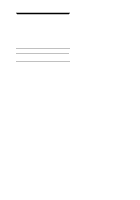Sony DPP-MP1 Operating Instructions - Page 11
Loading the Print Paper
 |
UPC - 027242594371
View all Sony DPP-MP1 manuals
Add to My Manuals
Save this manual to your list of manuals |
Page 11 highlights
If print cartridge does not go in smoothly Remove it fully from the unit and then reinsert it. If the cartridge does not go in smoothly because the ribbon is slack, rotate the spool of the cartridge in the direction shown by the arrow to take up the slack. 1 Open the cover of the paper tray. cover of the paper tray Preparations Caution The interior of the unit can become hot. Do not put your fingers or other objects into the print cartridge slot. 3 Loading the Print Paper The print paper is supplied as part of the printing pack (page 6). Mount it in the unit as shown below. 2 Place the print paper on the tray. Align the paper and place it on the tray with the protective sheet in place and facing up. Protective sheet You can insert up to 12 print papers (1 pack) at a time. Note Do not separate along the perforated lines before printing. Continued 11 GB