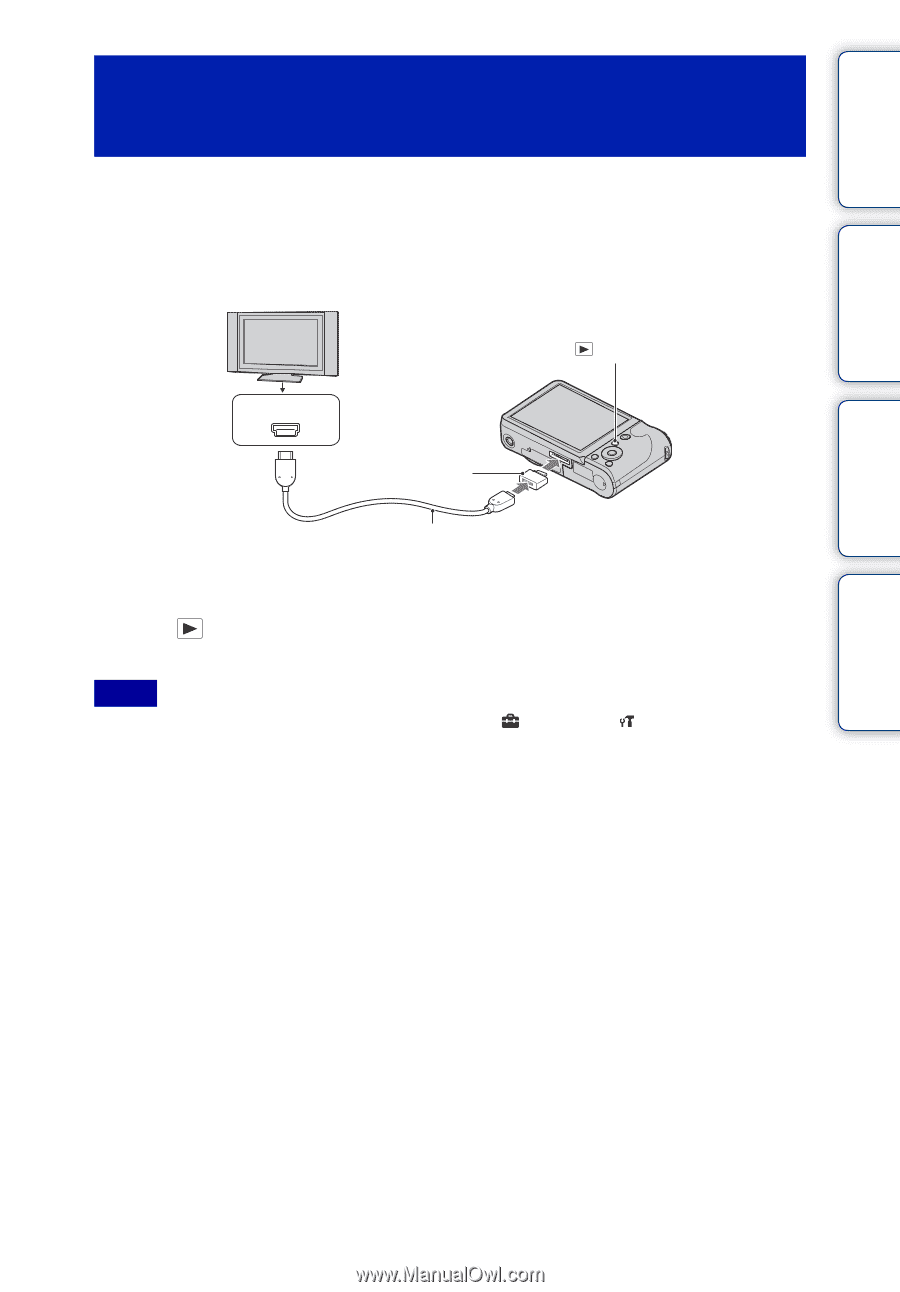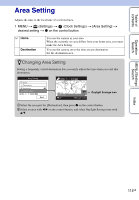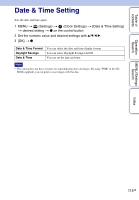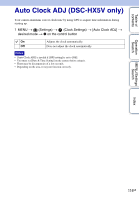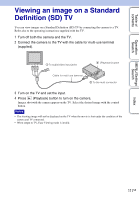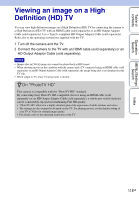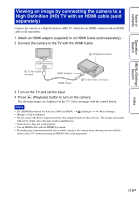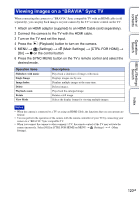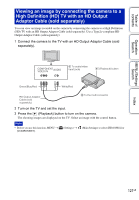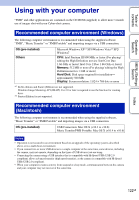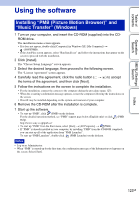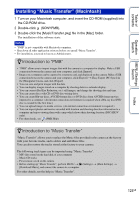Sony DSC-HX5V Cyber-shot® Handbook - Page 119
Viewing an image by connecting the camera to a, High Definition HD TV with an HDMI cable sold
 |
UPC - 027242776630
View all Sony DSC-HX5V manuals
Add to My Manuals
Save this manual to your list of manuals |
Page 119 highlights
Table of contents Operation Search MENU/Settings Search Viewing an image by connecting the camera to a High Definition (HD) TV with an HDMI cable (sold separately) Connect the camera to a High Definition (HD) TV which has an HDMI terminal with an HDMI cable (sold separately). 1 Attach an HDMI adaptor (supplied) to an HDMI Cable (sold separately). 2 Connect the camera to the TV with the HDMI Cable. (Playback) button HDMI terminal 1 To the HDMI terminal HDMI adaptor HDMI Cable 2 To the multi connector 3 Turn on the TV and set the input. 4 Press (Playback) button to turn on the camera. The shooting images are displayed on the TV. Select an image with the control button. Notes • Set [HDMI Resolution] to [Auto] or [1080i] in MENU t (Settings) t (Main Settings). • [Beep] is fixed to [Shutter]. • Do not connect the device output terminal to the output terminal of other devices. The images and sounds will not be output. Also, this may result in malfunction. • Some devices may not work properly. • Use an HDMI cable with the HDMI logo mark. • Recording may stop automatically after a while to protect the camera when shooting movies with the camera and a TV connected using an HDMI Cable (sold separately). Index 119GB