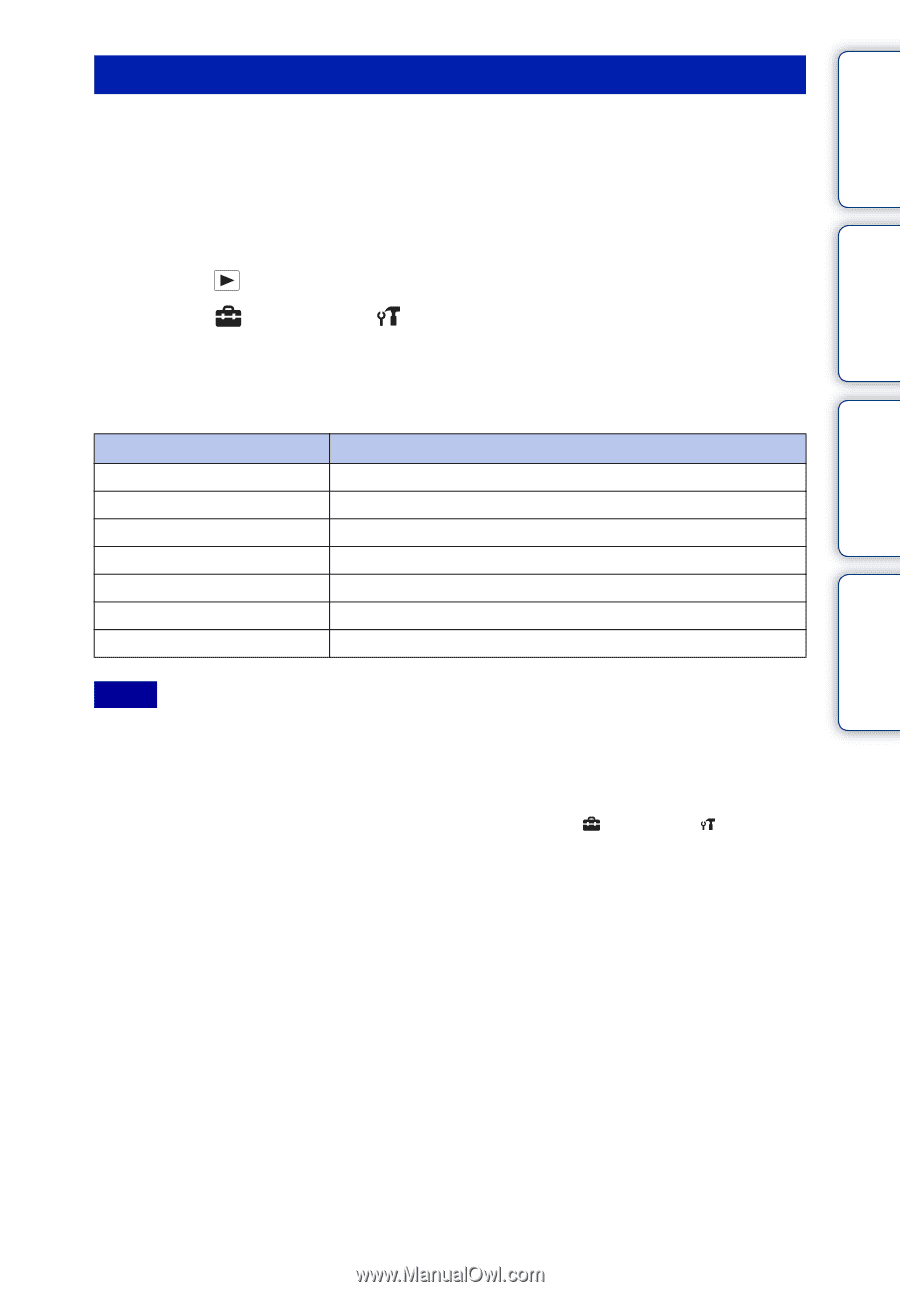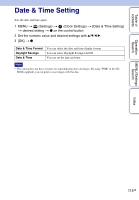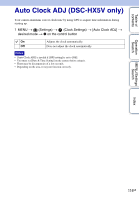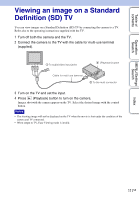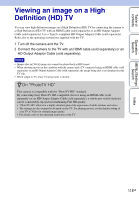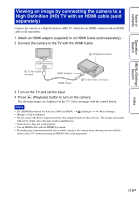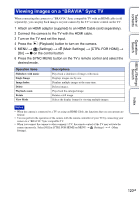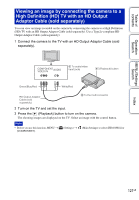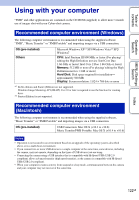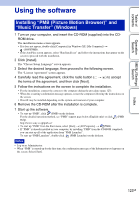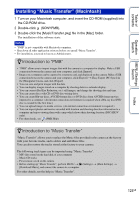Sony DSC-HX5V Cyber-shot® Handbook - Page 120
Viewing images on a BRAVIA Sync TV
 |
UPC - 027242776630
View all Sony DSC-HX5V manuals
Add to My Manuals
Save this manual to your list of manuals |
Page 120 highlights
Table of contents Operation Search MENU/Settings Search Viewing images on a "BRAVIA" Sync TV When connecting the camera to a "BRAVIA" Sync compatible TV with an HDMI cable (sold separately), you can play back images on your camera by the TV's remote control on the TV. 1 Attach an HDMI adaptor (supplied) to an HDMI Cable (sold separately). 2 Connect the camera to the TV with the HDMI cable. 3 Turn on the TV and set the input. 4 Press the (Playback) button to turn on the camera. 5 MENU t (Settings) t (Main Settings) t [CTRL FOR HDMI] t [On] t z on the control button 6 Press the SYNC MENU button on the TV's remote control and select the desired mode. Operation items Slideshow with music Single Image Image Index Delete Playback zoom Rotate View Mode Descriptions Plays back a slideshow of images with music. Displays images one by one. Displays multiple images at the same time. Deletes images. Plays back the enlarged image. Rotates a still image. Selects the display format for viewing multiple images. Notes • When the camera is connected to a TV set using an HDMI Cable, the functions that you can operate are limited. • You can perform the operation of the camera with the remote controller of your TV by connecting your camera to a "BRAVIA" Sync compatible TV. • When you connect the camera to other company's TV, the remote control of the TV may activate the camera incorrectly. Select [Off] in [CTRL FOR HDMI] on MENU t (Settings) t (Main Settings). Index 120GB