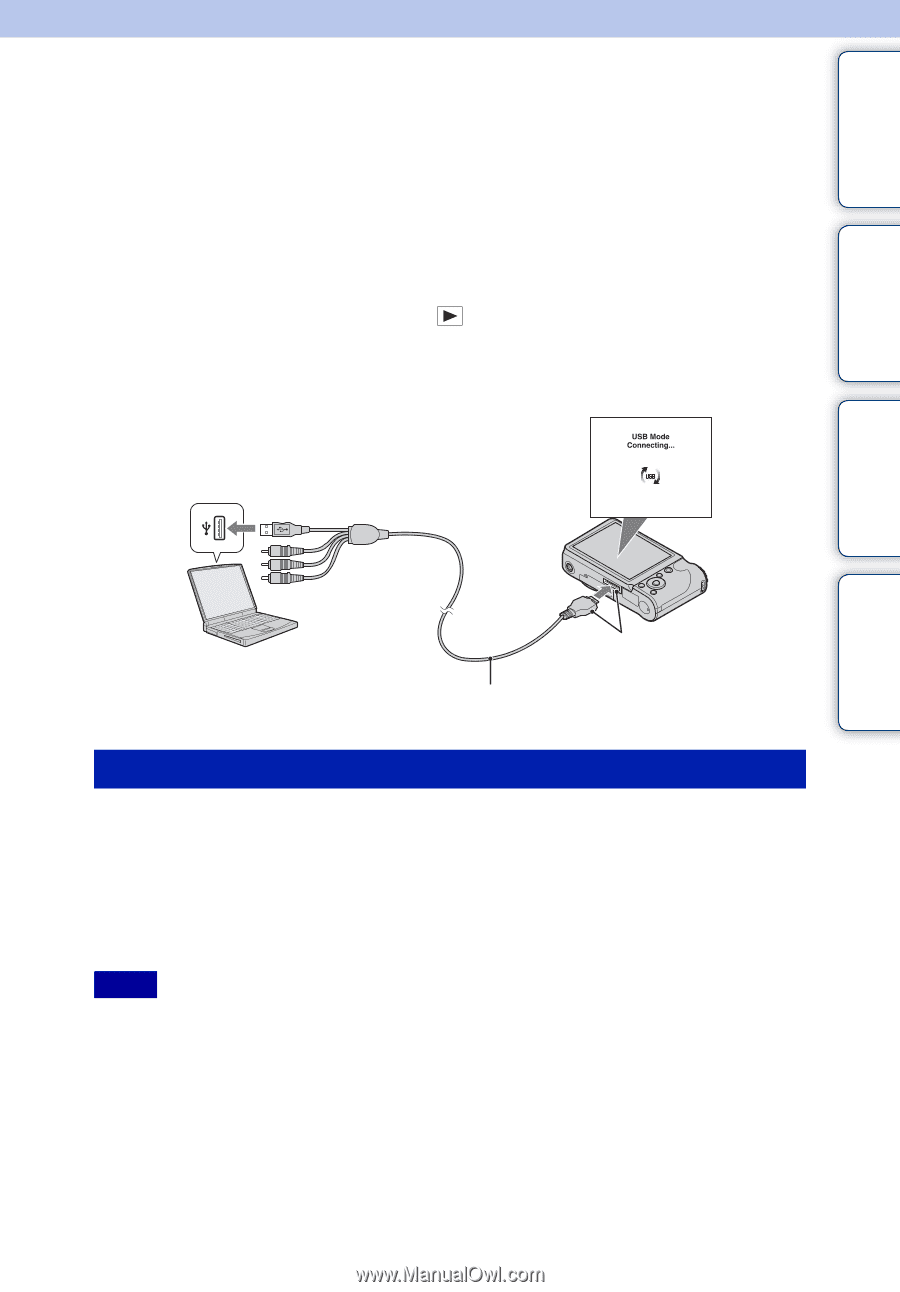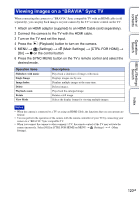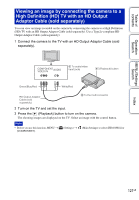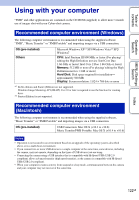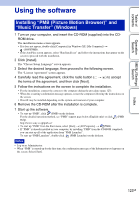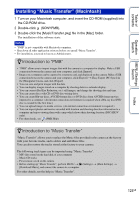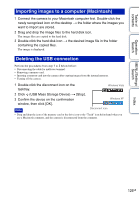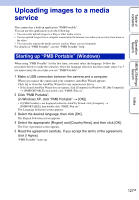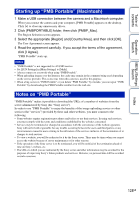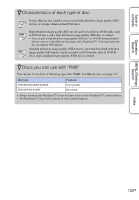Sony DSC-HX5V Cyber-shot® Handbook - Page 125
Connecting the camera to the computer - how to turn on gps
 |
UPC - 027242776630
View all Sony DSC-HX5V manuals
Add to My Manuals
Save this manual to your list of manuals |
Page 125 highlights
Table of contents Operation Search MENU/Settings Search Index Connecting the camera to the computer 1 Insert a sufficiently charged battery pack into the camera, or connect the camera to a wall outlet (wall socket) using the AC-LS5 AC Adaptor (sold separately) and the USB/AV/DC IN Cable for multi-use terminal (sold separately). • Use a Type2c-compliant USB/AV/DC IN Cable (sold separately). 2 Turn on the computer, then press (Playback) button. 3 Connect the camera to your computer. • When a USB connection is established for the first time, your computer automatically runs a program to recognize the camera. Wait for a while. 1 To a USB jack of the computer 2 To the multi connector Cable for multi-use terminal (supplied) Importing images to a computer (Windows) "PMB" allows you to easily import images. For details on "PMB" functions, see the "PMB Help". Importing images to a computer without using "PMB" When the AutoPlay Wizard appears after making a USB connection between the camera and a computer, click [Open folder to view files] t [OK] t [DCIM] or [MP_ROOT] t copy the desired images to the computer. Notes • For operations such as importing AVCHD movies to a computer, use "PMB". • When the camera is connected to a computer, if you operate AVCHD format movies or folders from the connected computer, images may be damaged or cannot be played. Do not delete or copy AVCHD format movies of the memory card from the computer. Sony is not held liable for consequences resulting from such operations via the computer. • Use "PMB" to import the movies with GPS location information to a computer (DSC-HX5V only). 125GB