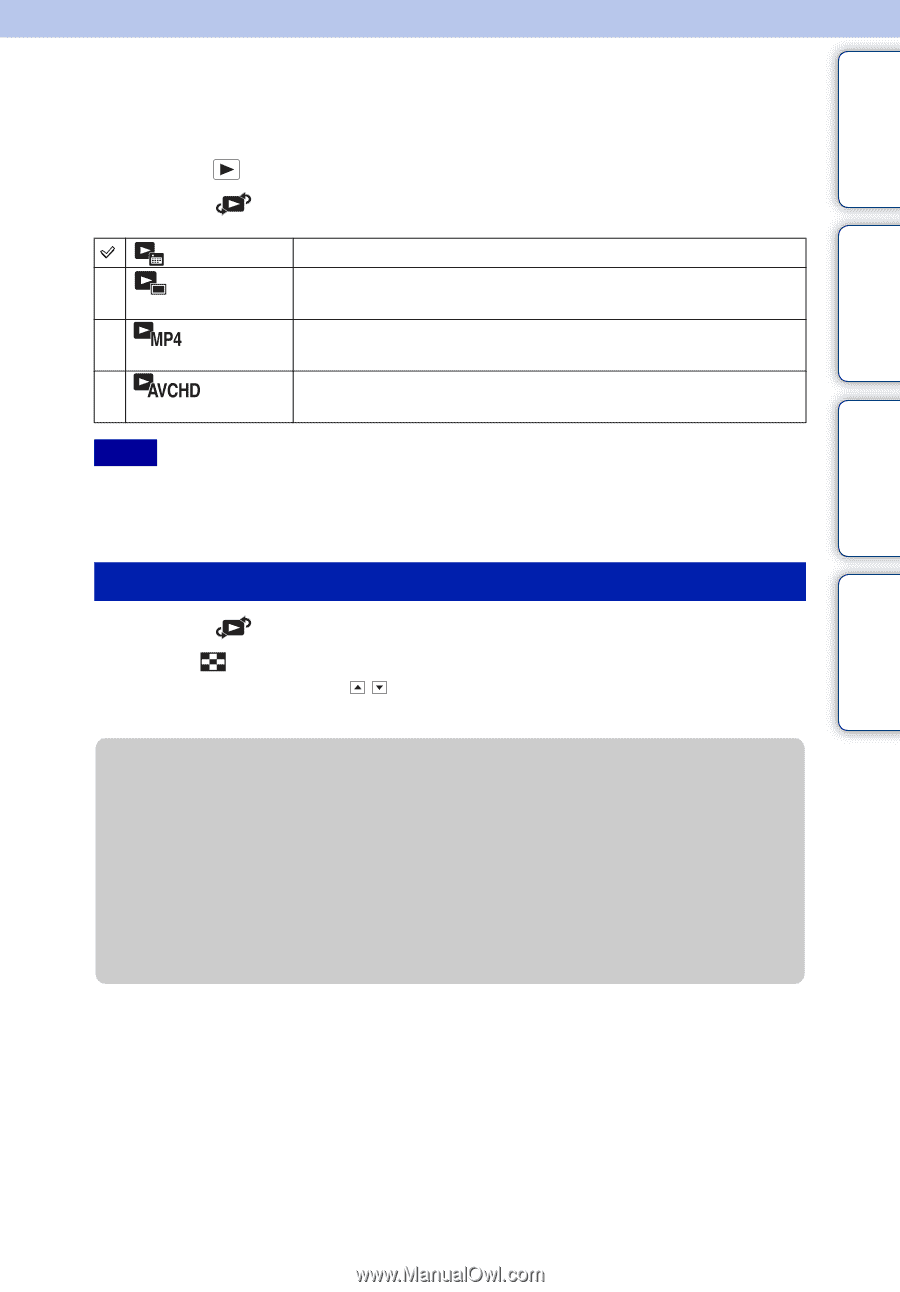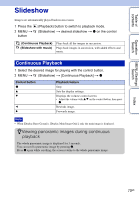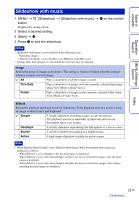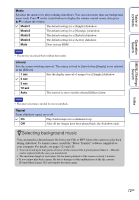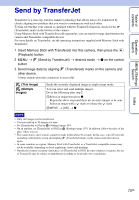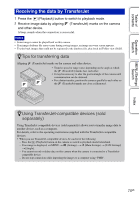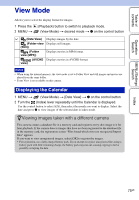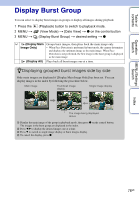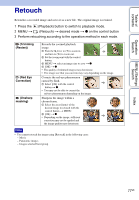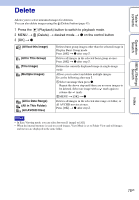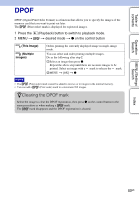Sony DSC-HX5V Cyber-shot® Handbook - Page 75
View Mode, Viewing images taken with a different camera
 |
UPC - 027242776630
View all Sony DSC-HX5V manuals
Add to My Manuals
Save this manual to your list of manuals |
Page 75 highlights
Table of contents Operation Search MENU/Settings Search View Mode Allows you to select the display format for images. 1 Press the 2 MENU t (Playback) button to switch to playback mode. (View Mode) t desired mode t z on the control button (Date View) (Folder view (Still)) (Folder view (MP4)) (AVCHD view) Displays images by the date. Displays still images. Displays movies in MP4 format. Displays movies in AVCHD format. Notes • When using the internal memory, the view mode is set to Folder View and still images and movies are played from the same folder. • Event View is not available on this camera. Displaying the Calendar 1 MENU t (View Mode) t [Date View] t z on the control button 2 Turn the (Index) lever repeatedly until the Calendar is displayed. Use the control button to select / , then select the month you want to display. Select the date and press z to view images of the selected date in index mode. zViewing images taken with a different camera This camera creates a database file in a memory card and registers every shot image to it for later playback. If the camera detects images that have not been registered to the database file in the memory card, the registration screen "Files found which were not recognized Import files" appears. If you want to view unregistered images, select [OK] to register the images. • For registration, use a fully charged battery pack. If you attempt to register unregistered files using a battery pack with little remaining charge, the battery pack may run out, causing copying to fail or possibly corrupting the data. Index 75GB