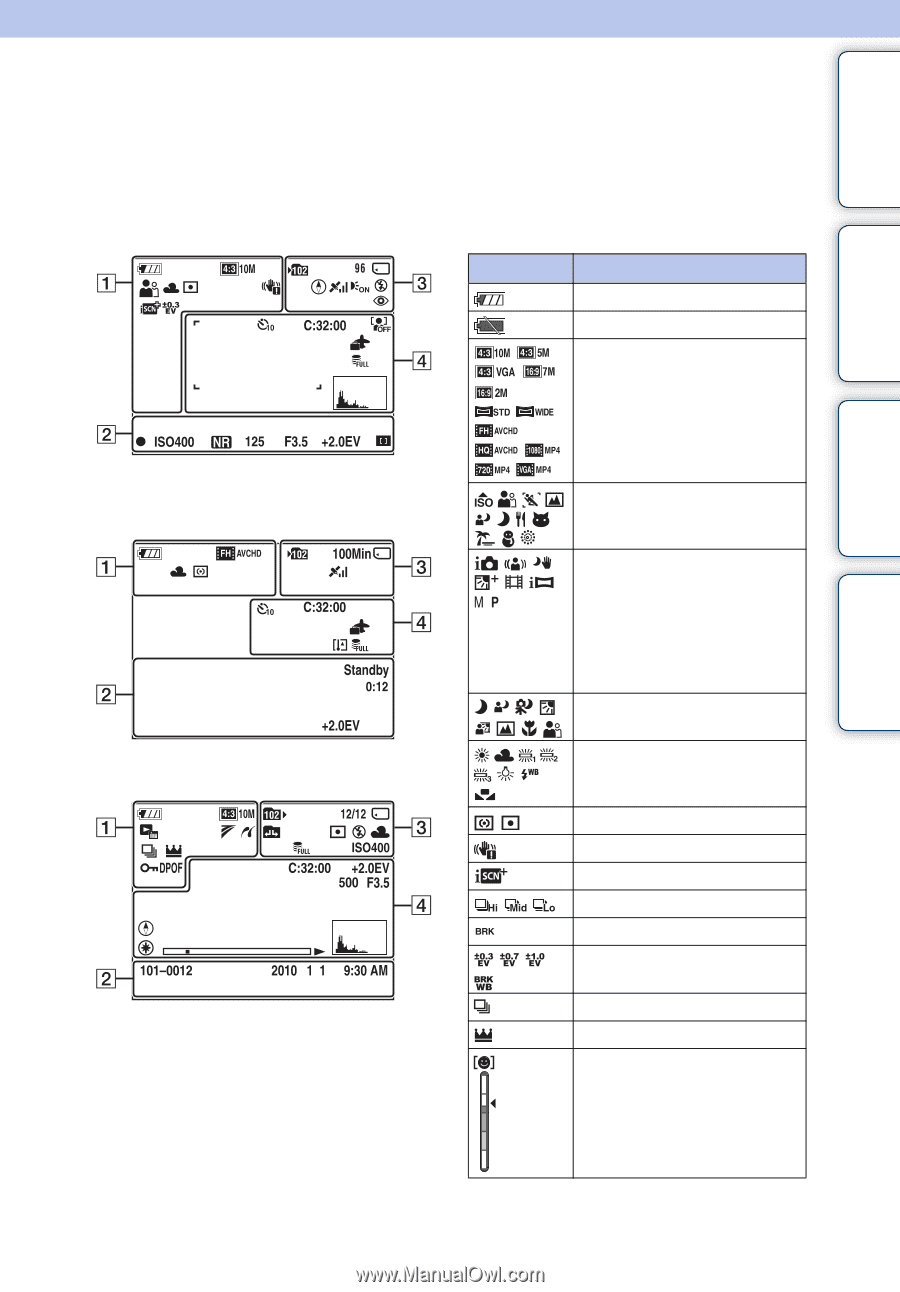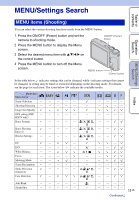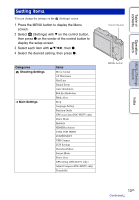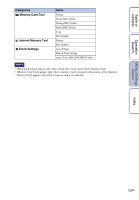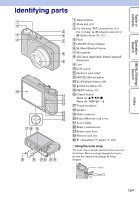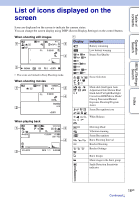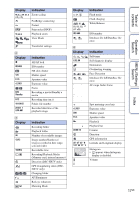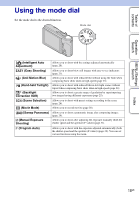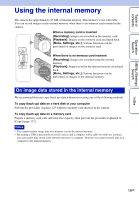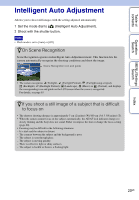Sony DSC-HX5V Cyber-shot® Handbook - Page 16
List of icons displayed on the screen
 |
UPC - 027242776630
View all Sony DSC-HX5V manuals
Add to My Manuals
Save this manual to your list of manuals |
Page 16 highlights
Table of contents Operation Search MENU/Settings Search List of icons displayed on the screen Icons are displayed on the screen to indicate the camera status. You can change the screen display using DISP (Screen Display Settings) on the control button. When shooting still images A Display Indication Battery remaining Low battery warning Image Size/Quality • The icons are limited in Easy Shooting mode. When shooting movies When playing back Scene Selection Mode dial (Intelligent Auto Adjustment/Anti Motion Blur/ Hand-held Twilight/Backlight Correction HDR/Movie Mode/ iSweep Panorama/Manual Exposure Shooting/Program Auto) Scene Recognition icon White Balance Metering Mode Vibration warning Scene Recognition Burst Shooting Interval Bracket Shooting Bracket Settings Burst Images Main image in the burst group Smile Detection Sensitivity indicator Index 16GB Continued r