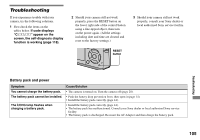Sony DSC T33 Operating Instructions - Page 103
Using “ImageMixer VCD2”, DIscoNNectINg the USB cable, power durINg USB coNNectIoN
 |
UPC - 027242670877
View all Sony DSC T33 manuals
Add to My Manuals
Save this manual to your list of manuals |
Page 103 highlights
Connecting your camera to your computer For details, see page 91. Disconnecting the USB cable, removing the "Memory Stick Duo" from your camera or turning off the power during USB connection Drag and drop the drive icon or the icon of the "Memory Stick" to the "Trash" icon, then disconnect the USB cable, remove the "Memory Stick Duo", or turn off the camera. • If you are using Mac OS X v10.0, disconnect the USB cable etc., after you have turned your computer off. Copying images 1 Double-click the newly recognized icon on the desktop. The contents of the "Memory Stick Duo" inserted in your camera appear. 2 Double-click [DCIM]. 3 Double-click the folder that the images you want to copy are stored. 4 Drag and drop the image files to the hard disk icon. • The image files are copied to your hard disk. For details on the storage location of the images and file names, see page 95. Viewing the images on your computer 1 Double-click the hard disk icon. 2 Double-click the desired image file in the folder containing the copied files. The image file opens. • "Picture Package" cannot be used with Macintosh. Using "ImageMixer VCD2" "ImageMixer VCD2" is also compatible with Macintosh (Mac OS X (v10.1.5 or later)). Using "ImageMixer VCD2" on the CD-ROM supplied with your camera, you can create a video CD using the image or movie materials that are stored in your computer. • "ImageMixer VCD2" for Macintosh can create only the disk image to store the image file on a CD-R in the video CD format. Toast by Roxio (not supplied) is required to create a video CD. • When the computer is in use, shut down all other application software before you install "ImageMixer VCD2." Technical support of "ImageMixer VCD2" is provided by the Pixela User Support Center. For more information, refer to the enclosed information with the CD-ROM. 103 Enjoying images on your computer