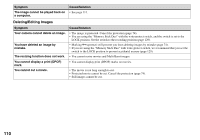Sony DSC T33 Operating Instructions - Page 111
Computers, Picture Package does
 |
UPC - 027242670877
View all Sony DSC T33 manuals
Add to My Manuals
Save this manual to your list of manuals |
Page 111 highlights
Computers Symptom You do not know if the OS of your computer is compatible. You cannot install the USB driver. Your computer does not recognize your camera. You cannot copy images. After making a USB connection, "Picture Package" does not automatically start. The image cannot be played back on a computer. Cause/Solution • Check "Recommended computer environment" (pages 89 and 102). • In Windows 2000, log on as Administrator (authorized Administrators) (page 89). • Turn on the camera (page 20). • The battery level is low. Use the AC Adaptor (page 19). • Use the supplied USB cable (pages 91 and 102). • Disconnect the USB cable from both the computer and the Cyber-shot Station, and connect it again firmly. Make sure that "USB Mode" is displayed on the LCD screen (page 91). • Properly install the camera to the Cyber-shot Station (page 12). • Set [USB Connect] to [Normal] on the Setup screen (pages 54 and 126). • The USB connectors on your computer are connected to other equipment besides the keyboard, the mouse and the Cyber-shot Station. Disconnect all equipment other than the keybord and the mouse from the USB connectors (page 89). • The camera is not connected directly to your computer. Connect the camera directly to your computer without passing through a USB hub or other device (page 89). • Install the USB driver (page 90). • Your computer does not properly recognize the device because you connected the camera and your computer with the USB cable before you installed the "USB Driver" from the supplied CD-ROM. Delete the erroneously recognized device from your computer (page 93), then install the USB driver (page 90). • Make a correct USB connection between the camera and your computer (pages 91 and 103). • Follow the designated copy procedure for your OS (pages 92, 93, 99 and 102). • You attempted to shoot using a "Memory Stick Duo" formatted by a computer. Shoot using a "Memory Stick Duo" formatted by your camera. • Start up the "Picture Package Menu" and check [Settings]. • Make a USB connection when the computer is turned on (page 91). • If you are using the "Picture Package" application software, click on help at the upper-right corner of each screen. • Consult the computer or software manufacturer. Troubleshooting 111