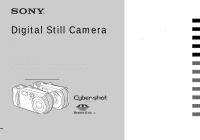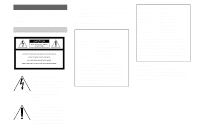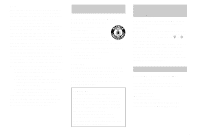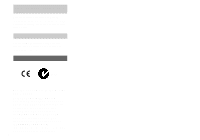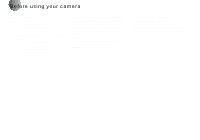Sony DSCP31 Operating Instructions
Sony DSCP31 - Cyber-shot 2MP Digital Still Camera Manual
 |
UPC - 027242603325
View all Sony DSCP31 manuals
Add to My Manuals
Save this manual to your list of manuals |
Sony DSCP31 manual content summary:
- Sony DSCP31 | Operating Instructions - Page 1
Digital Still Camera Operating Instructions Before operating the unit, please read this manual thoroughly, and retain it for future reference. Owner's Record The model and serial numbers are located on the bottom. Record the serial number in the - Sony DSCP31 | Operating Instructions - Page 2
the user to the presence of important operating and maintenance (servicing) instructions in Sony Customer Information Services Center 1-800-222-SONY (7669) The number below is for the FCC related matters only. Declaration of Conformity Trade Name: SONY Model No.: DSC-P31 Responsible Party:Sony - Sony DSCP31 | Operating Instructions - Page 3
the instructions, and on, the user is encouraged to for a digital device pursuant to Subpart BATTERIES Nickel-metal hydride batteries are recyclable. You can help preserve our environment by returning your used rechargeable batteries please contact your nearest Sony service station. For the Customers - Sony DSCP31 | Operating Instructions - Page 4
using connection cables shorter than 3 meters. Attention The electromagnetic fields at the specific frequencies may influence the picture and sound of this camera. "Memory Stick" N50 For the Customers in the U.S.A. and Canada THIS CLASS B DIGITAL DEVICE COMPLIES WITH PART 15 OF THE FCC RULES AND THE - Sony DSCP31 | Operating Instructions - Page 5
Trial recording Before you record one-time events, you may want to make a trial recording to make sure that the camera is working correctly. No compensation for contents of the recording Contents of the recording cannot be compensated for if recording or playback is not possible - Sony DSCP31 | Operating Instructions - Page 6
the camera In addition to malfunctions and inability to record images, this may render the "Memory Stick" camera wet When taking pictures outdoors in the rain or under similar conditions, be careful not to get the camera wet. If moisture condensation occurs, see page 99 and follow the instructions - Sony DSCP31 | Operating Instructions - Page 7
as examples of pictures in this manual are reproduced images, and are not actual images shot using this camera. Trademarks • "Memory Stick," , "MagicGate Memory Stick," and , are trademarks of Sony Corporation. • is a trademark of Sony Corporation. • Microsoft and Windows are registered - Sony DSCP31 | Operating Instructions - Page 8
time 21 Shooting still images Inserting and removing a "Memory Stick 23 Deciding the still image size and image quality 24 Basic still image shooting (using auto adjustment mode 26 Checking the last shot image (Quick Review 27 Using the zoom feature 28 Shooting close-ups (Macro) (DSC-P71 only - Sony DSCP31 | Operating Instructions - Page 9
81 Troubleshooting Troubleshooting 82 Warnings and messages 89 Self-Diagnostics Display 90 The number of images that can be saved/ shooting time 91 Additional information Menu items 92 SET UP items 97 Precautions 99 The "Memory Stick 100 The nickel hydride batteries 100 Specifications 101 - Sony DSCP31 | Operating Instructions - Page 10
Identifying the parts (DSC-P71) Attaching the strap A POWER ON/OFF lamp (20) B POWER button (20) C Shutter button (26) D Flash 5 7 8 • Use a tripod with a screw length of less than 5.5mm (7/32 inch). You will be unable to firmly secure the camera to tripods having longer screws, and may damage the - Sony DSCP31 | Operating Instructions - Page 11
32) C MENU button (24) D VIDEO OUT jack (38) E Jack cover F USB jack (47) qs qd qf qg qh qj qk G Control button (Menu on) K DC IN jack (19) L Mode dial (21) : To shoot still images : To view or edit images : To shoot movies /Clip Motion Battery cover Q "Memory Stick" cover R Access lamp (23) 11 - Sony DSCP31 | Operating Instructions - Page 12
Identifying the parts (continued) (DSC-P31) 1 2 3 5 Attaching 6 the strap 7 4 8 A POWER ON/OFF lamp (20) B POWER button (20) C Shutter button (26) D length of less than 5.5mm (7/32 inch). You will be unable to firmly secure the camera to tripods having longer screws, and may damage the - Sony DSCP31 | Operating Instructions - Page 13
lamp (orange) (30) D MENU button (24) E Jack cover F USB jack (47) G VIDEO OUT jack (38) qs qd qf qg qh IN jack cover (19) L Mode dial (21) : To shoot still images : To view or edit images : To shoot movies /Clip Motion Battery cover Q "Memory Stick" cover R Access lamp (23) S DC IN jack (19) 13 - Sony DSCP31 | Operating Instructions - Page 14
that cannot be used Manganese batteries, lithium batteries, nicad batteries, alkaline batteries (cannot be used with the DSC-P71) * Use of AA alkaline batteries may result in shorter than desired operating time. (only in the DSC-P31) When alkaline batteries are used, take note of the following - Sony DSCP31 | Operating Instructions - Page 15
depleting the existing charge should correct the problem. * The "memory effect" - the situation in which a battery temporarily accepts a less than full charge. • To use up the batteries completely, put the camera in "SLIDE SHOW" mode and leave it that way until the batteries are used up (page 67 - Sony DSCP31 | Operating Instructions - Page 16
Battery half full Battery low, recording/ playback will stop soon. Change the batteries for fully charged ones, or charge these batteries. ON". When the camera is shipped from the factory, this item is set to "ON" (page 98). DSC-P31 Set the POWER SAVE switch to ON. When the camera is shipped from - Sony DSCP31 | Operating Instructions - Page 17
reduced. 3 , Close the Battery cover. Close the Battery cover while holding the batteries in. Make sure the cover is closed securely. To remove the batteries Stand the camera on end, open the Battery cover upward, then remove the batteries. • Make sure you don't drop the batteries when opening or - Sony DSCP31 | Operating Instructions - Page 18
Memory Stick" as necessary. Actual results may differ slightly from these, depending on the conditions of use. When shooting* still images DSC-P71 R6 (size AA) Ni-MH (2) (supplied) Image LCD Battery . 120 Approx. 2400 DSC-P31 R6 (size AA) Ni-MH (2) (supplied) Image LCD Battery No. of size screen - Sony DSCP31 | Operating Instructions - Page 19
not supplied). • If you insert or remove the DC plug while you are using the batteries, the power may shut off. Using your camera abroad Power sources You can use your camera in any country or area with the supplied battery charger within 100 V to 240 V AC, 50/60 Hz. Use a commercially available AC - Sony DSCP31 | Operating Instructions - Page 20
even if the battery is being used to power the camera, the Auto Power Off feature will not work. • Movies are being played back • A slide show is being shown • There is a plug in the USB terminal or the setting. • (Spot light-metering) is not displayed on the menu of the DSC-P31 (page 61). 20 - Sony DSCP31 | Operating Instructions - Page 21
using v/V on the control button, then push the center z. You can choose from "Y/M/D" (year/ month/day), "M/D/Y", and "D/M/Y". • If the rechargeable button battery, which provides the power for saving the time data, ever loses its charge (page 99), the "CLOCK SET" screen automatically reappears. If - Sony DSCP31 | Operating Instructions - Page 22
Setting the date and time (continued) CLOCK SET Y/M/D M/D/Y D/M/Y 2002 / OK 1/ 1 12 : 02 OK AM CANCEL CLOCK SET Y/M/D M/D/Y D/M/Y 2002 / OK 7/ 1 12 : 02 OK AM CANCEL CLOCK SET Y/M/D M/D/Y D/M/Y 2002 / OK 7/ 4 10 : 30 OK PM CANCEL 4 , Choose the year, month, day, hour, and minute - Sony DSCP31 | Operating Instructions - Page 23
on the LCD screen. 3 , Close the "Memory Stick" cover. To remove a "Memory Stick" Open the "Memory Stick" cover, then push the "Memory Stick" to pop it out. • Whenever the Access lamp is lit, the camera is recording or reading out an image. Never remove the "Memory Stick" or turn off the power at - Sony DSCP31 | Operating Instructions - Page 24
Deciding the still image size and image quality FINE 960 640 x 480 IMAGESIZE 1600x1200 1600 (3 : 2) 1280 x 960 640 x 480 SO IMAGE SIZE DSC-P71 DSC-P31 2 , Select " " (Image size) using b/B on the control button. Use v/V to select the here will be preserved even when the camera is turned off. 24 - Sony DSCP31 | Operating Instructions - Page 25
Memory Stick" The number of images that can be saved in FINE (STANDARD) mode are shown below. (Units: number of images) Capacity Image size 2048×1536 (DSC-P71) 2048(3:2) (DSC-P71) 1600×1200 1600 (3:2) (DSC-P31 are viewed on the LCD screen of the camera, they all look the same size. • still images - Sony DSCP31 | Operating Instructions - Page 26
still image shooting (using auto adjustment mode) Mode dial 2048 4 F2.1 50 1 , Set the mode dial to , and turn on your camera. • The lens cover opens when the power is turned on. • When the camera is turned on or when using the zoom, and the lens is moving, don't touch the lens assembly (DSC - Sony DSCP31 | Operating Instructions - Page 27
still image is saved in the "Memory Stick." When the Recording lamp goes out, you can shoot the next image. • When you are shooting with the battery, if no tasks are performed for a while* with the camera flashing subject. Checking the last shot image (Quick Review) REVIEW 2048 6/8 100-0029 2002 - Sony DSCP31 | Operating Instructions - Page 28
needed (page 97). The T side of this line shows the extent of digital zoom W T DSC-P31 The DSC-P31 does not have an optical zoom. It has only a 3x digital zoom. There is no Digital zoom item in SET UP. • When you are using digital zoom, you cannot confirm the image using the finder. • When you - Sony DSCP31 | Operating Instructions - Page 29
Shooting still images 2048 4 Using the self-timer 2048 2048 4 1 , Turn the Mode dial to , and press B ( ) on the control button. (Macro) will disappears from the LCD screen. • Use the LCD screen to shoot when using the Macro feature. If you use the finder, the limits of what you see and what - Sony DSCP31 | Operating Instructions - Page 30
for the DSCP71, page 12 for the DSC-P31) will blink in orange, and you will hear a beeping sound. The image will be shot within approximately 10 seconds. To cancel features. No indicator (Auto): Based on the lighting conditions, the camera will decide if there is enough light, and will use the flash - Sony DSCP31 | Operating Instructions - Page 31
still images To reduce "red-eye" when recording live subjects When the flash begins to strobe before the image is shot ON • When the focus is adjusted manually, the AF illuminator doesn't function. tele) in DSC-P71, 2.5m (8.2 ft.) in DSCP31, or the subject has weak contrast, the camera may not focus - Sony DSCP31 | Operating Instructions - Page 32
when you want to save battery power, or when it is Macro, DSC-P71) or (Spot light- metering, DSC-P31), the image will be displayed on the screen for approximately 2 seconds so you can check or change the setting. Shooting with the date and time inserted CAMERA MOVING IMAGE : DATE/TIME : DIGITAL - Sony DSCP31 | Operating Instructions - Page 33
ZOOM : RED EYE REDUCTION : AF ILLUMINATOR : DAY&TIME DATE OFF OK CAMERA MOVING IMAGE : DATE/TIME : DIGITAL ZOOM : RED EYE REDUCTION : AF ILLUMINATOR : MPEG MOVIE Y/M/D ON OFF OFF SELECT Shooting still images 2 , Select (CAMERA) using v/V on the control button and press B. Select "DATE/TIME - Sony DSCP31 | Operating Instructions - Page 34
0EV 0EV SCN EV WB Ordinarily shoot with the camera set to set to Auto (Mode dial: conditions, you can shoot using the Twilight mode, and still get good images. However, because the shutter speed is distance. • You cannot shoot in Macro mode. 1 MENU button , Turn the mode dial to SCN, and - Sony DSCP31 | Operating Instructions - Page 35
Shooting still images SCN WB SCN WB 2 , Select "SCN" using b/B on the control button. • (Spot light-metering) is not displayed on the menu of the DSC-P31 ( "NR" is displayed before the shutter speed indication, and the camera automatically changes to the NR slow shutter mode. The NR slow - Sony DSCP31 | Operating Instructions - Page 36
screen of your camera Single (Single the images you shoot with this camera almost immediately on the LCD screen. This camera offers the following three methods for information on the various symbols displayed, see page 105. Viewing still images Viewing single images 640 6/8 100-0028 2002 7 4 10 - Sony DSCP31 | Operating Instructions - Page 37
BACK/NEXT • SINGLE APERTURE VALUE : F2.2 SHUTTER SPEED : 1/125 EXPOSURE VALUE : 0.0 ISO : 100 100-0028 • SINGLE 2002 7 4 10:30PM 2 , Select Still Image using b/B on the control button. b : Displays the previous image. B : Displays the next image. , Press the Zoom W button once. The display - Sony DSCP31 | Operating Instructions - Page 38
"Video." • Depending on your TV set, the name and location of this switch may be different. 3 , Turn the Mode dial to and turn on the camera. Press b/B on the control button to select an image. • When using this feature, it may be necessary to switch the video output signal to match - Sony DSCP31 | Operating Instructions - Page 39
TV having a video input jack and a video connecting cable. The color system of the TV must be the same as that of your digital still camera. Check the following list: NTSC system Bahama Islands, Bolivia, Canada, Central America, Chile, Columbia, Ecuador, Jamaica, Japan, Korea, Mexico, Peru, Surinam - Sony DSCP31 | Operating Instructions - Page 40
) Deleting on the Index (9 images) screen 2048 5/5 DELETE OK CANCEL OK 3 , Select "OK" using v on the control button, then press the center z. "MEMORY STICK ACCESS" is displayed on the screen. When this message disappears, the image has been deleted. To cancel the deletion Using V on the control - Sony DSCP31 | Operating Instructions - Page 41
Deleting still images Deleting on the Index (3 images) screen • SET MENU TO NEXT DELETE MENU button, select "OK" using b/B on the control button, then press the center z. When "MEMORY STICK ACCESS" disappears, the images have been deleted. To cancel the deletion Using b on the control button, - Sony DSCP31 | Operating Instructions - Page 42
yet been deleted. DELETE OK CANCEL 100-0028 2002 7 4 10:30PM • OK 3 , Select "OK" using v on the control button, then press the center z. When "MEMORY STICK ACCESS" disappears, the image has been deleted. To cancel the deletion Use V on the control button to select "CANCEL", then press the center - Sony DSCP31 | Operating Instructions - Page 43
Deleting still images Formatting a "Memory Stick" SETUP 1 FORMAT : FILE NUMBER : /LANGUAGE : CLOCK SET : OK CANCEL OK FORMAT ALL DATA WILL BE ERASED READY? O K CANCEL OK 1 , Insert the "Memory Stick" you want to format into the camera. Turn the mode dial to SET UP, and turn on the power. • The - Sony DSCP31 | Operating Instructions - Page 44
mode, communication between your camera and your computer may not recover at the same time. When a USB connector is not provided on your computer When neither a USB connector nor a "Memory Stick" slot is provided, you can copy images using an additional device. See the Sony Website for details. - Sony DSCP31 | Operating Instructions - Page 45
1 Installing the USB driver Opening window Click here Copying still images to your computer 1 , Turn on your computer, and insert the supplied CD-ROM into the CD-ROM drive. Do not connect your camera to your computer at this time. The opening window appears. If it does not appear, double-click ( - Sony DSCP31 | Operating Instructions - Page 46
the "PIXELA ImageMixer for Sony" software. Click "DirectX" and follow instructions on each window. Your computer restarts when the installation is completed. AC power 2 1 adaptor , Insert the "Memory Stick" with the images you want to copy into the camera. Connect the camera and the AC power - Sony DSCP31 | Operating Instructions - Page 47
" in the SET UP settings (page 98). Removing the USB cable from your computer or the "Memory Stick" from your camera during a USB connection For Windows 2000, Me, or XP users 1 Double-click at the lower-right corner of the desktop. 2 Click (Sony DSC), then click "Stop." 3 Confirm the device on the - Sony DSCP31 | Operating Instructions - Page 48
"Memory Stick" inserted in your camera appear Sony" software to copy images to your computer. For details, see the software's help files. 2 , Double-click "DCIM," then double-click "100MSDCF." The "100MSDCF" folder opens. • The "100MSDCF" folder contains the image files you shot using your camera - Sony DSCP31 | Operating Instructions - Page 49
to delete them. 1 Click " Sony DSC" or " Sony Handycam." 2 Click "Delete." The "Device deletion confirmation" window appears. 3 Click "OK." The device is deleted. Try the USB driver installation again using the supplied CD-ROM (page 45). 4 Copying images (for Windows XP users) 1 2 1 , Click "Copy - Sony DSCP31 | Operating Instructions - Page 50
4 Copying images (for Windows XP users) (continued) 1 1 1 2 3 , Click to remove the checkmark from any images you do not want to folder. 5 2 , Click "Nothing. I'm finished working with these pictures," then click "Next." The "Completing the Scanner and Camera Wizard" window appears. 50 - Sony DSCP31 | Operating Instructions - Page 51
and file names The image files recorded with your camera are grouped as folders in the "Memory Stick," depending on the recording modes. Example: when other images, disconnect the USB cable once and reconnect it. Then, follow the process from Step 1. Folder containing still image/Clip Motion/ Multi - Sony DSCP31 | Operating Instructions - Page 52
CLP0ssss.GIF CLP0ssss.THM MBL0ssss.GIF MBL0ssss.THM DSC0ssss.JPG MOV0ssss.MPG File meaning • Still image files shot normally • Still image files shot in - E-MAIL mode (page 65) - Multi Burst mode (page 64) • Clip Motion files shot in NORMAL mode (page 62) • Index image files of Clip Motion files - Sony DSCP31 | Operating Instructions - Page 53
5 Viewing the images on your computer Copying still images to your computer 1 , Double-click "My Windows XP, click "Start"t"My Documents" in that order. • You can use the "PIXELA ImageMixer for Sony" software to view images on your computer. For details, see the software's help files. 2 , - Sony DSCP31 | Operating Instructions - Page 54
USB driver (For Mac OS 8.5.1, 8.6, or 9.0 users Sony USB Driver • Sony USB Shim USB cable from your computer or the "Memory Stick" from your camera during a USB connection. Drag and drop the drive icon of the "Memory Stick" to the "Trash" icon, then remove the USB cable or "Memory Stick for Sony" - Sony DSCP31 | Operating Instructions - Page 55
not displayed on the menu of the DSC-P31 (page 61). To turn off the menu display Press the MENU button. Changing items in the SET UP screen a Turn the Mode dial to SET UP, and the SET UP screen appears. CAMERA MOVING IMAGE : DATE/TIME : DIGITAL ZOOM : RED EYE REDUCTION : AF ILLUMINATOR : MPEG - Sony DSCP31 | Operating Instructions - Page 56
menu of the DSC-P31 (page 61). • When the subject is at the brightest or darkest ends of the range, or when you are using the flash, the adjustment value set may not actually be used. 56 Advanced still image shooting Shooting techniques In normal shooting, the camera makes automatic exposure - Sony DSCP31 | Operating Instructions - Page 57
differences from the actual color. • When the flash is triggered, the manual setting is cancelled, and the shooting of the image is done in "AUTO correct color almost instantly. However, digital still cameras are greatly influenced by light. Normally, this camera adjusts automatically, but if you - Sony DSCP31 | Operating Instructions - Page 58
only on the center of the image, so it is convenient when you want to focus only on what you aim at. • When you use Digital zoom or AF illuminator, priority AF movement is given to subjects in or near the center of the frame. In this case, the AF range - Sony DSCP31 | Operating Instructions - Page 59
shooting two human subjects, and there is a gap between them, the camera may focus on the background visible in the gap. In a case 50 AF range finder AE/AF lock indicator b Return to the fully composed shot, and press the shutter down again. When you hear a beeping sound, still image shooting 59 - Sony DSCP31 | Operating Instructions - Page 60
AF". • (Spot light-metering) is not displayed on the menu of the DSC-P31 (page 61). • The focus distance settings include a small margin of error. Use • If you point the lens up or down, the error increases (DSC-P71 only). Adding special effects - Picture effect Mode dial setting: /SCN/ - Sony DSCP31 | Operating Instructions - Page 61
the same, it recommended that you use Center AF (page 58). Control button MENU button Mode dial Shutter button For the DSC-P71 a Turn the Mode dial to or . , SCN, b Press the MENU button. The menu appears. c Select spot you want to shoot, then shoot your image. Advanced still image shooting 61 - Sony DSCP31 | Operating Instructions - Page 62
aiming point disappears, and the camera returns to normal lightmetering. For the DSC-P31 a Turn the Mode dial camera returns to normal light-metering. Shooting multiple frames - Clip Motion Mode dial setting: You can shoot a number of still can shoot in one Clip Motion shot is ten. This is the best - Sony DSCP31 | Operating Instructions - Page 63
shot the desired number of frames. f Press the center z. All of the frames will be saved in the "Memory Stick." • If you do not complete Step 6, the image will not be saved in the "Memory Stick." Up to that point, the image is saved temporarily in the camera shot. Advanced still image shooting 63 - Sony DSCP31 | Operating Instructions - Page 64
PAL, see page 95.) 1/7.5 • When Multi Burst images are played back on a camera without the Multi Burst feature, the 16 frames will all be displayed at the same size: 1280 × 960). • When you play back images recorded with this camera in Multi Burst mode, the 16 frames will be played back in order, - Sony DSCP31 | Operating Instructions - Page 65
shot Select "OK", and press the center z. All of the frames are deleted. Shooting still images for e-mail - E-MAIL Mode dial setting: /SCN You can shoot images To return to Normal mode In Step 3, select "NORMAL." • For instructions on how to attach your images to an e-mail message, refer to - Sony DSCP31 | Operating Instructions - Page 66
left side of the image B: To view a portion of the right side of the image Advanced still image viewing e Press the T zoom button repeatedly, the portion of the image selected in Step • The images displayed in Quick Review (page 27) can be enlarged using the procedures outlined in Steps 3 to 5. 66 - Sony DSCP31 | Operating Instructions - Page 67
"START" using v/V/b/ B, then press the center z. The slide show begins. To cancel the Slide show setting In Step 3, select "CANCEL", then press the center z. Advanced still image viewing 67 - Sony DSCP31 | Operating Instructions - Page 68
settings are just guidelines. The actual intervals will differ, based on factors like the size of the image. Rotating still images Mode dial setting: Images shot when holding the camera vertically can be rotated and displayed horizontally. a Turn the mode dial to , and display the image you want - Sony DSCP31 | Operating Instructions - Page 69
DELETE PROTECT PRINT OK SLIDE To cancel the protection applied to an image In Step 4, press the center z again. The - (Protect) mark disappears. Still image editting For Index (9 images) screen a Turn the mode dial to , press the W zoom button once, the Index (9 image) screen appears. b Press the - Sony DSCP31 | Operating Instructions - Page 70
f To protect other images, repeat Step 5. g Press the MENU button. The menu appears. h Select "OK" using the B, then press the center z. The selected image will be protected. To end the protection operation Select "CANCEL" in Step 4 or select "EXIT" in Step 8, then press the center z To cancel - Sony DSCP31 | Operating Instructions - Page 71
as new files. You can change your images to the following sizes. 2048×1536 (DSC-P71 only), 1600×1200, 1280×960, 640×480 After the resizing is finished, black bands will appear at the top and bottom of the image. Still image editting a Turn the mode dial to . b Select the image for which the size - Sony DSCP31 | Operating Instructions - Page 72
can designate certain images to be printed. This is convenient when you want to have images printed in shops that follow DPOF (Digital Print Order Format) specifications. • Print marks cannot be attached to movies (MPEG MOVIE) or images recorded using Clip Motion. • In E-MAIL mode, the Print mark - Sony DSCP31 | Operating Instructions - Page 73
want to print to the center using b/B, and repeat Step 4. To delete a Print mark In Step 4, press the center z again. The (Print) mark will disappear. Still image editting 73 - Sony DSCP31 | Operating Instructions - Page 74
on the screen and the camera starts recording the image. 140 160 ^ 0:01[ 5:28] • When the capacity of the "Memory Stick" is used up, recording stops for a detailed description of the indicated items. To shoot close-ups (MACRO) (DSC-P71 only) Turn the Mode dial to and follow the procedure on page - Sony DSCP31 | Operating Instructions - Page 75
the LCD screen Mode dial setting: You can view movies on the LCD screen of the camera. a Turn the Mode dial to . b Select the desired movie using b/B. Movies are displayed a size smaller than still images. 160 6/8 0:00 MOV00001 2002 7 4 10:30PM PLAY BACK/NEXT c Press the center z. The movie is - Sony DSCP31 | Operating Instructions - Page 76
"DELETE" using b/B and press the center z. You have not deleted the image yet at this point. e Select "OK" using v and press the center z. "MEMORY STICK ACCESS" appears on the screen. The image has been deleted when the message disappears. To cancel the deletion Select "CANCEL" in Step 5, and press - Sony DSCP31 | Operating Instructions - Page 77
delete other images. g Press the MENU button. The menu appears. h Select "OK" using b/B and press the center z. The image is deleted when the "MEMORY STICK ACCESS" message disappears. To cancel the deletion Select "CANCEL" in Step 8, and press the center z. To Delete all the images Select "ALL" in - Sony DSCP31 | Operating Instructions - Page 78
: With the Mode dial, you can cut movies, or delete unnecessary portions of movies. This is the recommended mode to use when the "Memory Stick" capacity is insufficient, or when you attach movies to your e-mail messages. The file numbers assigned when movies are cut The files saved after a movie - Sony DSCP31 | Operating Instructions - Page 79
cutting Select "EXIT" in Step 5. The movie appears on the screen again. • You cannot cut the following files. - Clip Motion files - Multi Burst files - Still image files - Files not long enough to cut • You cannot restore files once you cut them. • The original file is deleted when you cut it - Sony DSCP31 | Operating Instructions - Page 80
to your computer Follow the steps below to copy movies you shot to your computer. Preparations 1 Install the USB driver. 2 Insert the "Memory Stick" on which the movies are stored, into your camera. Then, turn on the camera. 3 Connect the camera to your PC. • For details, see page 44. • Step 1 is - Sony DSCP31 | Operating Instructions - Page 81
USB cable, and then start over again from Step 1. For Macintosh users 1 Double-click the newly recognized icon on the desktop. The contents of the "Memory Stick" inserted into your camera PIXELA ImageMixer for Sony" software. The operation is the same as the operation used to copy still images. For - Sony DSCP31 | Operating Instructions - Page 82
) on the bottom of the camera, then turn on the power again. (This will erase the date/time settings, etc.) RESET button Troubleshooting 3 Consult your Sony dealer or local authorized Sony service facility. Batteries and Power Symptom Cause Solution The battery remaining indicator is incorrect - Sony DSCP31 | Operating Instructions - Page 83
Still / Moving images Symptom Cause The LCD screen does not • The power was turned off with the LCD screen light when the power is set to OFF the last time the camera Manual focus is selected. • Center AF is selected. Unable to zoom. Digital the macro recording mode (DSC-P71 Troubleshooting 83 - Sony DSCP31 | Operating Instructions - Page 84
• When recording still images, Scene Selection is set to Night Scene mode. - • The date and time are not set correctly. Solution p This is not a malfunction. p Insert a "Memory Stick" (page 23). p Delete the images saved in the "Memory Stick," or format it. p Change the "Memory Stick." p Change the - Sony DSCP31 | Operating Instructions - Page 85
. Cause • The mode dial is not set to . - • The "VIDEO OUT" setting for your camera in SET UP is incorrect. • The connection is not correct. - Solution p Set the mode dial to -protect tab on the "Memory Stick" will prevent you from deleting images by mistake (page 100). - - Troubleshooting 85 - Sony DSCP31 | Operating Instructions - Page 86
for personal computers" (page 44). You cannot install the - USB driver. p In Windows 2000, log on as Administrators (authorized Administrators) (page 45). Your personal computer does not recognize your camera. • The camera is turned off. • The battery level is too low. • You are not using the - Sony DSCP31 | Operating Instructions - Page 87
(page 39). p Change the LOCK position (page 100). p Set the "Memory Stick" write-protect tab to the LOCK position (page 100). Troubleshooting Others Symptom The camera doesn't work, no operations can be performed. Cause • The battery level is low or zero (The indicator appears.). • The AC power - Sony DSCP31 | Operating Instructions - Page 88
is not working properly. You cannot identify the indicator on the LCD screen. The lens does not move when you turn off the camera. (DSC-P71 only) The lens gets fogged. - • The battery pack is discharged. • Condensation is occurring. Solution p Remove, and then, after one minute, reinstall the - Sony DSCP31 | Operating Instructions - Page 89
• A folder with the same name already exists on the "Memory Stick." • You are playing back an image of a size that cannot be played back on your camera. • You are playing back a file that was created on equipment other than this camera. CANNOT DIVIDE • The battery level is low or zero. Charge the - Sony DSCP31 | Operating Instructions - Page 90
(pages 11, 13) on the bottom of the camera, then turn the power on again. If your camera is not still functioning well after trying the countermeasure a couple of times, contact your nearest Sony service station and inform them of the 5-digit service code. Example: E:61:10 Self-diagnostics display - Sony DSCP31 | Operating Instructions - Page 91
capacity of the "Memory Stick," the image size, and the image quality. Refer to the following charts when you choose a "Memory Stick 59) (118) (236) 1600 (3:2) 8 16 32 64 128 (DSC-P31) (14) (28) (59) (118) (236) 1280×960 12 frames are shot Mobile: When 2 frames are shot MPEG movies Troubleshooting - Sony DSCP31 | Operating Instructions - Page 92
set using a menu with the DSCP71 only) ISO xAUTO / 100 / 200 / 400 (IMAGE SIZE) (DSC-P71) (IMAGE SIZE) (DSC-P31) x2048×1536 / 2048 (3:2)/ 1600×1200 / 1280×960 / 640×480 x1600×1200 / 1600 (3:2) / the image size used when shooting still pictures (page 24). Selects the image size used when shooting - Sony DSCP31 | Operating Instructions - Page 93
When the Mode dial is set to , SCN. (continued) Item Setting Description (QUALITY) xFINE / STANDARD Records images with fine image quality mode. / Records images in the standard image quality mode (page 24). MODE(REC MODE) (FLASH LEVEL) PFX (P.EFFECT) E-MAIL xNORMAL BRIGHT xSTANDARD DARK - Sony DSCP31 | Operating Instructions - Page 94
When the Mode dial is set to (MOVING IMAGE is set to CLIP MOTION in the SET UP settings.) Item Setting EV +2.0 / +1.7 / +1.3 / +1.0 / +0.7 / +0.3 / x0 / −0.3 / −0.7 / −1.0 / −1.3 / −1.7 / −2.0 9 (FOCUS) x MULTI AF / CENTER AF / 0.5 m / 1.0 m / 3.0 m / 7.0 m / ∞ WB (WHITE BAL) xAUTO / / / / - Sony DSCP31 | Operating Instructions - Page 95
When the Mode dial is set to (when MOVING IMAGE in SET UP is set to Multi Burst) Item Setting EV +2.0 / +1.7 / +1.3 / +1.0 / +0.7 / +0.3 / x0 / −0.3 / −0.7 / −1.0 / −1.3 / −1.7 / −2.0 9 (FOCUS) x MULTI AF / CENTER AF / 0.5 m / 1.0 m / 3.0 m / 7.0 m / ∞ WB (WHITE BAL) xAUTO / / / / Spot - Sony DSCP31 | Operating Instructions - Page 96
OK CANCEL - - INTERVAL RESIZE ROTATE DIVIDE REPEAT START CANCEL 2048×1536 (DSC-P71) / 1600×1200/1280×960/ 640×480/ CANCEL (clockwise) / deleting of the image. Protects images against accidental erasure (page 69). Selects still images you want to print. (page 72). - Sets the slide show interval - Sony DSCP31 | Operating Instructions - Page 97
is played back. Additional information CAMERA Item Setting Description MOVING IMAGE xMPEG image (page 32). DIGITAL ZOOM (DSC- xON / OFF P71) Selects whether to use the digital zoom (page 28 Memory Stick" is changed. - Resets the file numbering and starts from 0001 each time the "Memory Stick - Sony DSCP31 | Operating Instructions - Page 98
Setting BRIGHT/ xNORMAL/ DARK BRIGHT/ xNORMAL BEEP VIDEO OUT USB CONNECT POWER SAVE (DSC-P71) SHUTTER x ON OFF x NTSC PAL PTP/xNORMAL the camera outdoors or in other bright locations, but also uses up the battery charge faster. Displayed only when you are using your camera with the battery pack - Sony DSCP31 | Operating Instructions - Page 99
for about one month it becomes completely discharged. In this case, be sure to charge this rechargeable button battery before using the camera. Note that even if this rechargeable button battery is not charged, you can still use the camera as long as you do not record the date and time. Charging the - Sony DSCP31 | Operating Instructions - Page 100
medium with a data capacity that exceeds the capacity of a floppy disk. There are two types of "Memory Stick": an ordinary "Memory Stick" and a "MagicGate Memory Stick." You can use both types of "Memory Stick" with your camera. However, because your camera does not support the MagicGate standards - Sony DSCP31 | Operating Instructions - Page 101
, and is different for each battery pack. Specifications System Image device DSC-P71 8.93mm (1/1.8 type) color CCD Primary color filter DSC-P31 6.64 mm(1/2.7 type) color CCD Primary color filter Effective pixels number of camera DSC-P71 Approx. 3 210 000 pixels DSC-P31 Approx. 1 980 000 pixels - Sony DSCP31 | Operating Instructions - Page 102
Ni-MH batteries (2) • Ni-MH Battery charger (1) • Power cord (mains lead) (1) • USB cable (1) • Wrist strap • "Memory Stick" (8MB for DSC-P31, 16MB for DSC-P71) (1) • CD-ROM (USB driver: SPVD-008) (1) • CD-ROM (for Customer registration) (1) • Operation Instructions (1) Design and specifications are - Sony DSCP31 | Operating Instructions - Page 103
O Remaining "Memory Stick" capacity indicator (25) P Center AF indicator (58)/ Focus preset value (60) 3.0 m Q EV adjustment indicator (56) R Iris value indicator S Shutter speed indicator (89) T Macro (DSC-P71) (28) U Self-timer display (29) V Vibration warning indicator (89) W Menu/Guide menu (55 - Sony DSCP31 | Operating Instructions - Page 104
time) indicator (18)/ Self-diagnostics display (90) I Remaining "Memory Stick" capacity indicator (25) 104 J Center AF indicator (58)/ Focus preset value (60) K EV adjustment indicator (56) L Macro (DSC-P71) (28) M Self-timer indicator (29) N Menu/Guide menu (55) • When you press the MENU button - Sony DSCP31 | Operating Instructions - Page 105
, 75) L Playback indicator (75) M Image number/Number of images recorded in the "Memory Stick" (75) N Remaining "Memory Stick" capacity (75) O Counter (75) P Playback screen (75) Q Playback bar (75) R Menu/Guide menu (55) The page numbers in parentheses indicate the location of additional important - Sony DSCP31 | Operating Instructions - Page 106
the batteries 14 Charging time 15 Control button 20 Copying images 48, 54 D Deleting images 39 DIVIDE 78 106 E Editing still images USB driver 45 J JPG 52 L LCD screen display DISPLAY/LCD ON/OFF 32 LCD brightness 98 M Memory Stick Formatting a "Memory Stick 43 Inserting a "Memory Stick - Sony DSCP31 | Operating Instructions - Page 107
Still image playback Index (9 images) screen 37 Quick Review shot ...... 18 Using auto adjustment mode 26 Using the self-timer 29 WHITE BALANCE 57 Zoom 28 T Trimming 67 TV set 38 U USB 45, 47 Using your camera abroad 19 V Viewing single images 36 W Warnings and messages 89 Z Zoom Digital - Sony DSCP31 | Operating Instructions - Page 108
307435111 Printed on 100% recycled paper using VOC (Volatile Organic Compound)-free vegetable oil based ink. Sony Corporation Printed in Japan
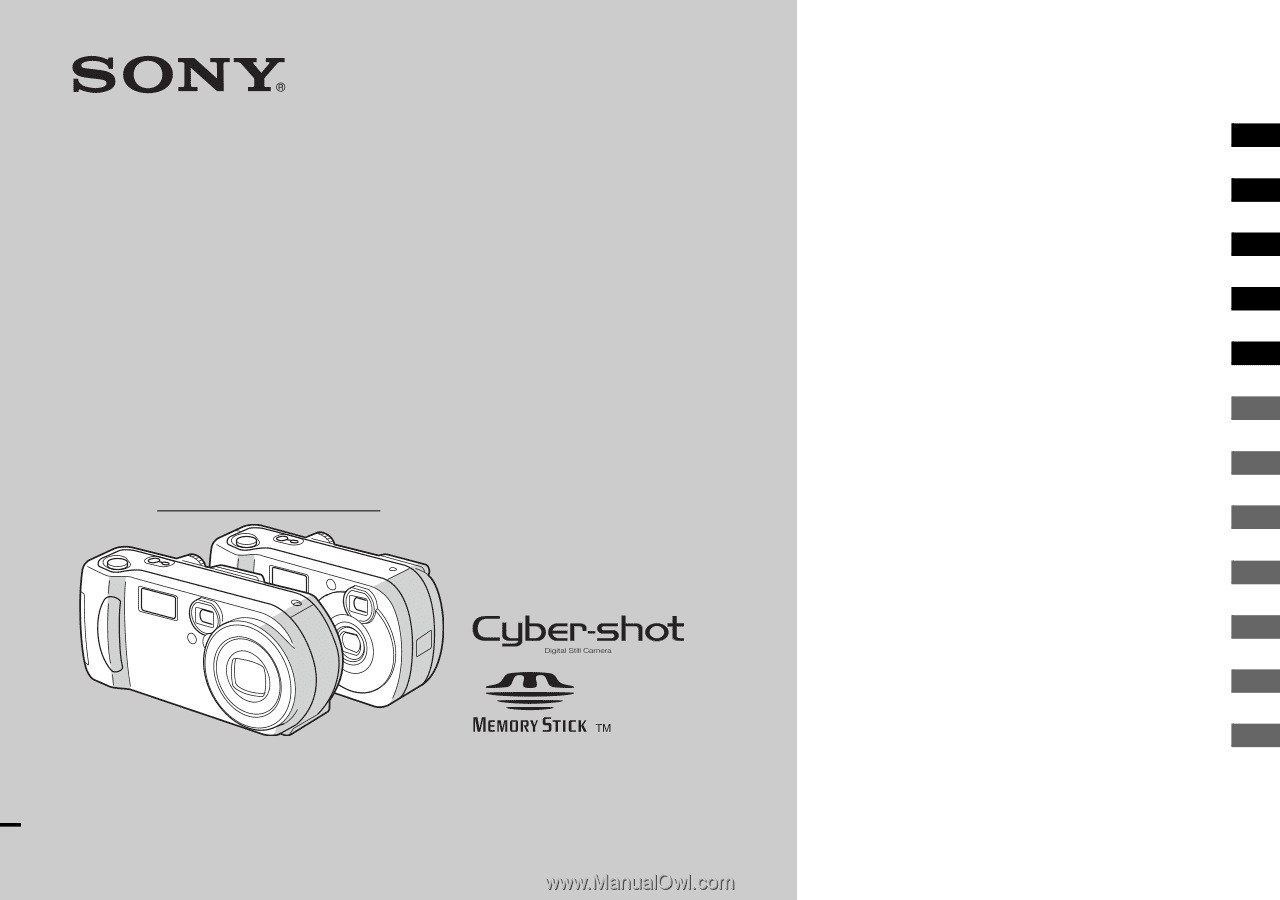
3-074-351-
11
(1)
Digital Still Camera
Operating Instructions
Before operating the unit, please read this manual thoroughly, and
retain it for future reference.
Owner’s Record
The model and serial numbers are located on the bottom. Record the
serial number in the space provided below. Refer to these numbers
whenever you call upon your Sony dealer regarding this product.
Model No. DSC-P31/P71
Serial No.
DSC-P31/P71
© 2002 Sony Corporation
Getting started
________________________
Shooting still images
__________________
Viewing still images
___________________
Deleting still images
___________________
Copying still images to your computer
_________
Before advanced operations
_____________
Advanced still image shooting
____________
Advanced still image viewing
_____________
Still image editting ____________________
Enjoying movies
________________________
Troubleshooting
________________________
Additional information
___________________
Index